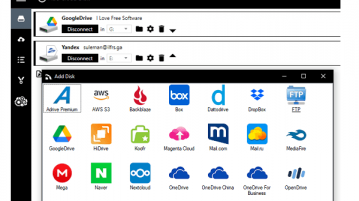
Mount Google Drive, S3, Dropbox, Yandex Disk as Local Disks: AirLiveDrive
Here is a free cloud mounter software for Windows 10 to mount Google Drive, S3, Dropbox, Yandex Disk as Local Disks
→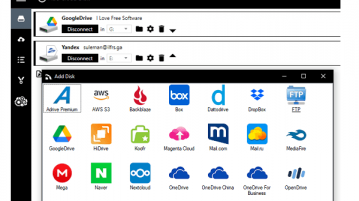
Here is a free cloud mounter software for Windows 10 to mount Google Drive, S3, Dropbox, Yandex Disk as Local Disks
→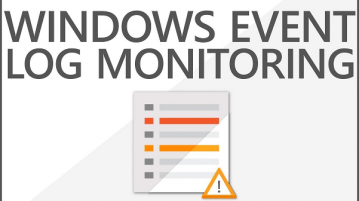
Here is a free event log monitoring software for Windows 10 with real-time alerts. Use it to monitor specific event log for specific event ID
→
Here is a free x264, x265 Encoder GUI for Window 10. Use it to convert videos even from the Avisynth and VapurSynth frame servers
→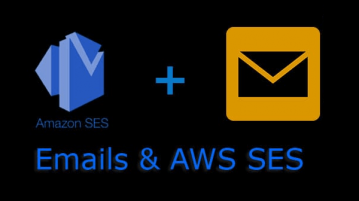
Here is a free Amazon SES GUI for Windows to send test mail, upload templates. Use it to test/send emails to anybody with specified template
→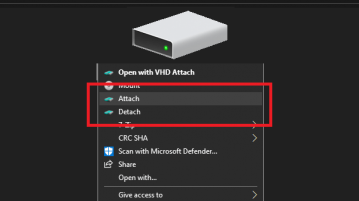
Here is a free Windows 10 software to attach/detach virtual disk files without using disk manager. Use this software to do that in 2 clicks
→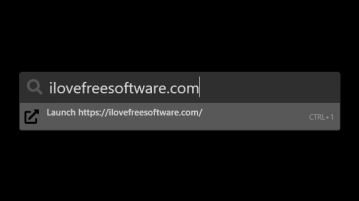
Here is a free keystroke launcher for Windows 10 with web search, notes, dictionary, Google search, Spotify control, and more.
→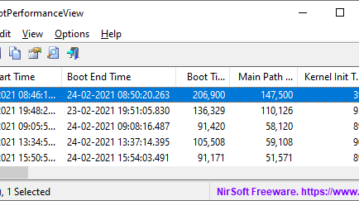
Here is a free software to see start and ending times for system boot, kernel, drivers, devices, user profile, machine profile, login, etc
→
Here is a free software to automatically freeze processes if their CPU usage exceeds specified CPU limit. Limit CPU usage of multiple apps
→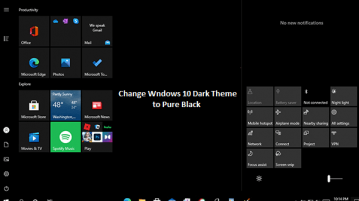
See how to change Windows 10 dark theme to pure color. Use the tool mentioned here to turn Taskbar, Start menu, Action Center to pure black
→
See how to hide specific pages in Windows 10 Settings app. Use the software here to do it in a few clicks. Also hide pages from Control Panel
→Here is a free software to add multiple taskbars to Windows 10. Add Taskbar on each side of the screen and custom program shortcuts
→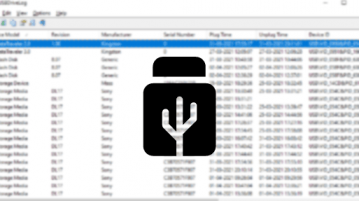
Here is a free software to log all USB flash drives on PC. Use it to see USB drive history that were connected to your PC with all details
→
This article explains a method to automatically empty Recycle Bin on Windows 10 using the new ‘Storage Sense’ feature.
→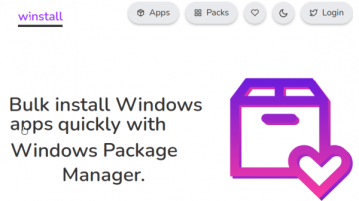
See how to bulk install software and apps using Winget, Windows10 package manager in a few clicks. Generate BAT/PS1 script
→