VHD Attach is a free software to easily attach/detach virtual disks in Windows 10. When you use this software then you will not have to manually mount a virtual hard disk or VHD files. This software takes care of the initialization and mounting of VHD files automatically. Not only this but you can mount virtual disks with it in a single click.
ISOs can be mounted easily on Windows easily by double-clicking, but that is not the case with VHD files. VHD stands for virtual hard drive, and you need them or create them in virtualization software. So, in case you have a VHD file that you want to mount as a disk drive in Windows then you will have to use Disk Management utility. But with VHD Attach software here, you can do that in 2 clicks.
This software here gets integrated into Windows Context Menu and from there you can mount or unmount nay virtual disk with ease. It even has a UI from where you can manage VHD files if you want to. Also, this software helps you create new virtual disks on your PC of almost any size. By default, a VHD is attached in read/write mode but if you want to mount it in read only mode then you can do that.
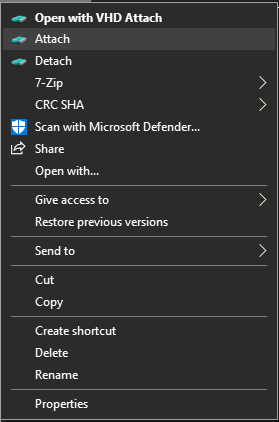
How to Attach/Detach Virtual Disks in Windows 10 Without Disk Manager?
Download this software from here and then install it. After that, you will see that it adds 2 options in the right-click menu of Windows to mount VHDs.
Now, to attach a VHD file to the system, just right click on it and select “Attach” option. It will take a few seconds and will attach the VHD file as a new virtual hard disk in Windows. You can browse files, and you are free to whatever you want.
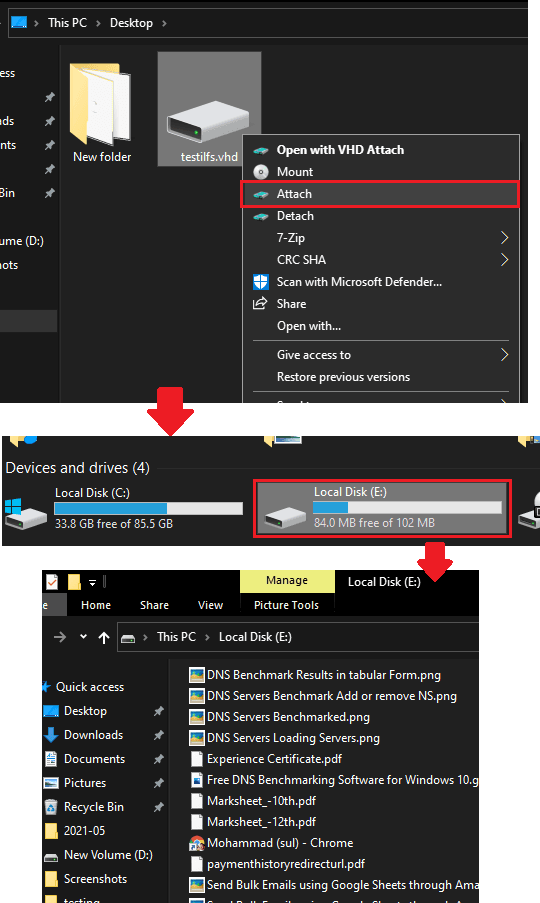
If you want to control few aspects of this software then you can do open its GUI from Start menu and open the Options page. From here, you can opt to remove the right click menu options. Or, if you want to mount VHD files in read only mode for security reasons then you can do that here as well.
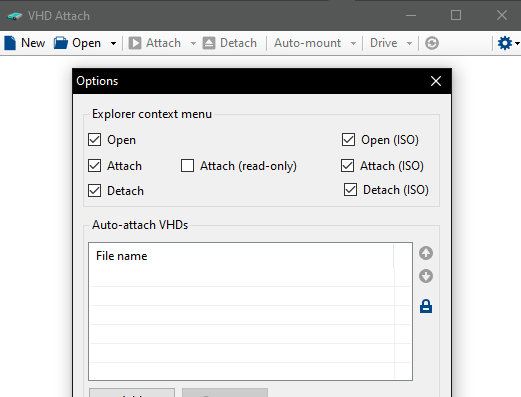
In this way, you can use this simple and powerful tool in Windows 10 to mount VHD files in a click. The best part is you can unmount them as well and without affecting the data they contain. It also supports creation of blank VHD files in case you want to create new ones.
Final words:
If you work with virtual hard disk files then you will really like this simple software for Windows. You only have to use 2 clicks to mount the file and 1 to unmount it. It works as intended and I liked the fact that you can use it to create new virtual disks as well.