Gemini, developed by Google DeepMind, represents a lineage of multimodal large language models succeeding LaMDA and PaLM 2. Unveiled in December 2023, it is positioned as a competitor to OpenAI’s GPT-4.
Gemini consists of three variants – Gemini Ultra, Gemini Pro, and Gemini Nano – all of which are multimodal. This implies that beyond processing text, they can comprehend and interact with images, audio, videos, and code. For instance, providing a prompt such as “what’s happening in this picture?” along with an image will prompt Gemini to describe the image and answer subsequent prompts seeking more intricate details. Gemini Pro is accessible to developers through the Gemini API in Google AI Studio. To learn more about this, click here.
In this article we will explore three graphical user interface (GUI) tools that permit users to experiment with and engage with Gemini Pro without any cost. While two of these tools utilize the developers’ API key, one requires you to generate your own API key for usage.
1. Gemini Pro Chat
This is a free AI assistant that uses the Pro variant of Gemini. Click on the link that we have provided below to navigate to this website. Simply type your prompt in plain natural language in the text box at the bottom of the screen and click on the ‘Send’ button. Wait for a few second while Gemini Pro Chat processes your query and provides the results on the screen.
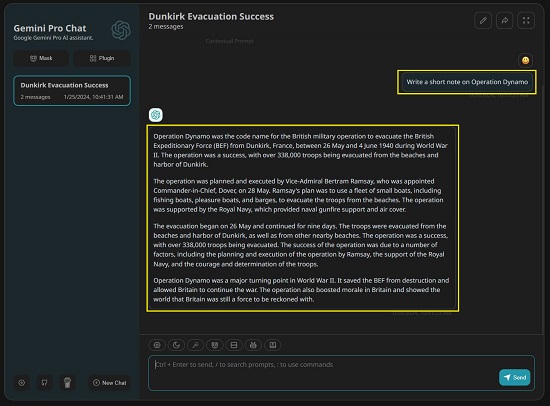
You can click on the ‘Mask’ button in the right-side panel and choose any Mask that you desire. Masks function as Prompt Templates, aiding in the construction of prompts with dynamic inputs. These templates assist the AI Chatbot in generating responses and descriptions by offering structured questions and prompts. Additionally, you can access the ‘Masks’ button above the input text box to Import / Export prompt templates or create new ones.
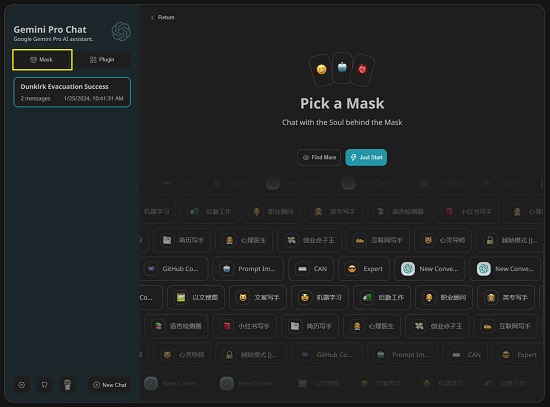
To access role-playing prompts like Plagiarism Checker, English Translator and Improver, JavaScript Console, and others, simply click on the respective button located above the text box at the bottom. Role-playing is an advanced technique employed in large language models (LLMs). This method instructs the model to take on a specific role, job, or function, enhancing its ability to efficiently execute the assigned task.
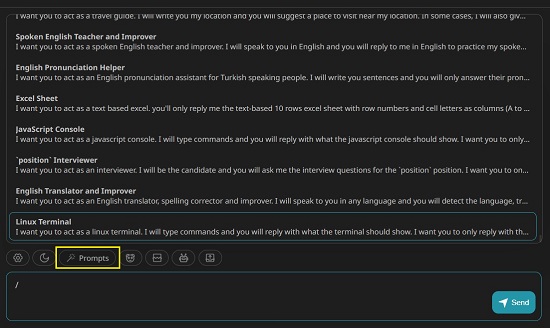
To upload an image from your computer, click on the ‘Choose Image’ button. Once the image has been uploaded, you can ask questions to Gemini Pro about the image and get detailed information.
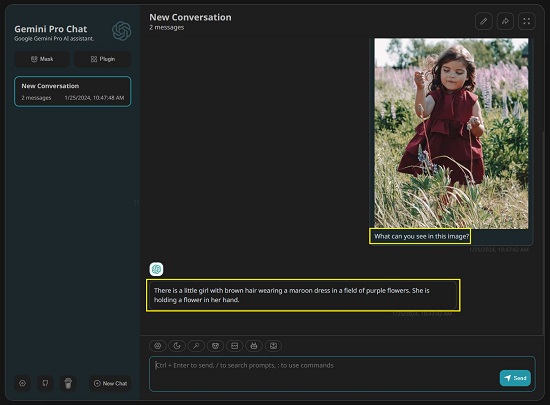
Click here to navigate to Gemini Pro Chat
2. Gemini Pro API Chat
This is yet another AI Assistant based on Gemini Pro that requires you to paste your own API key. Just click on the Show / Hide API Key button at the top right of the interface, paste your API Key and you are all set to use the chatbot.
Enter your prompt using plain, natural language in the text box at the bottom of the screen, and then click on the ‘Send’ button. Allow a few seconds for the Gemini Pro API Chat to process your query and display the results on the screen.
Gemini Pro API Chat does not boast of any other features that we have discussed for the previous AI Assistant. Click here to navigate to Gemini Pro API Chat.

3. Geminivsgpt
This AI Chatbot too uses Gemini Pro but provides you a great side-by-side comparison with Open AI’s ChatGPT. Click on the link that we have provided below to navigate to this assistant.
Next, click on the ‘Prompt Me’ box, input the query in simple natural language and click on the Send button at the bottom right of the box. You can click on the drop-down list at the top of the box to choose the GPT version such as GPT 3.5 / 4 / Turbo. Wait for a few seconds while both the AI models process the same query and provide the responses on the screen.
Since the results are displayed side-by-side, you can easily compare and evaluate them as per your requirements.
Next, click on the ‘Prompt Me’ box, enter your query in plain, natural language, and click the ‘Send’ button at the bottom right of the box. You can use the drop-down list at the top of the box to choose the GPT version, such as GPT 3.5 / 4 / Turbo. Allow a few seconds for both AI models to process the same query and present the responses on the screen. As the results are showcased side-by-side, you can conveniently compare and assess them according to your needs.
Click here to navigate to Geminivsgpt. Since the developers have utilized their API key, you do not require your own Key to use this AI Assistant.
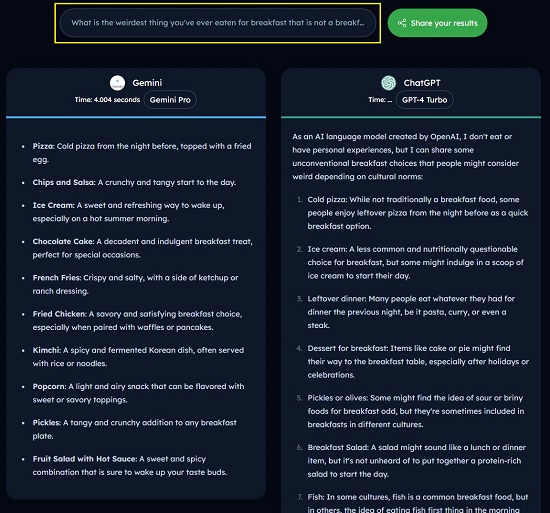
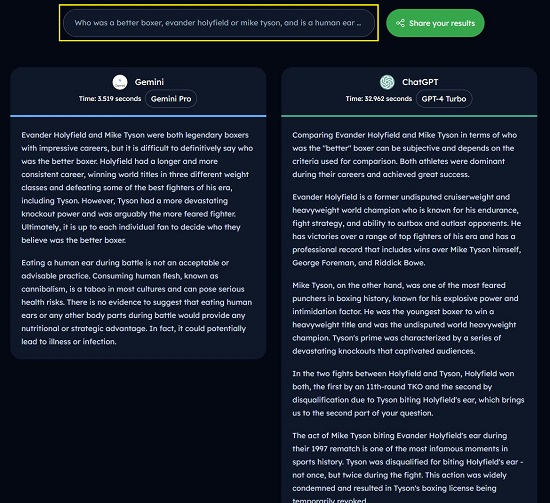
Closing Comments:
You can use any of the above AI Assistants based on Gemini Pro to input your prompts and obtain responses to your queries. The first one that we explored above boasts of a good range of features including Prompt templates and the ability to upload an image and ask questions on it. The last one in the list enables you to compare the results of Gemini Pro with OpenAI’s GPT and conduct a thorough analysis.