AirLiveDrive lets you mount Google Drive as a local disk to save and upload work files. And not just GDrive, but it works with a lot of other cloud storage services as well such as Dropbox, Amazon S3, Backblaze B2, Yandex Disk, Mega, Koofr, OneDrive, Mediafire, Box, NextCloud, OpenDrive, and many others. You just authorize this software to use any of the aforementioned cloud storage services, and it will mount them as local drives for you.
After mounting a cloud storage as a local hard disk, you will be easily able to upload and download files by simply copy-paste them like you do in local hard disks usually. It keeps log of all the files that you uploaded, and you can also mount multiple local hard drives corresponding to a different cloud storage. However, the free plan of AirLiveDrive only allows you to mount 3 drives.
If you often have to move your data to the cloud then one of the best way is to have a local drive mounted on your PC. This will make the process of moving data to cloud a lot easier and accessing our files and other stuff will be very easy as well.
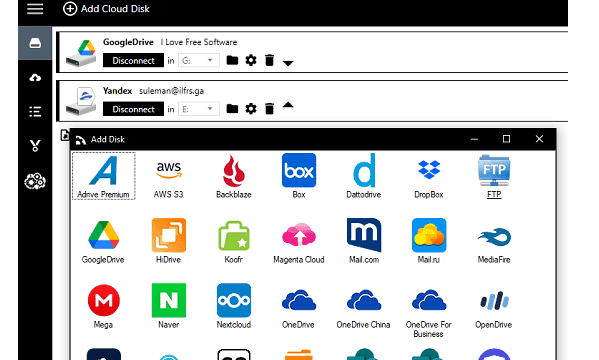
Mount Google Drive, S3, Dropbox, Yandex Disk as Local Disks: AirLiveDrive
You simply start by installing AirLiveDrive by downloading it from the link at the end of this post. After that, you just open it up and add a cloud storage. To add a cloud storage, you just click on the “Add Cloud Disk” button and then simply follow the sign in and authorization process.
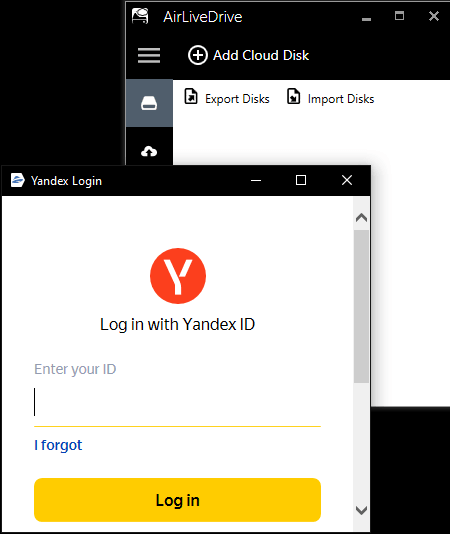
Now, when the cloud storage is added to the software, it is time to mount it as a local drive and to do that, you need to assign a drive letter to it. Just select a drive letter that you want to assign to it from the drop-down list.
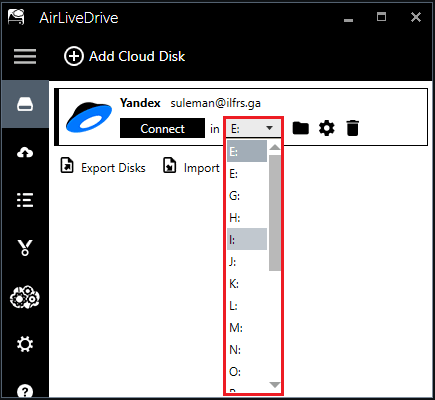
Finally, to mount the drive, you just click on the “Connect” button, and it will create a local disk drive in “This PC”. Inside the local disk, there will be files from the cloud storage, and you can now move or copy more files.
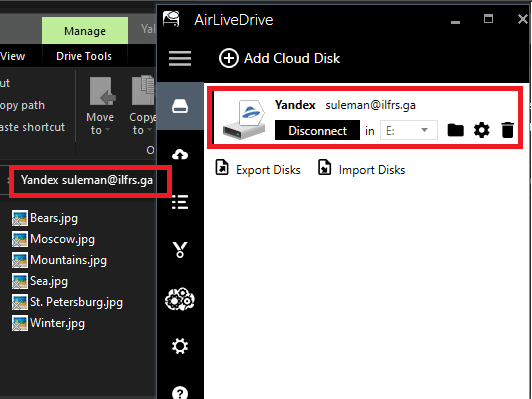
Similarly, you can authorize other cloud storage services and mount them as local disk drives with ease. The process is very much similar.

There is a Settings section in the software that you can use to tweak few settings of the software. If you want, then you can mount the local hard drives in read only mode. You can change the cache size along with an option to automatically mount the local drives at Windows startup.
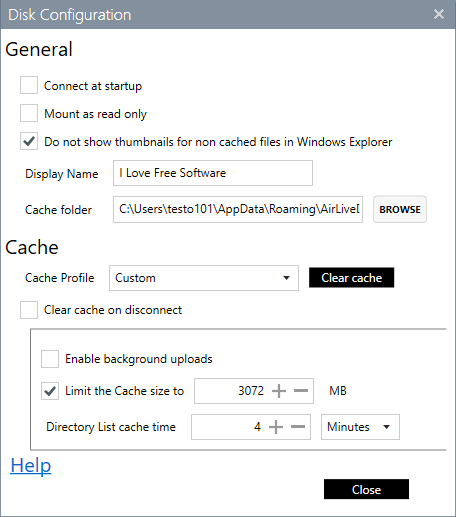
This software also keeps log of all the transfers. You can audit it in case you want to verify a file transfer. There is a dedicated section for logs in the software, as you can see in the below screenshot.
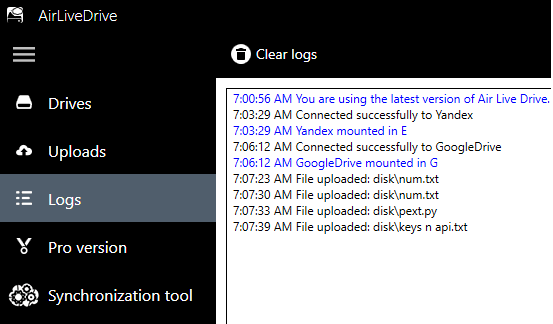
In this way, you can use this free cloud mounter software and even the limited free version is good enough for individual users. You just have to install it, configure it, and then it will take care of everything on its own. It supports a lot of cloud storage services, and you can mount them all as local drives in a few clicks.
Final words:
AirLiveDrive is one of the best free cloud mounter software you can use to easily have all your cloud storage available on your PC in the form of virtual hard disks. It offers fast uploads, and you can use them as your primary storage wile working. The best part is that your files won’t be lost in case the system crashes or becomes inaccessible. So, go ahead to use it to mount cloud storage as local disk and let me know what you think.