Lum Recorder is a free and open-source desktop app that allows you to record screen and webcam together. It is a great offline and open-source alternative to Loom without any limits. We have covered online loom alternatives, but the problem is that they come with some limitations on recording duration or watermarks. But Lum Recorder here gives you complete freedom. Here it even allows you record both, the system and microphone audio simultaneously.
What is Loom?
Loom is a short screen and webcam recording tool to create tutorials or simple short interviews. It is also used for asynchronous communication. But the downside is that it is not exactly free. For free, you can only record short videos. So, if you need a free tool that can do webcam+screen recording then you need an alternative and Lum Recorder is one such tool.
Why you need Loom Alternatives?
The primary reason is the cost and short video recording duration that Loom offers for free users. Other than this, Loom is offline, and you can’t really use it offline on your desktop. These are the main reasons; you should use a Loom alternative that doesn’t have any of those limitations.
Main Features of Lum Recorder:
- Open source.
- Allows you to choose from multiple desktops.
- Insert your webcam in a circle popup 🔴, or square popup 🟥
- You can move the webcam popup around the screen.
- Allows you to use your audio microphone.
- Allows you to use system audio.
- You can specify the quality of the video recording.
- Countdown to start the recording.
- Supports useful shortcuts.
Downloading and using Lum Screen Recorder:
The binary executables of this screen recorder are available for Linux, macOS, and Linux. You can download the version for your platform from this GitHub release. After that, just install it and then launch it. The main interface will now show up. It is very basic, but it works.
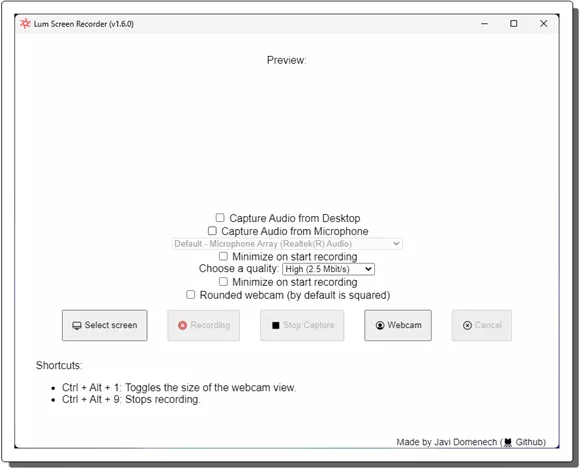
Now, you first need to specify the video quality. After that, you configure the audio recording options. You can either record your video with mic audio, system audio, or both.
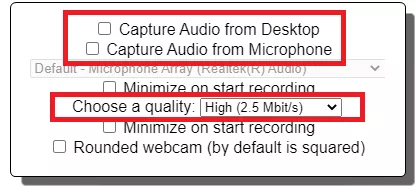
Start the webcam recording now. Click on the Webcam button to do that. Enable the webcam and then place it anywhere on the screen. You can opt to create the webcam popup in square shape or rectangular shape.
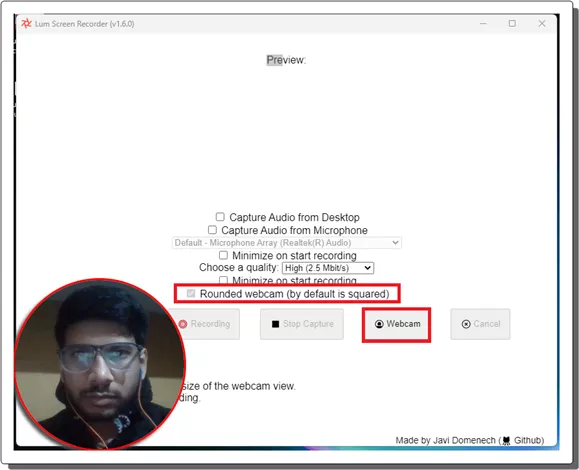
After audio, it is now time to select the screen or window that you’d like to record. Specify that using the “Select screen” button.
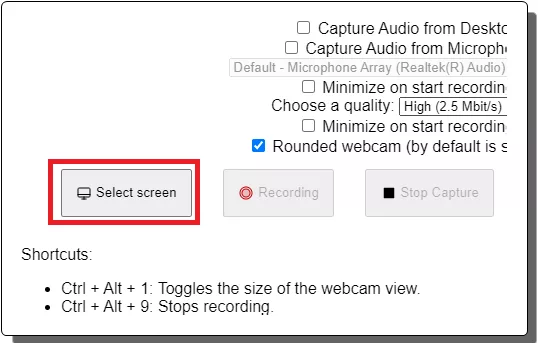
Now you can just start recording. A countdown timer of 5 seconds will show up and then you can keep doing what you want. Speak whatever you want or demonstrate something.

Once you are done, just simply again bring the UI of the software and stop the recording. It will immediately ask you where to save the recorded video file. It uses the WebM format for the video. Once you have the recording, you are free to do whatever you like with it.
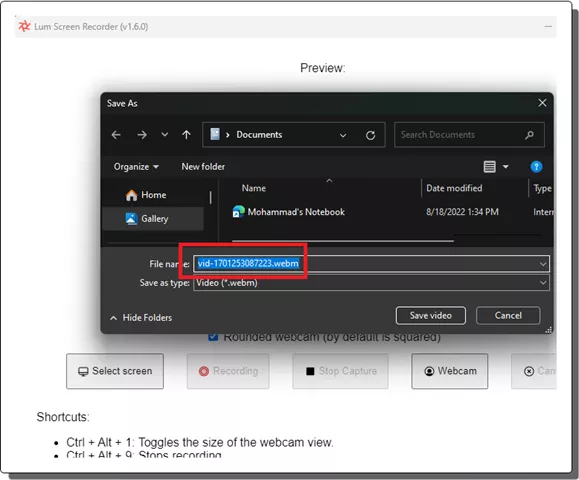
In this way, you can now use this simple open-source tool to record screen with webcam. The process is very simple and it’s just like recording screen with any screen recorder software; it’s just has more options.
Closing thoughts:
If you are looking for a free and unlimited software for PC that can record screen and webcam at the same time, then Lum Recorder is one of the best options right now. If you know coding, then you can take part in its development and maybe try extending it to add more features. So, go give it a try and let me know what you think about it.