Snapify is a free open-source alternative to Loom for screen recording. With this, you will get unlimited screen recorder in the browser with mic support. You can use it to record long screen recordings and then share them with others if you want to. You can also download the video recordings on your PC right after recording them.
If you have used Loom then Snapify is its free open-source alternative. Loom does offer a free version but it puts a limit on the recording time. With Snapify that is not the case. You can record for as long as you want and then share or download the recording in a few clicks. I will explain the entire installation workflow so that you can have your personal web-based screen recording tool.
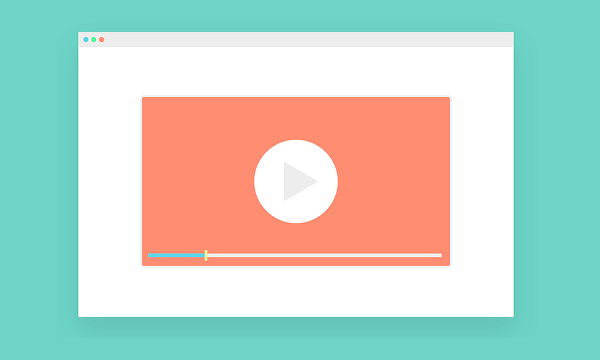
Here look at the main features of Snapify:
- No limit to recording.
- Record screen without any sign up.
- AWS S3 integration so that you can save and share your recordings in the cloud. But for that, you will sign up for a free account.
- Ability to record the entire screen or a specific application.
- WebM recording and you can save the recorded video on your PC in a click.
- Supports 1 click installation to Vercel if you have the database and app authentication backend ready.
Installing and Setting Up Snapify:
The best and fastest way to get Snapify up and running is on Vercel. And it even supports one click installation as well. But before that, you need to have following things before hand:
- A MySQL or PostgreSQL database hosted somewhere and its connection URL.
- AWS S3 credentials such as access key, secret key, AWS region, and AWS endpoint. It is also compatible with BackBlaze B2. You can get the same credentials for a B2 bucket and use them here.
- A random string.
Now, just go to the GitHub repository of Snapify and then click on the Deploy button. It will take you to the installation page (assuming you are signed into Vercel already) and you start by creating a GitHub repository.
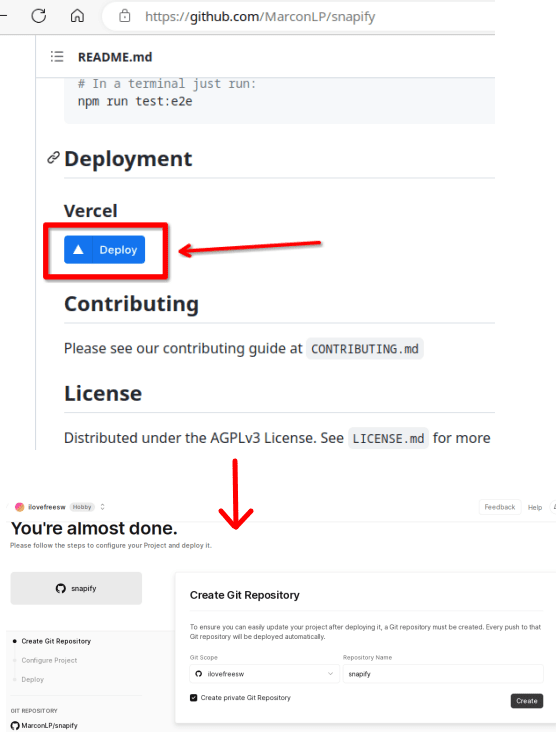
Set the necessary environment variables.
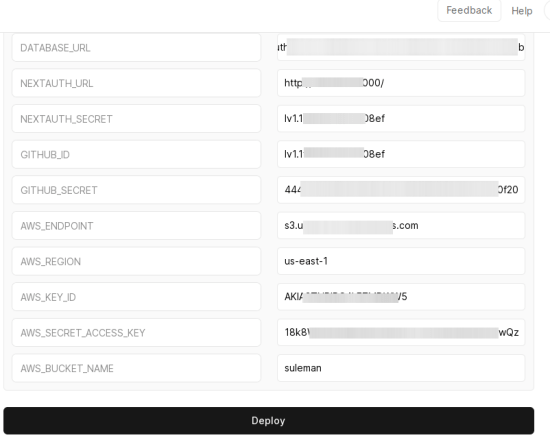
If you want a GitHub sign in option then in your GitHub account, create an OAuth app. Specify the URLs accordingly and then get the credentials such as app ID and secret. Update them in the environment variables of Vercel project and then you are done.
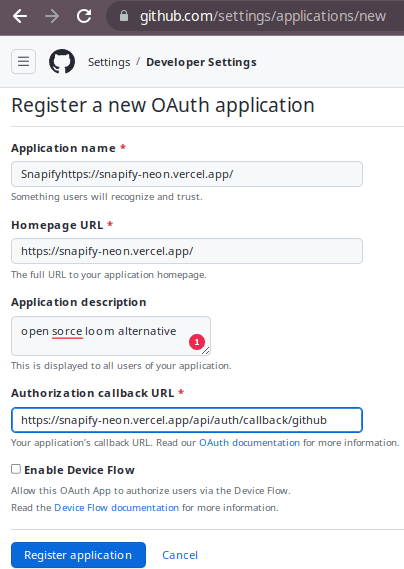
Now, start the deployment process and wait for the build process to finish. You can see the log of the building and it will take some time to be patient.
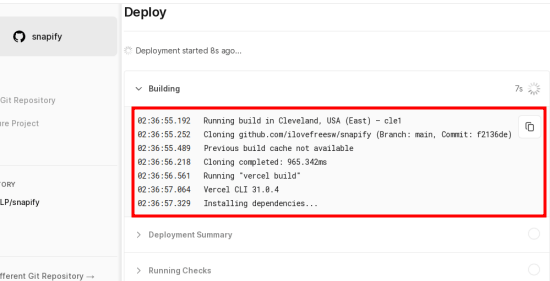
When the deployment is done, it will give you a URL where you can access the main interface of the Snapify app. You can see that in the screenshot below.
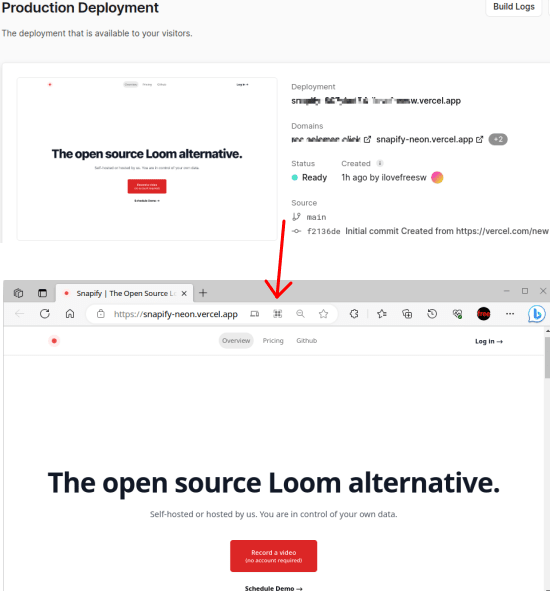
If your configuration of environment variable was good then the app will work just fine. The sign and other functions will be available. If you get some errors then you need to double check the configuration and then redeploy it.
Using Snapify to Record Screen:
On the main hosted website, you can just use the record button. Select the mic and then go on to select what you want to record. You can opt to record the current tab, entire screen or a specific application window. So, select what you want and then proceed.
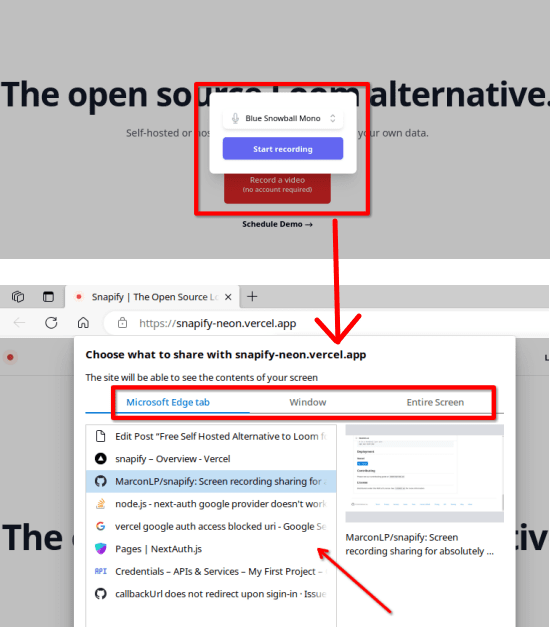
When the recording starts, you will see a small badge on the screen. Keep recording what you want and for as long as you want.
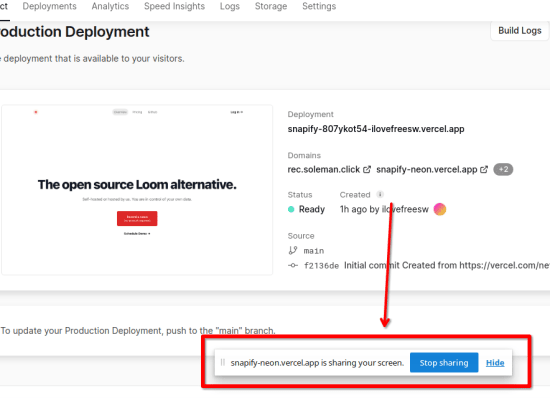
Once you are done, stop the recording and then it will show you the recorded video. In the video player, you can see what you have recorded and then download it to your PC.
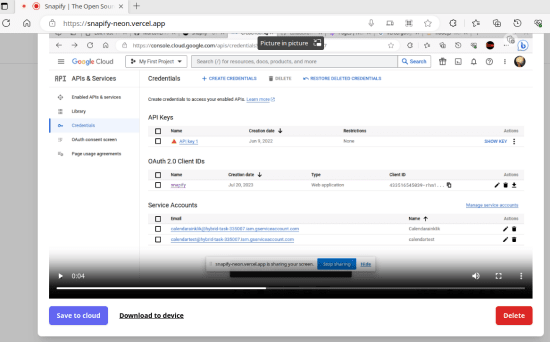
Or, if you want to save it to cloud to get a shareable URL then you can do that as well easily. It is running on your own server, so you can just go ahead and use it any number of times. Save the recordings in the S3 storage and then manage them via S3 client software later.
This is it. This is how you can now have a personal Loom alternative for screen recording for yourself. Just follow the instructions I have mentioned here and then you can have your own screen recorder. Here I have used it on Vercel but you can also run it on a separate VPS or even locally on your PC.
Closing words:
Loom is one of the best free asynchronous communication tools these days. You can also use it to record and share web guides by recording your screen and speaking simultaneously. You can record as many recordings and safely store them on the cloud. The installation process as well as using it is very simple. And since it is open source then there will be more features in the coming updates.