This post covers 5 free Amazon S3 client software for Windows. If you use Amazon S3 as the cloud storage to store personal files then the following software will help you manage them. These software let you connect to your S3 storage cloud using AWS API keys and let you download, upload files. You can make new folders in the cloud and then upload files in them accordingly. These software work as the normal cloud explorer software to manage files on cloud. Some of the following software are dedicated S3 clients while some of them can also be used for connecting to other cloud storage services like Google Drive, Dropbox, etc.
Amazon S3 is cheap and amazing multi purpose cloud storage service that you can use. Also, this is a good option if you want to host your website data on a secure server. Even the big names in the programming world like GitHub uses Amazon Cloud services to host your projects and their releases. However, the company hasn’t given a dedicated client for S3 bucket to access your data right from the desktop. And that is where these software come in handy. Just use your API keys and start uploading and downloading files in all these software.
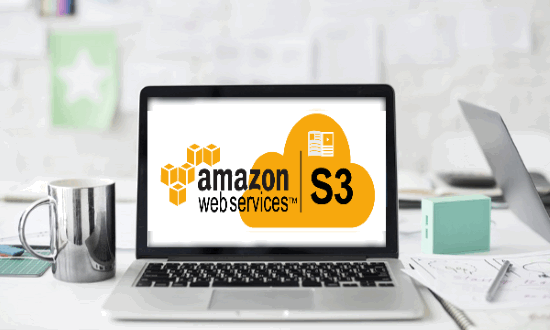
5 Free Amazon S3 Client Software for Windows:
Cyberduck
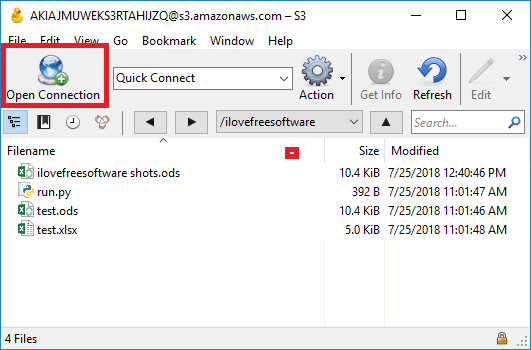
Cyberduck is quite a popular software when it comes to free cloud explorer software. We have used this software as apart of our other posts like Dropbox explorer, Backblaze B2 clients, etc. And it officially supports Amazon S3 buckets too. It lets you connect to your S3 cloud by using the API keys and start uploading, downloading files. You can do almost any operation in the cloud and save the changes. You can create folders, rename files, and even delete them using this software. And not just the S3 buckets, but this software supports other cloud storage services including Google Drive, Dropbox, FTP, SFTP, WebDAV, and so many others.
For Windows, Cyberduck comes as a Windows 10 app and as a software for other version of Windows. You can install it according to your choice using its homepage. Next, install it and then open it up. Add a cloud account in it by clicking on “Open Connection” from the toolbar. After that, choose S3 from the list and specify the API key and API secret to connect to your account. After validating the keys, it will show you the files and folders from your S3 bucket. After that, you can do anything you want. You can upload files from your PC and download files from the cloud. Also, you can manage the files already in the cloud by renaming, deleting them.
S3 Browser
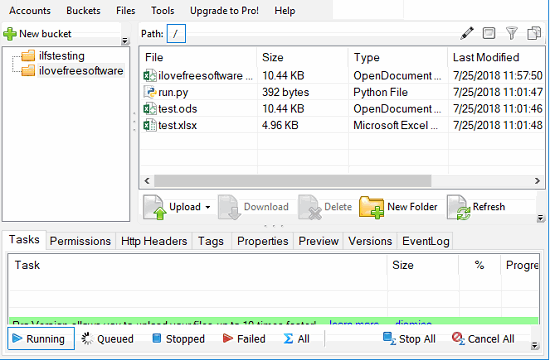
S3 Browser is a simple and lightweight Amazon S3 client software for Windows that you can use. It is a dedicated software that works in a very straightforward manner. It simply lets you connect to your S3 bucket and lists all the files from it. After that, you can do whatever you want. If you want to upload a file or multiple files, then you can easily do that. And downloading files can be done in the same way. And not just the plain simple S3 buckets but with the help of this software you can connect different types of S3 buckets too. It lets you connect to the Amazon S3 in China, Amazon S3 GovCloud Storage, Amazon S3 on EC2 via IMRole, etc.
Get this software from above and install it. After that, open it and then enter your AWS API keys to see the files stored on your S3 buckets. After it lists your files, you are free to do whatever you want. You can upload files from your PC and download files from S3 to your PC. Also, you can manage the files in the bucket by doing the file operations like renaming, moving, deleting, etc.
WinSCP
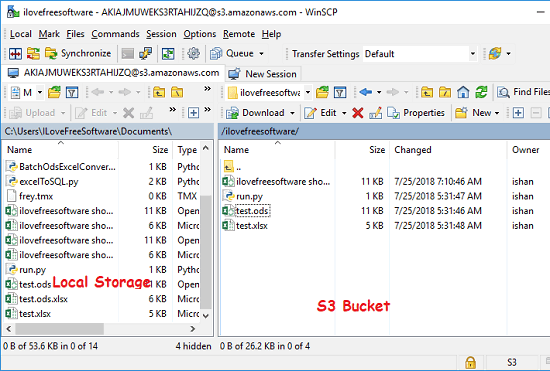
WinSCP is actually an FTP client software for Windows that luckily supports Amazon S3 buckets too. This is the most powerful FTP software that I have ever used and I didn’t know that it supports S3 buckets until I found out about it while doing research about this post. It lists all the files and folders from your S3 cloud storage and lets you perform basic file operations on them. It offers a Commander like dual pane interface in which you can see the cloud data on one side and local files and folders on the other. It lets you upload files from your PC and you can easily download files from the cloud to your PC too. And Amazon S3 is the only cloud storage service that it supports so you can say that it is a dedicated Amazon S3 client for Windows.
Get this software from above link and then install it. After that, connect your S3 bucket in it for downloading and uploading files. Simply enter the API keys to connect to the S3 bucket and then it will list all the files and folders from the cloud. After that, you can do whatever you want. One good thing about this software is that downloading and uploading files to and from cloud is really simple. You can open a local folder on the left side and to upload a file, simply drag and drop it on the right window (in which S3 is open). Also, the same works for downloading the files.
CloudBerry Explorer for Amazon S3
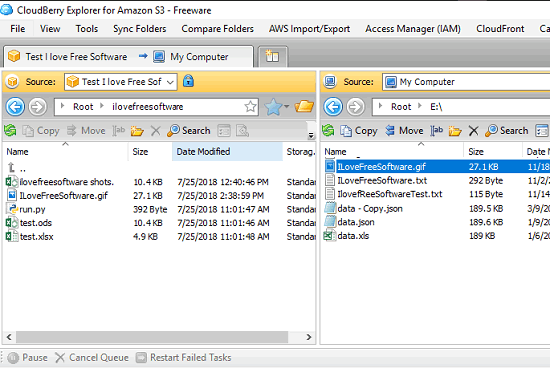
CloudBerry Explorer for Amazon S3 is another free software that you can use as a S3 client on your PC. This is another dedicated software that lets you download and upload files on your S3 bucket with ease. Just like all the other software in this list, you can use it in the same way. It just ask you to enter your AWS API keys and the lets you to see the data in your S3 bucket and then do whatever you like. It offers you a dual pane interface like WinSCP above. In the right pane, you can open the files from S3 cloud and in the other pane, you can open the local files from your PC. And then just using the drag-drop operations, you can easily upload and download files.
Simply get this software using the above link and then simply start using it. Use the File > New Amazon S3 Account option to connect to your S3 bucket. Enter your AWS API keys and then wait for it list your files from the cloud. When it has listed your files, you can start doing what you want. You can upload and download files by simply dragging and dropping them between the different panes. See the screenshot of main interface of the software above.
Cloud Explorer
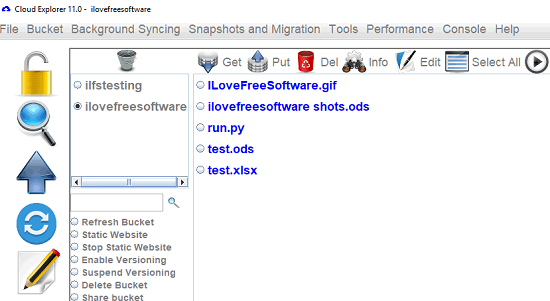
Cloud Explorer is the last free software in my list that you can try to access your S3 account and see all the files from the cloud. Just like all the other software above, you can insert your AWS API keys in this software and then see the files from the cloud. You can download the files, see the information about any file, and edit it if you want(only text-based files). The tool has a simple interface and you can easily use it to see the content in your S3 bucket right from your desktop.
Cloud Explorer is an open source software to connect to a S3 bucket. Also, it runs on multiple platforms with ease. Just get it from the above link and then run it right after downloading it. On the main interface, simply enter your AWS API credentials and then connect to the bucket. If the credentials are valid, it will list all the files from the cloud. After that, you can do whatever you want. To download files, simply select it first and then use the “Get” button from the toolbar. And to upload files, use the “Put” button.
Final words
These are the best free Amazon S3 client software that I have found so far. You can use any of these software to upload or download the files from the S3 bucket to your PC or upload from your PC. All these software are very powerful and you can easily use them to manage the files in your S3 buckets. So, if you are looking for some free Amazon S3 client for Windows then you can try any software from this list.