This article talks about 5 best FTP client software for Windows 10. Transferring files over the tried and tested File Transfer Protocol (FTP) is still the method of choice for many when it comes to managing and organizing remotely stored digital content. And that makes perfect sense, given how secure, reliable and easy to use FTP is. So a capable FTP client software program is a must for your computer.
And that’s where the applications discussed in this write-up come into the picture. These FTP client software programs include goodies like drag and drop functionality for uploading of files, instant synchronization, multi-protocol support, and much more. Stoked already? Let’s dive in, and find out more about 5 best FTP client software for Windows 10.
FileZilla
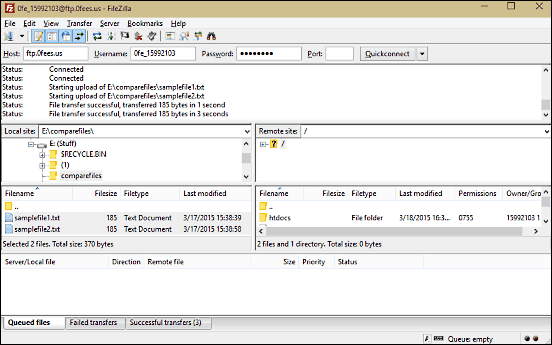
Easy to use and bursting with features, FileZilla is a popular and versatile FTP client software for Windows 10. Apart from the standard FTP, it also supports file transfer over secure protocols like SFTP and FTPS. You can use FileZilla to transfer large sized files (over 4 GB), and that too as per your convenience, since it supports pausing and resumption of the transfer process. FileZilla sports a multi-pane user interface which makes it incredibly simple to upload files from your computer to the server. And thanks to the hierarchal tree like listing of files and folders, navigation is a breeze. Uploading content is super simple; all you have to do is select the files/folders that you want to upload, and hit the “Upload” option. You can also add the files to the transfer queue for better processing. Apart from all this, FileZilla includes other handy features like bookmarks, directory comparison, user-configurable file transfer speeds, automatic logging, and a lot more. Read more about it here.
Cyberduck
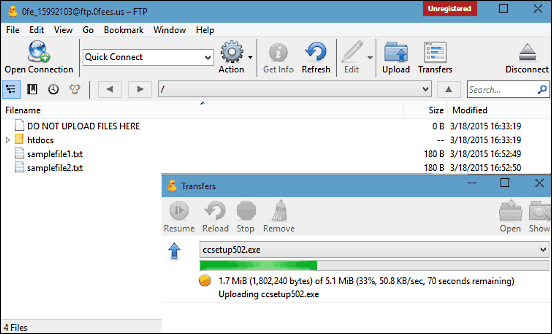
Want a FTP client software for Windows 10 that’s as feature laden as the just discussed FileZilla, but doesn’t look that complicated and imposing? Cyberduck is exactly what you need. Sporting a minimalistic user interface, Cyberduck is a sheer powerhouse as far as FTP clients are concerned. Apart from fully supporting FTP, SFTP and WebDAV; Cyberduck is also compatible with Amazon S3, Google Cloud Storage, and even Rackspace Cloud Files. The UI simply lists the server directory structure for easy browsing. To transfer files, simply click on the “Upload” option on the toolbar, select the files you want to upload, and Cyberduck will take it from there. You can also view the file upload progress via the “Transfers” option. Cyberduck can seamlessly integrate with any external editor application so that you can directly edit text and binary files with minimum hassle. Then there are goodies like bookmarks, history logs, desktop notifications, and synchronization of local and remote directories. Visit this link to know more.
Free FTP
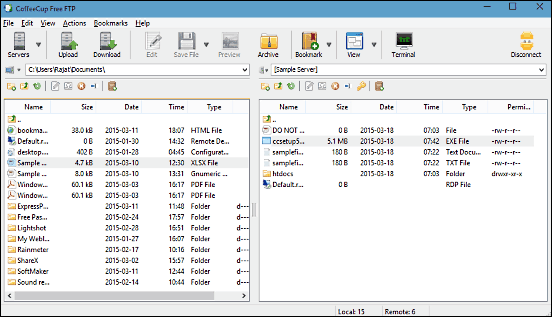
For a free application that’s also simple to use, Free FTP packs in quite a punch. The fully loaded FTP client software for Windows 10 features a dual pane interface that easily lets you browse the locally and remotely stored files, and transferring files is all but a matter of dragging and dropping them from one pane to another. You can also keep an eye on the file transfer progress through the activity pane. Free FTP makes it easy to apply operations like rename, delete etc. on the stored files, and lets you change access permissions too. Both standard FTP and the secure SFTP are supported. If you want to quickly archive the server’s contents, you can easily do so directly from the application, thanks to the built-in archival feature. Then there are standard goodies like bookmark support, import and export of server profiles, and things like that. Click here to know more about it.
WinSCP

On the lookout for a robust FTP client software for Windows 10 that can take care of all your remote file management needs? Look no further than WinSCP. It’s an open source FTP client that also supports the encrypted SFTP, WebDAV, and SCP. Having a easy to use dual pane interface, WinSCP makes easy work of transferring files between your computer and remote server. Apart from uploading and downloading, WinSCP supports a host of other operations such as directory synchronization, moving, duplication, changing of properties, and then some more. It also includes a built-in text editor, and integration with Windows makes working with the application easier. Using WinSCP is pretty straightforward; drag and drop the files that you want to upload to the pane listing remote directories, and WinSCP will take it from there. Know more about it here.
Classic FTP
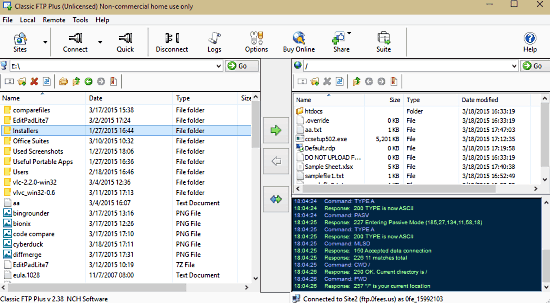
Rounding off the list is Classic FTP, a fairly capable FTP client software for Windows 10 that’s light on system resources. Like most other applications on the list, Classic FTP also has a dual pane interface for easily browsing the files and folders stored locally as well as remotely. To initiate transfer of files to remote server, simply select the files that you want to upload, and hit the proper directional arrow button. You can also click on the double sided arrow button if you wish to synchronize the local and remote content. In addition to that, Classic FTP also includes a handy log sub-section in the bottom right, which logs all the activity taking place between the remote and local sites. You can easily add multiple sites, and switch amongst them in one click. On top of all that, Classic FTP lets you export/import all program settings easily.
Wrap Up
FTP client software applications are a must for not only transferring files and folders between host and server locations, but also for their better overall management and organization. And the above discussed programs let you do just that. Try them out, and shout out your thoughts in the comments below.