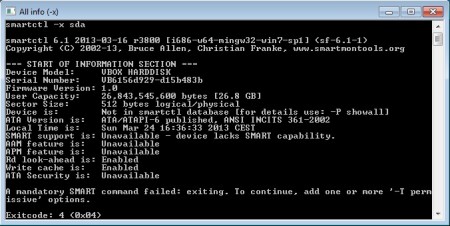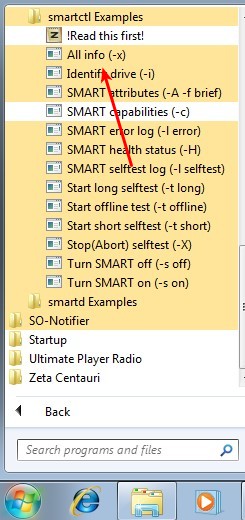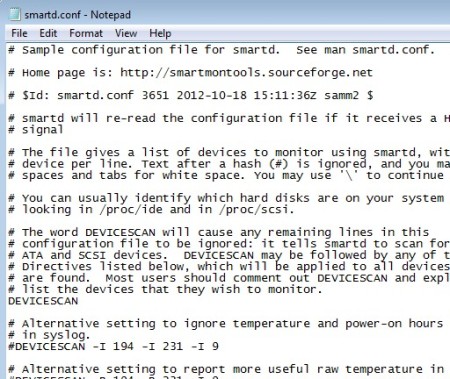smartmontools is a free hard drive health monitoring utility for Linux, Windows, BSD, Solaris OS and Mac. When you run it, it’s gonna scan your hard drives and report back on their status after it has collected data from the S.M.A.R.T hard disk monitoring system. This way you can check and see if your hard drives are failing, and if they are, take proper actions, like take your PC to the repair shop and/or backup data.
Not only that you can perform health checks, but since this is disk monitoring software, it can be setup so that it works in the background. When a problem in the performance of the hard drive is detected, you’ll be notified either via email, or by saving log files about the issues. As you can see from the screenshot below, this is a command line application, but if you are only interested in checking in on S.M.A.R.T status of your hard disk, then there’s no need to type commands, simply run the executable and all the info about the hard drive will pop-up.
Similar software: Check Drive 2013, DriveSMART, HDD Scan.
Key features of smartmontools free hard disk monitoring utility are:
- Free and relatively easy to setup – command line takes away simplicity
- Recovers disk status information from S.M.A.R.T health monitoring system
- Scheduling – schedule and perform occasional tests on your hard drives
- Create status logs and trigger email notification in case of failure
- Supports majority of hard drives interfaces and setups ATA, SCSI, RAID
- Cross platform – works on Linux, Windows, Solaris OS, Mac and BSD
Since there’s a lot of differences when it comes to driver support between systems you won’t see the same features available on every OS. Not being vigilant and not keeping track of your hard drive health could cost you your data. It’s always a good idea to perform check’s every once in a while, and that’s exactly what you can do with this free hard disk monitoring software, here’s a few pointers to help you get started.
How to monitor hard drive health and check for failure with smartmontools: free hard disk monitoring utility
Quick check utility, the one that can be seen on the image above can be activated by opening up the Start Menu, navigating to the smartmontools folder and selecting the All info executable.
You see it’s not as horrible as you might have though it will be. Where it does get a bit more tricky is when it comes to setting up hard drive monitoring. That’s when you’re gonna have to go through configuration files, they can also be accessed from the same Start Menu location, shortcuts are in the smartd sub-folder, and edit them so that everything works properly.
We suggest that you open up the how to file, see this link. There you’re gonna find everything that you need on how to configure the monitoring service, after that just run the daemon from the same folder and leave it running in the background.
Conclusion
smartmontools is aimed more at servers, where large number of hard drives have to be monitored. It might be a bit more difficult to use for desktop users, but if you need powerful disk monitoring utility, then this is the tool for you.