In this list, we talk about 5 free backup apps for Android that allow you to create backups of your data easily. The backup services that they offer include the ability to backup messages, call logs, app data, photos, videos etc. All these apps can come extremely handy when you need to switch your Android device, as they are pretty lightweight and can completely automate the task of performing backups when the phone is connected to WiFi, etc.
These apps work fluidly and don’t give any problems at all when installed on Android. So what are these apps? Let us find out…
CM Backup:

CM Backup is a free Android app to backup phone data to the cloud. It lets you backup most of your phone data like contacts, SMS, call logs, alarms, calendar, photos, etc. to Amazon S3 Cloud servers. The best part is that it is highly secure as it uses SSL for data transfer between your phone to servers and uses the AES-256 bit encryption algorithm to store data on the servers.
In its free plan, you will get 5 GB (earn extra 1 GB by linking your mobile number) of storage which I guess is quite enough to store your contacts, messages, call logs, etc. As I mentioned, you can also backup photos but I guess 5 GB is not quite enough to store a large number of photos. I will suggest you to check out Google Photos which offers unlimited photos and videos storage (only HQ quality). Well, that’s another story, the other prominent feature of this backup app include: schedule backup to automatically store new contacts, SMS, etc. to cloud every day.
Getting started with this app is really easy, download it from the link provided below and then login with your Google account. After that, you can choose to backup phone data like messages, photos, etc. to cloud storage. In order to restore the backed up data, tap on the Cloud button at the top-right of its main screen. After that, tap on the “RESTORE” button to recover backed up phone data.
If you want to automatically backup phone data every data then you have to enable the “Backup Schedule” option from the app menu. This will automatically backup your phone data to cloud servers. You can further specify the scheduled time from the app settings.
You can backup following phone data to the cloud:
• Messages
• Call logs
• Photos
• Browser Bookmarks
• Alarms
• Dictionary
2. truBackup

It would only be fair to say that truBackup is one of the easiest backup and restore apps that I have ever come across on the Google Play Store. When you launch this app, you will be presented with 4 options on your screen- Backup, Restore, Schedules and My Devices. To backup or restore data, simply click on the respective buttons, and you will be asked to select the backup/restore platform. The app supports backing up to either your Dropbox account, or to your SD card. Simply select the one you are more comfortable with, and in the next screen select the items which you would like to backup, like: contacts, pictures, messages etc. Once that’s done, press the Backup/restore button and you will be good to go. You will be asked to setup your Dropbox account if you choose the Dropbox option. The Schedules option will allow you to schedule automatic backups and restores to keep your device synchronized, and the My Devices button will show you a list of backups created from your precious devices.
Get truBackup.
3. Nero BackItUp – Android Backup
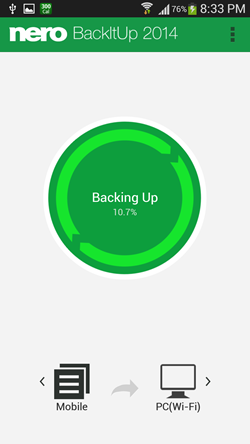
Nero BackItUp- Android Backup is one of the most advanced backup apps that there exist on the Google Play store. Not only does the app allow you to backup to SD card and to cloud, Nero went a step further and launched a freeware for Windows PCs that supports connecting your phone via usb to your PC and creating a solid backup of your whole device. This feature is totally incredible. To create backups, simply launch the app, and click on the button at the bottom right to select your backup media- choose from SD card, PC or cloud. You will be asked to set up your cloud account if you do select cloud. In the next screen, you will be asked to choose what all you wish for the app to backup, and after that you will be returned to the main screen of the app. Here, simply click on the green button at the centre of the screen which says Back Up Now. At the bottom of the screen, if you select the device at the bottom left and backup media at bottom right- it will create backups. If you create the Backup media at the bottom left and the device at the bottom right, clicking on the centre button will restore the data. You should check out the full review of this app for detailed insight into app.
Get Nero BackItUp – Android Backup.
4. SMS Backup and Restore
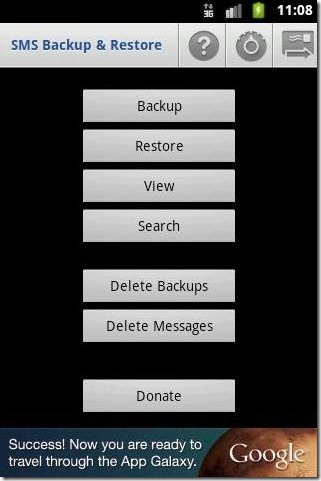
SMS Backup and Restore works as advertised for Android. When you launch the app, you will be presented with options to backup your messages, restore your messages, or to schedule backups. The app is very straightforward, and backs up your messages in XML format onto your SD card. You can select particular messages to be backed up, which I like about this app. However, you can also choose for all of them to be backed up. The app restores the messages easily as well, and being absolutely lightweight, it’s one of my favourites on this list.
5. G Cloud Backup
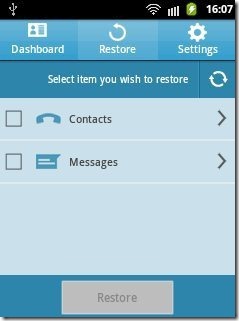
G Cloud Backup is a free backup app for Android. When you launch the app, you will be asked to set up a G cloud account. When that’s done, you’ll earn a free cloud storage of about a Gigabyte, and you can use this storage to get started with backing up your data on the G Cloud servers. When you have set up the app, you will be asked to choose the files that you want to backup (Pictures, Contacts, Messages etc.) You can choose multiple options as well in this list, and press the backup button to start backing up your data. Depending on the size of backup requested, the app will take time to backup your data. Once the backup has been completed, you will get a notification regarding the same in your notification bar. You can launch the app at any time and press the restore button and select the backup that you wish to restore to your device. This app can be used while migrating to other devices because you can use it to create backups on one device, and use it to restore backups to other devices.
Get G Cloud Backup.
So guys, this concludes my list of 5 free backup and restore apps for Android devices. Which one is your favorite? Do try them out and let me know how these apps work out for you!
