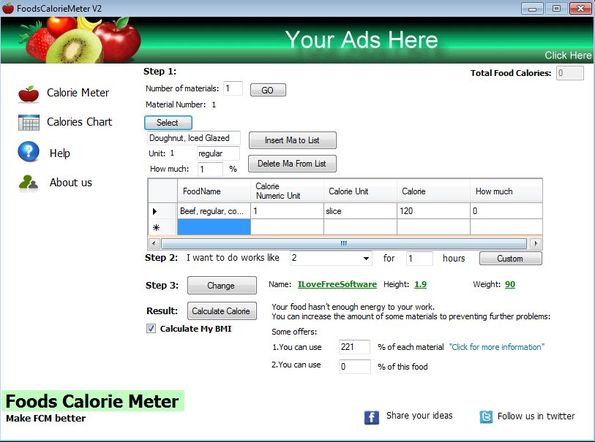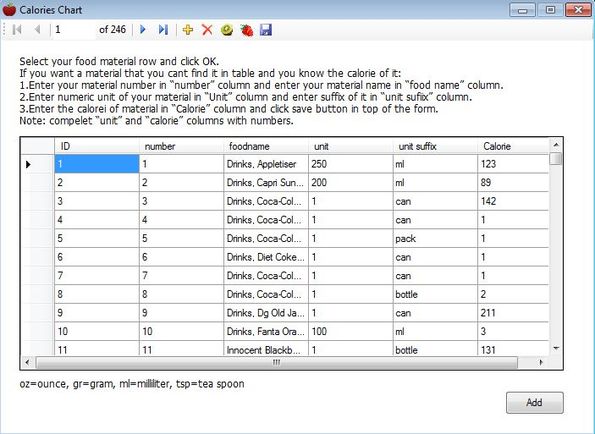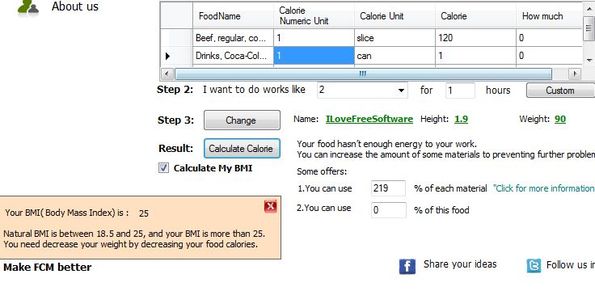Foods Calorie Meter is a free calorie counter software for Windows, which you can use in order to keep track of your daily calorie intake. It comes with a large food database where you can find nutritional information on around 250 different types of meals and also drinks. You can add your own meals to the database, from where they can then be easily added to your daily calorie intake count.
People who eat too much usually don’t know how much extra calorie they are consuming. With a calorie counter software like Foods Calorie Meter, you can easily note down everything that you eat for breakfast, lunch, and dinner, after which it will report back the total amount of calories that you’ve consumed.
Above, you can see the main interface of this free calorie counter software. Left sidebar holds a menu. The list on the right is where meals and drinks that you’ve consumed and which you have added using the controls above the list, will show up.
It’s a three step process that lets you keep track of your daily calorie intake. We will soon see how Foods Calorie Meter works, but before that, have a quick look on its key features.
Key Features of this Free Calorie Counter Software:
- Free and simple to setup: keeps track of your calorie intake fast and easy.
- Has a pre-configured database of 246 various different meals and drinks.
- New meals can be added to the database additionally, by you.
- Takes into account your daily activity, calories spent, can be adjusted.
- BMI calculator: comes with a built in body mass calculator.
- Profiles: you can create profiles for several users.
- Works with Windows: all version supported, required .NET framework 3.5.
Similar software: eFit Calorie Counter, Calorie Calculator, Weight Loss Website.
Be very careful when installing this free calorie counter software for Windows, because it tries to install additional software and toolbar on several different occasions during its installation. It’s also ad supported. Here’s a few pointers to help you get started.
How to keep track of Calorie Intake with Foods Calorie Meter:
As you can see in the first screenshot, the main interface lists three different steps to get started. Start by filling your profile by clicking on Change from the Step 3 section. Profile requires you to type in a name, your height and weight, in meters and kilograms, respectively.
Once you’ve filled out your profile, you can go to the top of the interface, to Step 1, where you can start adding meals to the list. Clicking Select will open up the food database. Browse through the list until you find the food you want, mark it, and then click Add.
Step 2 requires you to setup the total amount of spent calories. When you’re done with the setup, just click on Calculate Calories button. Down below you will receive your BMI calculation and tips on whether you should eat more or less.
Conclusion
Foods Calorie Meter is a bit unusual to use, which you will notice when you start using it. Toolbar installs and ads are also not very praiseworthy. Database of meals on the other hand, with its nutritional information is very useful, and of course let’s not forget the various calculators, BMI, calorie intake/expenditure comparisons, etc. Do remember to download from Softpedia, installer from the homepage did not work for us.