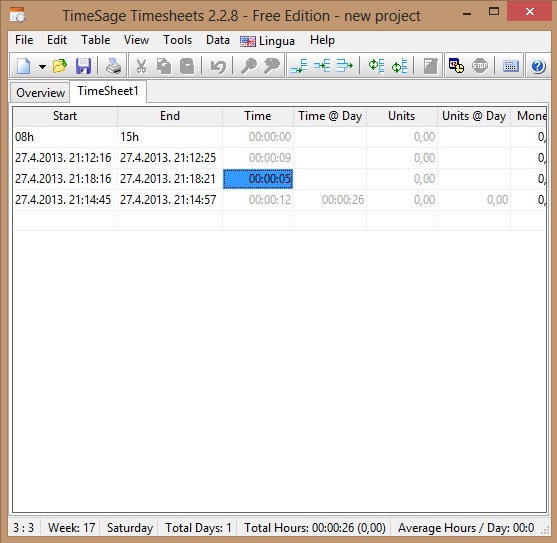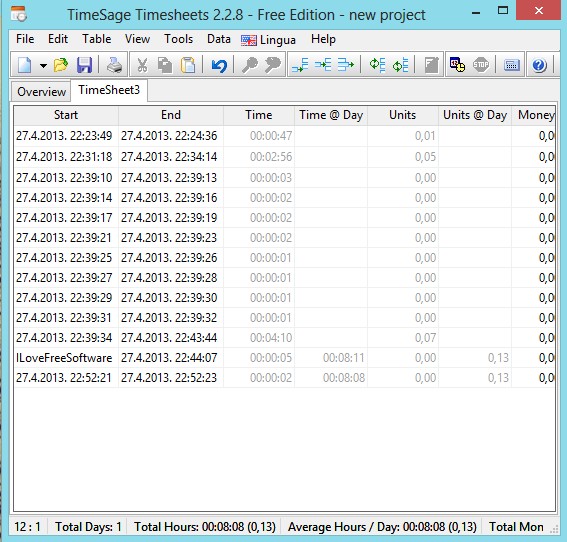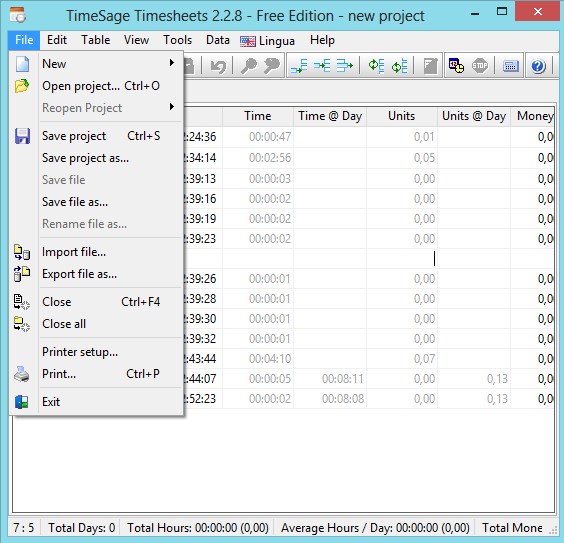TimeSage Timesheets is a free timesheet management software for Windows. It’s perfect for employers and those who are freelancers and work on their own. The reason why it’s perfect is because you can use it to easily keep track of time spent on a certain task or project. With the help of a timer, every minute is counted, so you can charge the correct amount to your clients.
In the image below, you can see the interface of TimeSage Timesheets. All the tools and options for managing timesheets are available either in the top left corner menu, or in the quick access toolbar down below.
Timesheet data is divided up into columns, and it’s spread out all the way to the right in the timesheet that you can see down below.
Key features of TimeSage Timesheets are:
- Free timesheet management software – keep track of time spent on tasks
- Keep track of multiple tasks – one after another – not simultaneously
- Detailed info tracking, timer for spent time, units produced, money made
- Statistics – calculates working hours, days, averages, money breakdown
- Save projects as TSP files and continue editing them later on
- Export the times sheet as HTML, TSV, XML, TXT and more
- Printing – time sheet that you have setup can be easily printed
Next to the free version of TimeSage Timesheets, you can also upgrade to a pro version, which allows you share time sheets via LAN, CSV files and to create unlimited number of time sheets per project, instead of one, which is the limitation of the free version. Be careful not to select additional software that are offered at the very end of the installation. They’re not marked for installation by default, so even if you just click Next, they won’t be installed.
Similar software: Squirrel, HourGuard, Klok.
How to manage time sheets with TimeSage Timesheets – free timesheet management software for Windows
There’s two ways of how you can add values to the time sheet, it should be created by default. Either by clicking Data >> Start timer, which is the equivalent to “punching in”, or by manually adding values to the list.
When you’re finished working on something, you need to click on Data >> Stop timer. That indicates that your shift is finished. There’s multiple values on the image above because we stopped multiple times. This is useful when you need to do several smaller tasks.
To manually add values to the time sheet, select Table >> Add row. They can be added either above or below existing ones on the list. Order in which they’re show can also be changed. Click on a certain value from the list, on a certain column, allows you to edit it.
Conclusion
TimeSage Timesheets is perfect for personal use, small teams that are working on their projects and need to have accurate time that’s spent working on something. Use the usual File option from the top left corner to save the protect entirely, in which case it can be easily edited later on, or use the Export file as if you want only the time sheet exported. Very easy and simple to use.