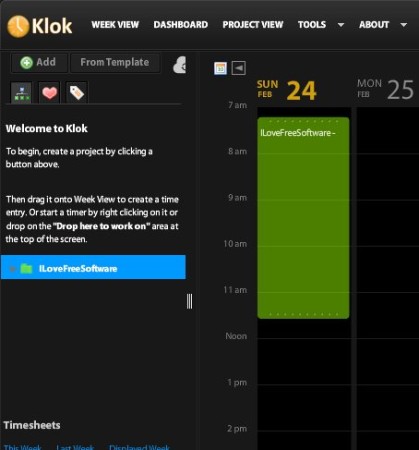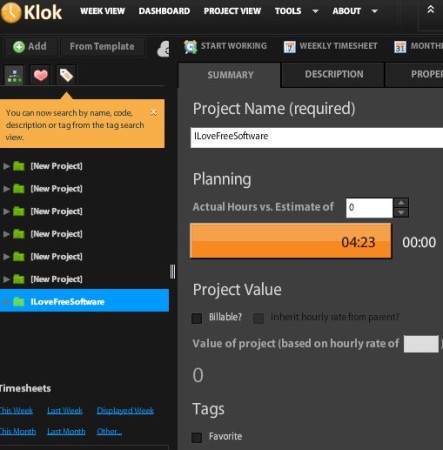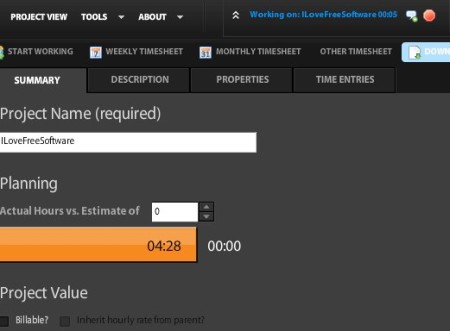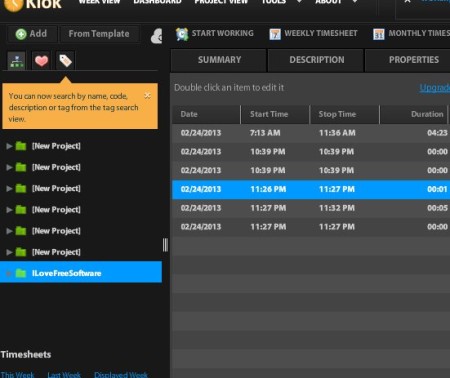Klok is a free timesheet and project management software. It also comes with a timer which you can activate when you start completing projects which you’ve added to the to be completed list, so that you know how much time you’ve spent working on the project. This free time sheet management utility offers several different views, weekly, project, time sheet and it also supports data export to Excel spreadsheets.
Similar software: Timesheets, HourGuard, OfficeTimer.
Klok’s interface can be seen on the image above. As you can see it sports a very modern looking interface. Main menu is located all the way in the top left corner, next to the Klok icon, while left sidebar holds options for each one of the options that you select from the menu. Rest of the interface on the right is for displaying either the project or weekly view, depending on which one you select. Key features of this free timesheet and project management software are:
- Free and simple to use interface – easy to understand and setup
- Add and manage important projects – keep track of important tasks
- Drag and drop support for starting new projects from the list
- Timesheet with a weekly view – add and view projects graphically
- Timer – activate timer when working on project and keep track of time
- Add unlimited number of projects – with favorites and tagging
Keeping track of your time, and properly managing everyday tasks that you need to do in order to complete projects is very important in order to reach deadlines. There’s a lot of distractions out there, a lot, and it’s not very easy to most people to keep focus on what they need to do. Running Klok’s timer can motivate you more when you need to complete tasks more quickly. Here’s a few pointers to help you get started.
How to keep track of and manage projects and timesheets with Klok
First thing that you need to do is create a project. You can do that by clicking on the Add button from the left sidebar. Project can be additionally adjusted if you switch over to the Project view from the top menu.
Here you can change the project name, of course add description so you can know what exactly needs to be done. Do this for every project that you’ve added, and click on the Week View. To setup a weekly task list, schedule, simply drag and drop the projects from the left sidebar to the calender on the right.
To start the timer, double click on the project from the week view section. Timer will begin countdown with the default time which is 5 minutes, you can change it in settings. From the project page, open up the Timer Entries tab to open up the work timesheet,
Conclusion
Klok is a very useful tool, even though the free version that we tried is limited, it’s more than enough for users who are not very demanding. Interface is very easy to use, for individual project, timesheet and even time management purposes, this is the tool to use. Free download.