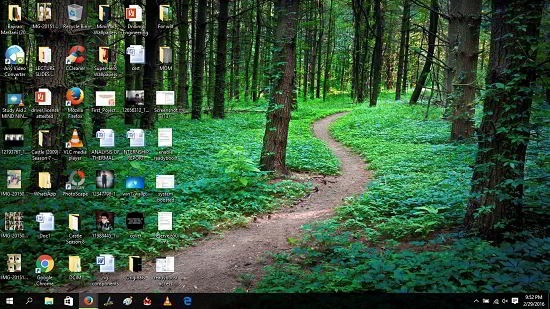Hey folks! In this tutorial, we will teach you how to transform Windows 10 PC to make it look and feel like Android Marshmallow! Now of course, your interface is not going to change and magically become Android, but this tutorial does in fact allow you to change all the icons on your Windows device and certain UI actions to mimic the Android style! This is perfect for people who just can’t get enough of their Android and love it so much that they would rather work on desktop Android along with Android on their smartphones too!
This tutorial is incredibly simple to follow and makes use of a custom skin pack which can be installed for free on your machine via a self installing installer. Let’s read more about the transformation procedure itself!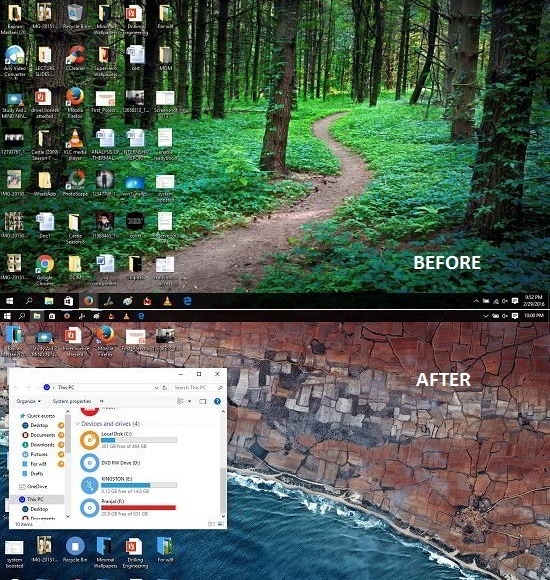
How to Make Windows 10 Look Like Android Marshmallow
Step 1: Head over to this link and grab the skinpack for your device.
Step 2: Once you have downloaded the pack, just double click on it and when prompted for the password, enter skinpacks.com as the password for the self extracting archive and click OK.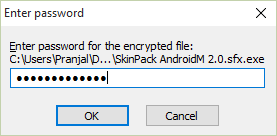 Step 3: Open the directory where the skinpack has been extracted. Look for it in the directory and double click on it to run the installer. In my case, it is highlighted in the screenshot attached below.
Step 3: Open the directory where the skinpack has been extracted. Look for it in the directory and double click on it to run the installer. In my case, it is highlighted in the screenshot attached below.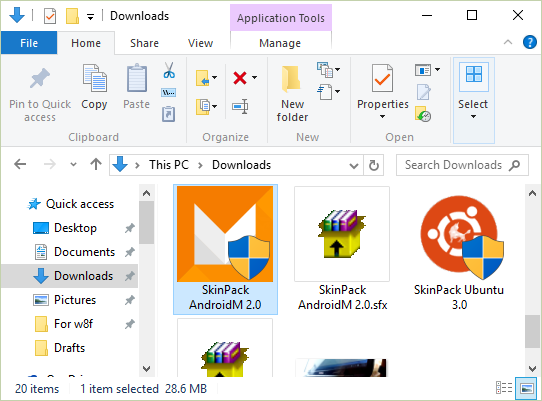
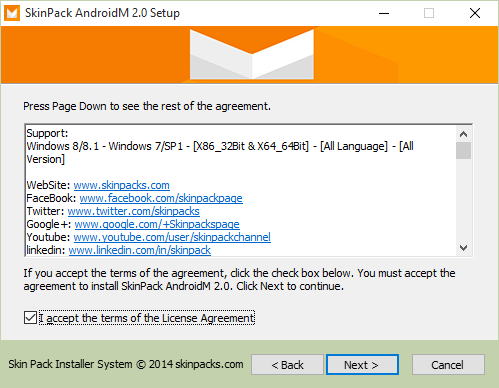 Step 5: The installation may take some time to be completed. The Windows desktop will refresh multiple times during installation and your screen may even go blank, but don’t worry, nothing will go wrong here. Finally when the installation gets completed you get to see the results in a manner which is showcased in the screenshot below.
Step 5: The installation may take some time to be completed. The Windows desktop will refresh multiple times during installation and your screen may even go blank, but don’t worry, nothing will go wrong here. Finally when the installation gets completed you get to see the results in a manner which is showcased in the screenshot below.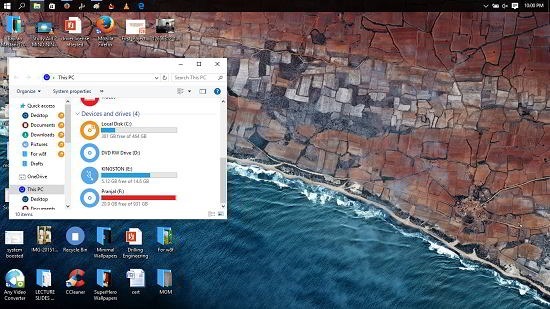 As you can see above, an all over system interface change has taken place with the icons resembling the material design interface of Android Marshmallow, and although it isn’t visible above, the mouse cursor and the sound schemes also change all over the system.
As you can see above, an all over system interface change has taken place with the icons resembling the material design interface of Android Marshmallow, and although it isn’t visible above, the mouse cursor and the sound schemes also change all over the system.
That’s all for this tutorial!
The result
You can see a drastic change in the before and after pictures which are a testimonial to the fact that the design change on your Windows 10 device to Android Marshmallow is simply superb to say the least. You can find these photos all attached below.
After: 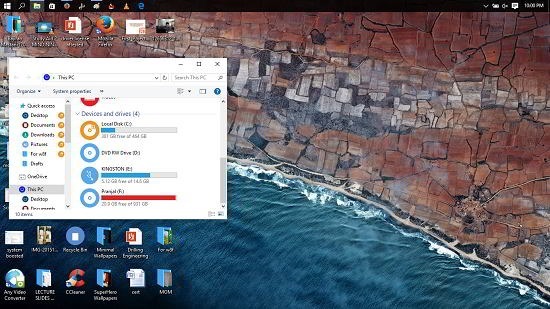 You can see that icons, wallpapers, sound scheme and basically everything changes once the skin pack is installed!
You can see that icons, wallpapers, sound scheme and basically everything changes once the skin pack is installed!
Other similar tutorials you might want to see
The verdict…
The above tutorial offers a really clean way to experience the Android feel on your Windows 10 device. You should definitely try it out if you are a fan of Android! As a bonus, the installer above automatically creates a system restore point on your machine so you can easily restore your machine to a previous state in case anything goes wrong, although nothing really will – given that you have a Windows 10 machine and follow the steps listed in the tutorial correctly!
Do let me know how it went for you in the comments below.