tinyMediaManager is a free portable software for Windows to automatically search and add subtitles and all metadata related to Movies and TV Shows. Basically what it does is, Movie management, Movie set Management, and TV shows Management for your PC. It scans the specified folders for media files (movies, TV Shows), and then automatically gets information about them. It gets trailers for your movies. It also adds movie posters for your movies and TV shows. You can also find and add subtitles for your movies and TV shows with tinyMediaManager. It also allows you to edit the metadata if you are not satisfied with the results it provided. Technical metadata like, video codec, resolution, audio channels, bitrate, etc are also extracted by tinyMediaManager using media-info library.
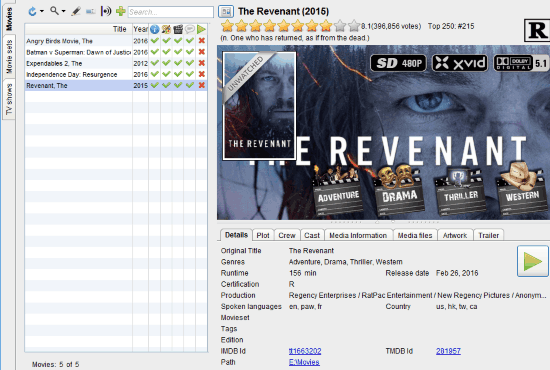
You can use Icaros to get all the missing thumbnails for audio and video files on your PC.
How to Automatically Add Subtitles, Metadata, Trailers to Your Movies and TV Shows:
tinyMediaManager is a very useful software to Add subtitles, metadata, trailers and other relevant information for all the movies and TV shows on your desktop. It not only works for Windows, but also for Mac, and Linux.
Since it is a portable software so you don’t need to install it. You simply need to download ZIP file of the software from the link provided at the end of this article. Then extract the downloaded ZIP file and simply run it.
The Setup Wizard for tinyMediaManager will pop out as soon as you run the extracted file. In the setup wizard you need to basically assign folders for movies and TV Shows.
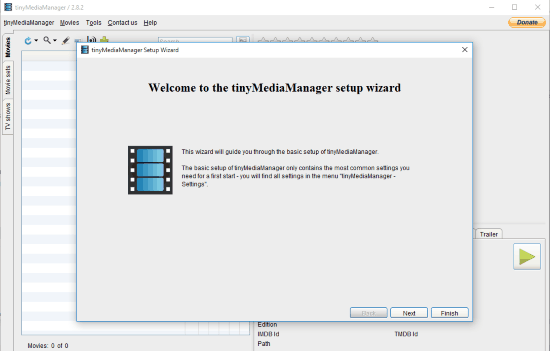
After setting up the Setup Wizard, all the movies and TV shows will be added to its interface in their dedicated sections (i.e. movies in Movies section, connected movies in Movies sets, and TV shows in TV Shows section).
It gets this info from some very good websites, like, OpenSubtitles.org, TheMovieDB.org, Imdb.com, HD-Trailers.net, Fanart.tv, and more.
Lets first see how the movies section go.
Also see: How to See Lyrics with Youtube videos.
Movies Section:
First, all the movies from the selected folder appears in the Movies section below “Title”. There are 6 more columns adjacent to the Title column. These columns represent Year, NFO, Images, Trailers, Subtitles, and Watched.
- Year column stores the year of release of the movie.
- NFO refers to all the relevant metadata and additional information about movie.
- Images refers to Poster images, fan-arts, and banners of the movie.
- Trailers and Subtitles refer to movie trailer and subtitles respectively.
- Watched columns shows if the movies is watched by you on this device or not.
Cross sign in these columns shows that these data are missing from the movie file. Check-mark shows they are present.
As you can see in the image below, all the data except Year are missing for the selected movies.
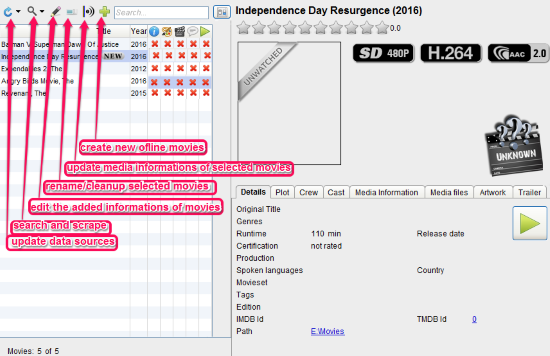
As we select Search and Scrape option on the interface, it starts searching online for all the relevant information including subtitles, trailers, cover-arts, metadata, etc for the selected movie. The best matched data are updated pretty soon.
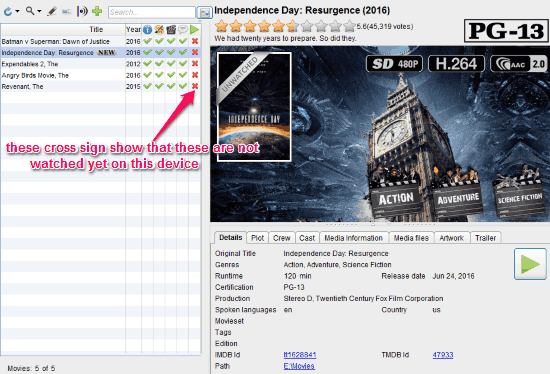
If the data added by this software are not up to your satisfaction then you can edit the information manually by selecting Edit Movie option, next to Search and Scrape.
You can either select a single movie to update its data or you can batch update data by selecting all movies by “Ctrl+A” and select Search and Scrape option.
In total, following are the main features of this section:
- Scrape Metadata: This feature helps in searching and updating metadata.
- Get Artworks: This feature gets related images for the movies, such as, cover-art, banner, fan-art, etc
- Get trailers: This feature helps to search trailers for the selected movies
- Get subtitles: Use this to find and add subtitles for the movie.
- Edit metadata: You can edit metadata if you are not satisfied with the updated metadata.
- Create NFOs: tinyMediaManager creates .NFO files containing all the updated information.
- Extract media information: Technical metadata such as video codec, resolution, bitrate, audio channels, etc are extracted from the file with the help of mediainfo library.
Movie Sets Section:
Movie set is a collection of movies which are somewhat connected to each other, like Fast & Furious series is a movie set. As the website of this software suggests, what Movie Sets Section does is that, it manages all the movie of the same movies set. It also gives you option to set cover-art for movie sets, available online or you can upload any image from your local files.
The info that this section shows is on similar lines as that for Movies section.
TV Shows Section:
Basically this section also works in the same way as the Movies section, its just that it only selects TV shows from any prescribed folders and manage them. This section also has the following features: Scrape Metadata, Get Artworks, Get subtitles, Edit metadata, and Create NFOs.
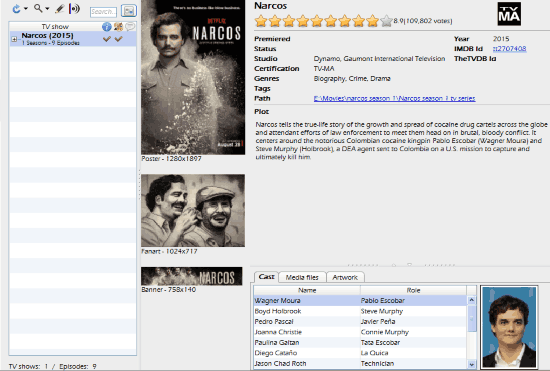
Note:
If you want to clear cache of the updated images or you want to rebuild cache, then you need to use the cache option in the tools tab.
Do note that this software only works with movies and TV Shows. If you are looking to automatically add similar info for your music collection, then check out these free software to automatically add missing ID3 tags.
Verdict:
This is a very useful software as it single-handedly manages all your movies and TV shows on your desktop. Sometime movies/TV shows don’t come with preloaded subtitles, trailers and other metadata and downloading these one at a time is too time-taking. This software updates subtitles, trailers, and other metadata for all the movies and TV shows automatically. I would definitely recommend this software to all of you who like to watch movies and TV shows on your desktop.
Get it from here.