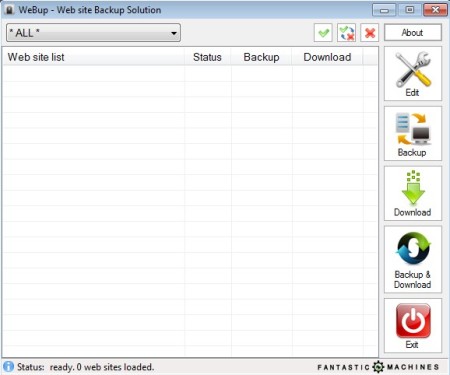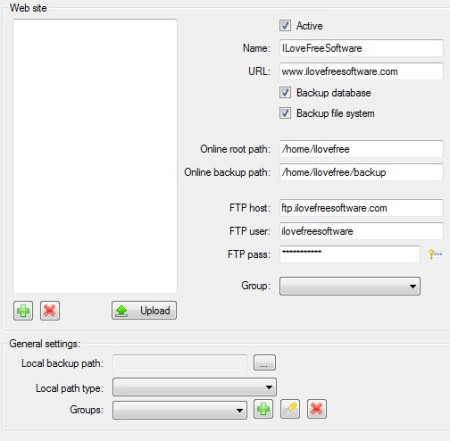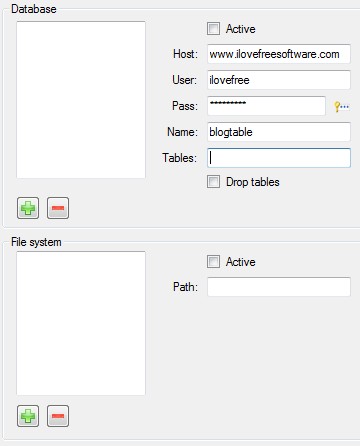WeBup is a free website backup software for Windows. Backup of both the filesystem and databases can be carried out at the same time. You just need to type in the FTP address where your websites are hosted, do the same thing for the database. Various different tweaks that are available for the user like choose which directories and files will be backed up, select where the backup will be stored, and click Backup. Both online and local backups can be setup.
Large empty area on the left is reserved for the list of website backups that you’ve setup. Files and databases from multiple websites can be saved and backed up at the same time. Menus and controls are available in the toolbar on the right. The Backup and Download buttons allow you to initiate either online backup, where websites are backed up only on the server online, or to do only Download, where filesystem and databases are download to your computer locally. Backup & Download button does both.
Similar software: Hybir Backup, Crash Plan, True Safe.
Key features of WeBup free website backup software are:
- Free and simple to setup – type in your website info and click Backup
- Compatible with Linux servers running Linux, PHP and MySQL
- Backup files and databases – backup both filesystem and database
- Create an online backup, stored on the server, download, or both
- Batch website updates – setup and backup several websites at once
- Available for Windows 7 and Windows 8 – requires .Net 4.0
Website backup can be difficult to some, depending on how experienced you are. Websites should be backed up on a regular basis, otherwise in case of attacks, or hardware failure you’re losing everything. Some hosting companies provide occasional backups, but it’s always a good idea for you to do them also, just in case. Here’s a how you can do that with WeBup.
How to backup website files and database with WeBup: free website backup software
Select Edit from the menu on the right. That’s gonna open up the Website editor, where you can add new website to the backup queue.
This is the filesystem portion of the setup, where you need to enter all the data important for connecting to the server where the website is hosted. The two path fields, root and backup, and the FTP login info have to be entered, otherwise backup won’t work. Make sure that you put all the check marks at the top, next to Active and the Backup database, Backup file system options.
On the right you should see the database setup, where again access information needs to be entered. Several other tweaks are available, you can for example drop tables. When you’re done, click on the green plus signs to add new website. Move back to the main window, website should be added to the list. Click Backup, Download or Backup/Download depending on what you want to do.
Conclusion
WeBup is easy to use, even if you don’t have a lot of knowledge about website management, you’ll be able to create backups in just a few click.