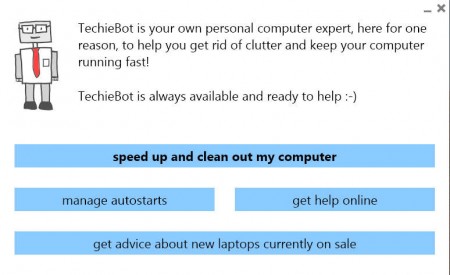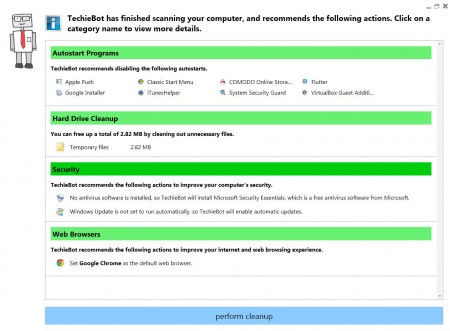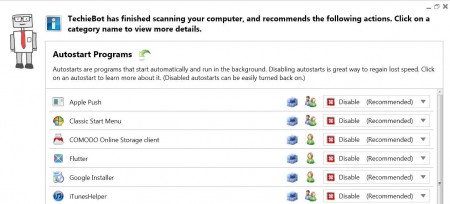TechieBot is free system cleanup and security adviser software which will in one click scan your computer, identify problems and give you advice on how to make your PC run faster and how to increase security. A lot of people think that after their computer starts to get slower, which every single one of them does given enough time, that they need to take it to a repair shop to make it run faster, when in reality they just need a system cleaner which will delete junk and fix errors.
TechieBot interface is very simple, this fact makes it perfect for all those who are not computer savvy but would still like to freshen up their PC and make it work faster. As you can see from the image above, everything that you need to do in order to make your PC run faster would be to click on the main button located in the middle, the “speed up and clean out my computer” button, which will start scanning and looking for problems in the following system areas:
- Autostart programs
- Hard drive clutter
- Temporary files
- Recycle bin
- Antivirus software checkup
- Windows update settings checkup
- Browser suggestions
Each one of these options are crucial in keeping your computer running faster and preventing possible malware infections. After clicking on the scan button, TechieBot will start working, it might be a bit longer if you have an older computer which is working slow, and when it completes the scan, then you will see the full extent of the damage.
Similar software: Crap Cleaner, Tweak Me, Fixbe.
Speed up your computer and increase security with TechieBot
Results of the scan are displayed very neatly, and even if you don’t have a lot of computer experience you”ll know what some of these would be. The first option, Autostart programs, would be programs which start working with Windows, as it turns on. If you install a lot of programs, then each one of them might nest itself in autostart, work in the tray hidden without you knowing. TechieBot will detect them and offer you the option to disable them.
The second scan result would be the standard junk removal report, which comes included with other free system optimizer applications. TechieBot will scan for and if you so choose delete unnecessary system files, left over installation or de-installation files which could cost you valuable disk space.
Security and web browsers tabs are where you will be warned about problems with your computers security settings, the main ones being that security updates are deactivated, either on Windows or on your main AV program.
Each one of the suggested actions by TechieBot can be changed as you can see on the image above. If you know what a certain program does, and you want to keep it working then click on Enable on the right, after which click on Perform Cleanup button at the bottom and enjoy your newly optimized PC. TechieBot is completely free, so you lose nothing by trying it out, if you have a slow computer, it will definitely help you out.