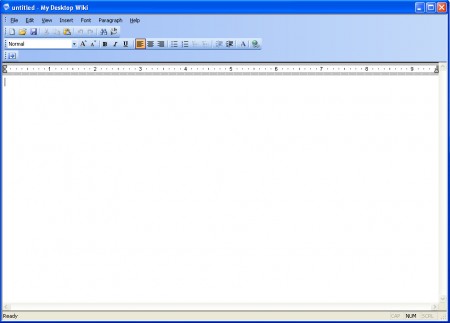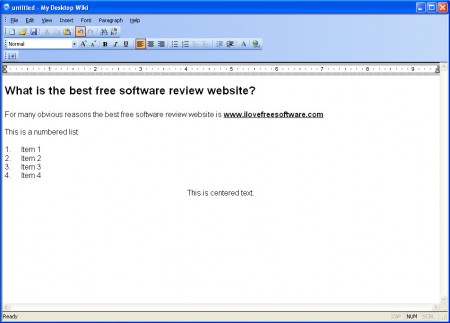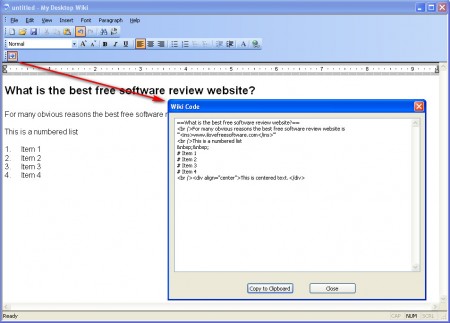With My Desktop Wiki, Wikipedia editing can become a lot more easier and you can do it offline if you for some reason do not have Internet access when inspiration for creation strikes you. My Desktop Wiki is a offline graphical Wikipedia editor, and it works very similarly to graphical HTML editors, only instead of HTML, My Desktop Wiki will translate what we create graphically into Wikipedia code. That way all that’s left for us to do is to copy ad paste the code from My Desktop Wiki into the Wikipedia article submit field and hit publish.
Update (20-Sep-2012): This software is no longer free.
Other similar software you can check out Zim, Wiki on a stick, free Wikipedia editors.
Program has a very similar look to that of Wordpad, those who have been using graphical editors will not have any problems figuring out how to create Wikipedia articles in this offline wiki editor. Interface looks very simple and even if you’ve never worked in similar programs you will not have problems finding your way around My Desktop Wiki. Here are a few pointers that you can use to get started.
How to edit Wikipedia articles offline with My Desktop Wiki?
The obvious first step would of course be to add a title, so why not start with that. Click in the text input area and write in the title of the articles that you would like to write.
After you do that simply continue to add content that you think is suitable for the topic of the article and then use the usual graphical editing options that are available at the menu bar near the top to add formatting to the text. On the image above we’ve changed the title heading so that it’s bigger, bolded and underlined the undeniably correct link in the answer, added a numbered list and centered text. We did all that without knowing any kind of code editing, whether it be HTML code or the one that Wikipedia uses.
Once that you’re done with article editing and you would like to transfer what you’ve created into Wikipedia you need to click on the icon from which the arrow points on the image below:
Clicking there will cause a Wiki Code window to pop up where the code which you need to paste into Wikipedia is shown. Click on the Copy to Clipboard button and code will be automatically saved to your clipboard all that you need to do after that is paste on Wikipedia and make some final adjustments to the article. For obvious reasons there is no image importing because you need to be actually connected to Wikipedia to upload images, so that needs to be added directly on the site.
Another useful feature that My Desktop Wiki has to offer would be the ability to save documents that are being edited so that they can be continued at a later date. Wikipedia also has this, but with My Desktop Wiki you don’t have to have an internet connection in order to access what you’re working on. My Desktop Wiki is a great tool for every wiki fan, so definitly try it out, you might find that Wikipedia editing is easier with it.