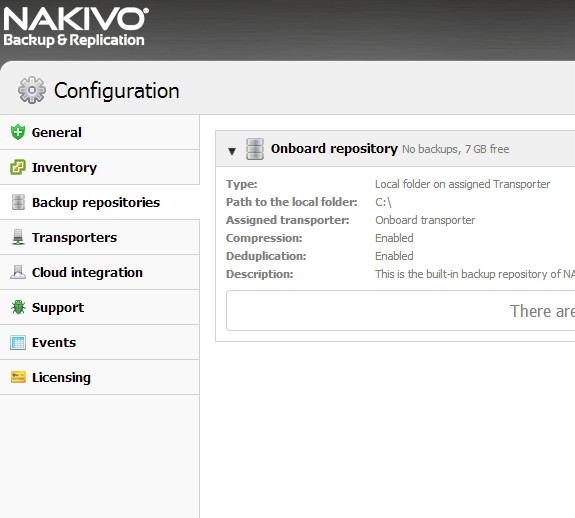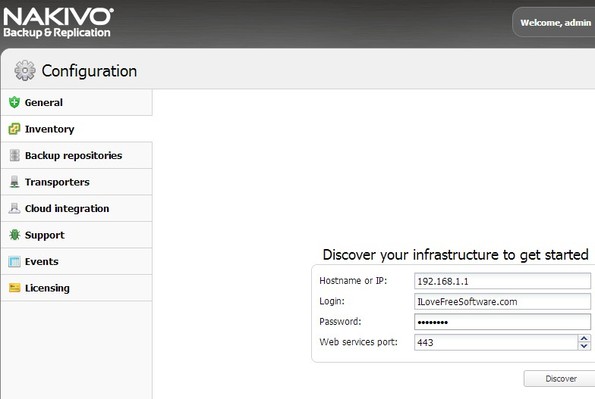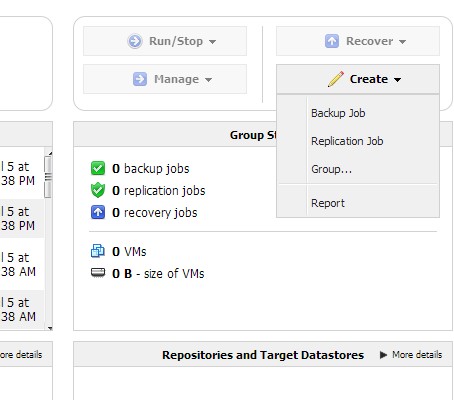Nakivo VM Backup is a free virtual machine backup software for VMware which can be used to easily create backups of virtual machines that you have running on a local area network. It’s aimed at system administrators and webmasters who run VMware virtual appliances. Nakivo can backup both virtual machine hard disks and it can also backup configuration files so that everything is more easily restored later on when needed.
This free virtual machine backup software runs inside web browsers. It’s installed like any other application, by using an installer, but in order to access the main interface where you’ll be able to setup backups, you’re gonna need a web browser. Configuration interface opens up automatically after installation.
By default login username is “admin” and there’s no password, but you can change this later on. Left sidebar has all the tools and options that you might need for setting up virtual machine backups.
Key features of Nakivo VM Backup are:
- Free and simple to setup: installation and initial setup is automated
- Allows you to quickly and easily create virtual machine backups
- Works with VMware virtual machine software: both backup and restores
- Automatic detection of virtual appliances used in a local network
- Scheduler: allows you to schedule virtual machine backup jobs
- Backs up both virtual machine disk images and configuration files
- Works with Windows and Linux: available for both platforms
Similar software: Eaosos Todo Backup, Hybir Backup, Paragon Backup and Recovery.
Free version is limited, but only in more advanced features like cloud backups, incremental backup (where only new changes made to virtual machine are backed up, instead of the entire system) and so on. Here’s a few pointers to help you get started.
How to backup VMware virtual machines with free virtual machine backup software:
Inventory option from the left sidebar allows you to find all the virtual appliances that you have running on the local network where Nakivo is installed.
You’ll of course have to type in actual addresses, usernames and passwords of virtual appliances after which they’re gonna be detected added to the Inventory list. Once you’ve done that, you can click on the Exit Configuration button in the bottom right corner.
When you exit the configuration backup job management overview should come up. By clicking on the Create drop down menu you’ll be able to create new backups. First click on Create >> Backup Job, then select the previously added virtual appliances. You’ll have to go through several other steps, select what’s gonna be backed up, which components, set the backup job execution time and date, etc.
If everything is properly setup, backup job should be added to the list of jobs and executed at the time and date that you’ve setup. To restore backups, use the same menu where you created the backup job, only select Recover instead.
Conclusion
Nakivo VM Backup is easy to setup, but you still have to have some understanding of how virtual machine backup software is, what it does and how it does it. We’ve only covered the basics, you can find more info on the Nakiva website. Give the free version a try and see how it goes.