This tutorial explains how to change Logon screen background in Windows 10.
With Windows 10 came a lot of welcome new features, one of them being a nice looking background image in the logon screen. The image looks great and everything, but in a matter of a few days, you will get used to the background image and it’ll get pretty monotonous to look at every single time that you log in to your machine. Microsoft does not offer a way to change the background image directly through its operating system. Now we need to be clear on one thing – this is the logon screen background that I’m talking about, and not the lock screen background – the lock screen background image can be changed easily via the Personalization settings, in a similar manner to Windows 8/8.1.
In today’s dojo, I talk about a tool which can allow you to successfully hack your Windows 10 registry files to change the logon screen’s background image. Enough of the long talk now, let’s get started!
Prerequisites…
- A fully functional Windows 10 machine.
- Windows 10 Login Background Changer.
- Backup of your data in case anything goes haywire.
Disclaimer…
You should know that by following this tutorial, you are messing up with Windows 10 registry files. This tutorial should only be attempted by users who know what they are getting into. Modifying Windows is a fun thing to do, but you and you alone are responsible for the modifications that you make to your system.
We aren’t responsible for bricked machines, thermonuclear warfare or your kitten attacking your face if you so choose to follow this tutorial.
PROCEED AT YOUR OWN RISK.
Steps involved…
Step 1: The screenshot below shows what the login screen background of Windows 10 looks like originally.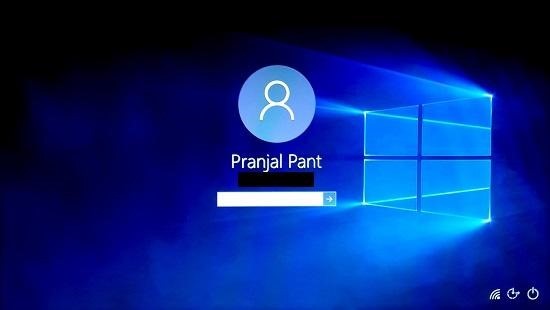
We need to change the Blue Windows wallpaper in the background.
Step 2: Head over to this link and save the file on your device. This will be a zip file which needs to be unzipped. Once unzipped, head over to the location in which it was unzipped and double click on the W10 BG Logon Changer app icon. Step 3: Once this has been done, you will be shown the below Window.
Step 3: Once this has been done, you will be shown the below Window.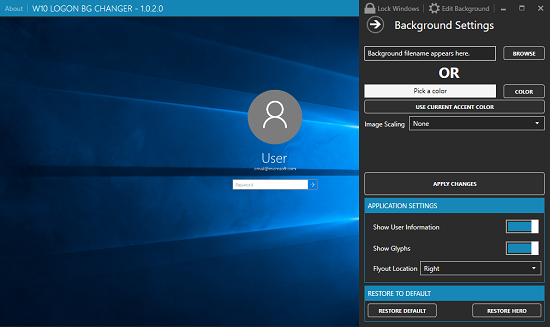
Step 4: Choose your new background image from the file manager window that pops up on the screen.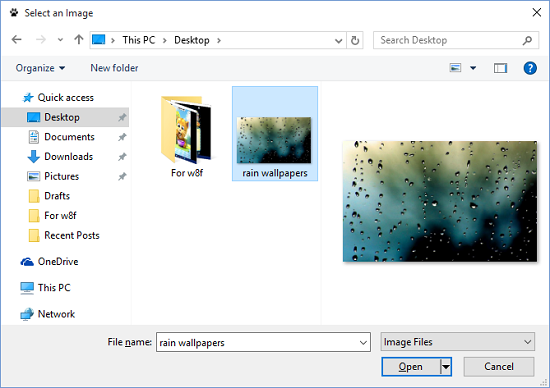 Step 5: Once your new background image is loaded up, click on the Apply Changes button.
Step 5: Once your new background image is loaded up, click on the Apply Changes button.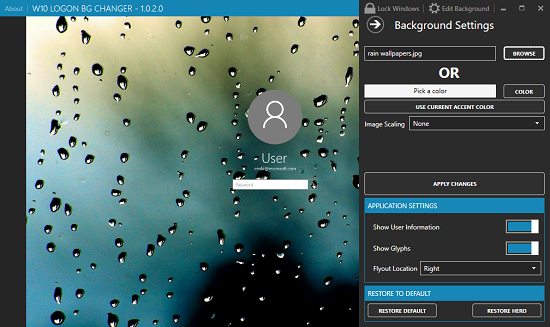 That’s it! Your new background login image is now applied! You can see proof of this in the image below.
That’s it! Your new background login image is now applied! You can see proof of this in the image below.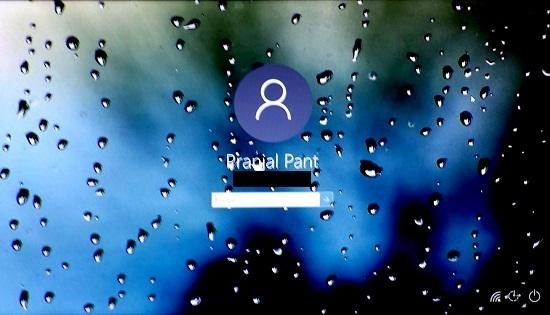 That’s it for this dojo! We hope that you enjoy your new logon wallpaper.
That’s it for this dojo! We hope that you enjoy your new logon wallpaper.
Conclusion…
Hard working developers are always in the search for alternatives that will help you fight the shortcomings of the operating system. A big shout out goes out to PFCKrutonium for developing this end user front for accomplishing the task of changing your logon screen with so much ease.
You can feel free to visit the developer’s GitHub page here.
Direct link to Windows 10 Login Background Changer.