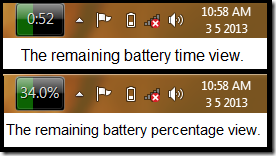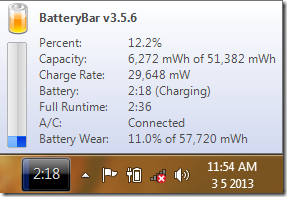BatteryBar is a free battery meter software that lets you track laptop battery performance accurately. It sits right besides the notification area icons without taking up a lot of space. It shows various battery parameters with just a few clicks, and provides a premium look to your system. Its developer, Chris Thompson has taken every care to ensure that it looks highly polished.
This battery monitoring software has a neat on screen display, which shows the amount of juice left in the laptop battery. What’s more, it color codes the battery amount left in the system depending upon the amount of charge that the battery holds. If there is sufficient charge, the display is green, if the battery is running low, a yellow display is shown and if the battery is critically low, it shows a red display indicating that the laptop needs to be plugged in immediately. You can also switch between the remaining battery charge view and the remaining battery percentage view with just a click on the bar.
All in all, it’s a must have applet for all you laptop users out there.
Features of this Battery Meter Software BatteryBar:
- It allows you to switch between the remaining battery percentage and remaining battery time with just a single mouse click.

- BatteryBar shows the remaining battery in various shades depending on the state of the battery. If the battery has sufficient charge, the remaining battery is shown in a green shade. If the battery is low, it’s shown in yellow, and if the battery is critically low, it shows the remaining battery in a red shade. When plugged in, it shows the battery in a blue shade, and when you click the bar, it shows the time left to charge the battery completely. When the battery is completely charged, the meter will be filled with blue colour, the percentage view will read “100%”, and the time left view will show “A/C” if the laptop is still plugged in. When the battery is disconnected from the laptop and the laptop is running solely on AC power, it shows “N/A”, thereby making the software pretty easy to understand and use.
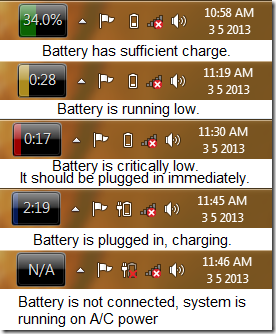
- On mouse hover, it shows a popup where you can see other battery parameters like Percent, Capacity, Discharge Rate, Battery, Full Runtime, A/C, Battery Wear.
- Percent: Shows the remaining battery percentage.
- Capacity: Shows the remaining battery capacity out of the total battery charge capacity in mWh.
- Discharge Rate: Shows the rate at which the battery is discharging.
- Battery: Shows the remaining time, if the laptop continues to run on battery.
- Full Runtime: Shows the maximum time that the laptop can run for on battery at the current battery profile.
- A/C: Shows if the power source is connected or disconnected.
- Battery Wear: This shows that by how much percentage of its full charge capacity has the battery worn out. In other words, it shows the battery health. This feature can be highly instrumental in you deciding whether to purchase a new battery or not.
What we like…
- The fact that BatteryBar sits neatly inside the windows taskbar right besides the notification area icons, and uses little space. It looks neat, well designed and absolutely classy.
- The ability to switch between viewing the remaining battery time and the remaining battery percentage with just a mouse click.
- The neat popup on mouse-hover on the bar which shows various details regarding the battery.
Do remember that this app only shows battery info, but doesn’t really helps in increasing battery life or charging time. For that, you can try software like Granola, Aerofoil, or Battery Optimizer.
What we don’t like…
- Lack of customization in the free version – No Themes.
- No popup notifications or sound alerts for low battery, critically low battery or when charging is completed.
The Verdict..
For a freeware, BatteryBar is one hell of a performer. It’s free, and it’s fantastic. This is simply one of the best battery monitoring tools out there, and the features beat even some of the paid applets that do the same task. True, that the customizability is limited, but you can always buy the pro version to support the developer, and gain the much welcome extra functionality as well. (The Pro version sells for $8 on the official website.)
All in all, BatteryBar delivers what it promises to do. For all those people who haven’t tried it out as of yet, go ahead, download it, and try it out!
Go ahead, and grab BatteryBar by clicking here.