In this list, we talk about 5 apps for Windows 8 that allow you to create and manage To-Do Lists on your Windows 8 device. To-Do Lists can be extremely handy in accomplishing tasks that haven’t yet been done, and is a great way to keep track of work. These 5 Windows 8 Apps will allow you to easily do that.
All these apps can be downloaded for free from the Windows 8 app store. So let’s find out more about these apps, and how they work.

1. ToDoIt
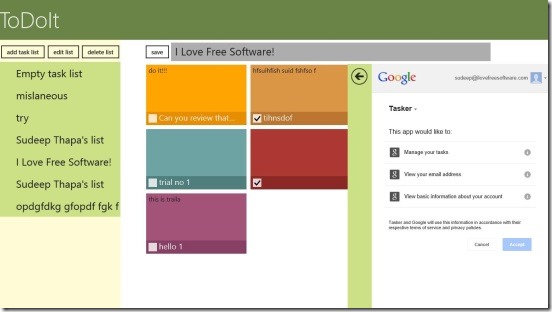
ToDoIt is a great Windows 8 app that allows you to create and manage To-Do Lists on your Windows 8 device. The app allows you to create Task Lists inside which you can create various tasks that you wish to perform. The task lists that you create are visible at the left side of the screen, and upon clicking on a particular task list, you will be able to view the tasks that are contained in that particular task list. There are controls to Add Task List, Edit List and Delete List at the top-left screen corner. Once the list is created and you are inside it, you can access the Add Task button that will allow you to add as many tasks as you want. The app also has the ability to synchronize with Google Tasks and hence link all the tasks that you saved on Google Tasks inside the app via the arrow button on the right side of the screen. All in all, it’s a pretty handy app.
Full review here.
Get ToDoIt.
2. To-Dos
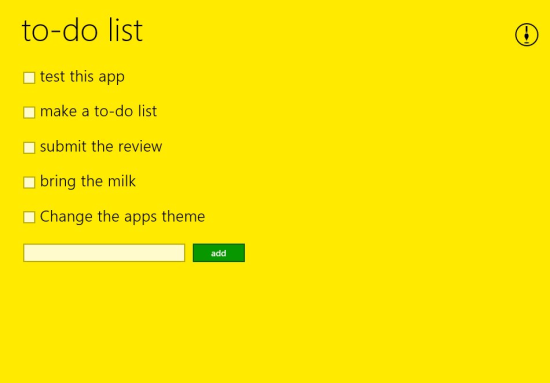
To-Dos is a minimalistic To-Do list manager for Windows 8 devices. The app is extremely easy to operate, and works on the principle of traditional checking the tasks that you perform. To add a task, simply type inside the text field that appears on the screen when you launch the app, and press enter on your keyboard. Once you do that, a task with the text that you entered will appear on your screen with a checkbox to its left. You can keep on adding tasks in this manner and you can click on the checkbox next to each task to mark them as complete. The app has a live tile option that shows you the number of tasks that remain. The exceptionally easy to operate interface of this app with no complex controls has won me over!
Full review here.
Get To-Dos.
3. Task2Do
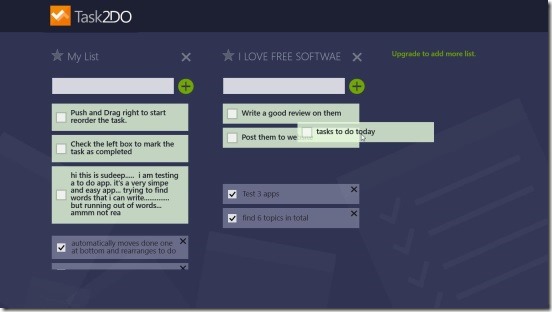
Task2Do is a free app for Windows 8 that allows you to create and manage to-do lists on your Windows 8 device with incredible ease. When you launch the app, you will be presented with screen that allows you to add a new list (via the plus button next to Add New Task List text). The app allows you to create 2 lists simultaneously, and you can add various tasks to them (you can create more lists if you upgrade to the paid version of the app). When a list has been created successfully, simply type in the task that you want to do in the text field below the list’s title, and click on the plus button. Upon doing so, the task will be added to your list with a checkbox to its left. Ticking the item will mark it as complete. You can also remove a task from the list by clicking on the X (cross) button on the right of the task. When multiple tasks are present in the list, tasks can be repositioned by clicking and dragging them up or down, and then leaving them at the desired position.
Full review here.
Get Task2Do.
4. Free Task Manager
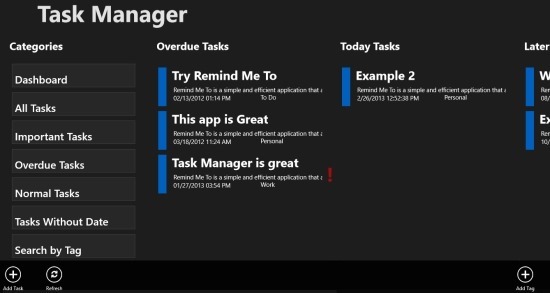
Free Task Manager is a very polished to-do list management app for Windows 8. To add a new task, you have to simply click on the Add Task button located at the bottom right corner of the screen, and upon doing so, you will be able to specify the task details like title, summary of the task etc. You can also set a reminder for the task by selecting the date and the time. You can set the level of priority, and also create tags for the task that you just created. You can remove the complete tasks easily, but if you choose to not remove them, they will shift automatically to the Overdue Tasks category after the time frame that you specified for the task expires. The app is definitely one for the keeps as it can come handy in various situations.
Full review here.
Get Free Task Manager.
5. Scrumy
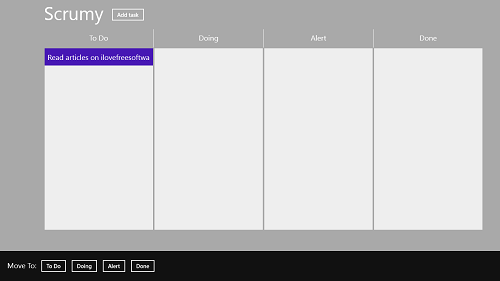
Scrumy is a very basic and simple to use To-do list manager for Windows 8 devices. The app has 4 columns, namely To Do, Doing, Alert and Done. To add a task, simply click on the Add Task button at the top of the screen, enter the description for the task in a line or two, and choose the column to which you want to add it from the scroll box, and finally click on the Save button next to the details for the task that you just entered. Suppose you have added the task to To Do column, and now you want to move it to the Done column. To do that, simply right click on your task, and a control bar should fly up from the bottom of the screen with options to move it to a specific column. Here, you can click on the name of the column that you want to move the task to, and it will moved to that particular column successfully.
Full review here.
Get Scrumy.
So guys, this concludes my list of 5 free To-Do List management apps for Windows 8 devices. We hope that you will have fun using these apps!