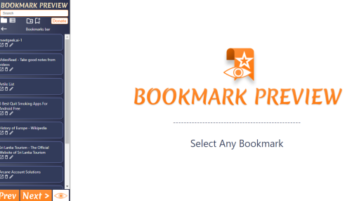
Preview All Bookmarks Together With This Free Chrome Plugin
Bookmark Preview is a Chrome Extension that lets you see the preview of all the bookmarked websites and operate on those websites.
→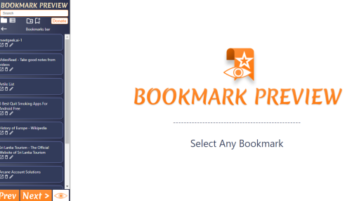
Bookmark Preview is a Chrome Extension that lets you see the preview of all the bookmarked websites and operate on those websites.
→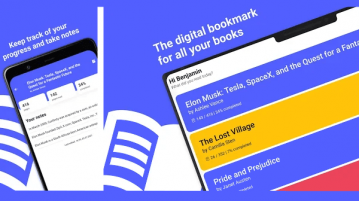
Here is a free digital bookmarking app to track progress of your book reading. Use it to remember what page of the book you were on last
→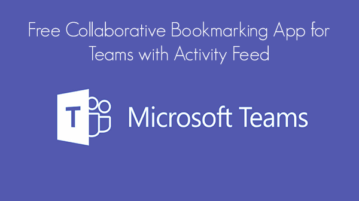
In this article, you will read about a free chrome extension that is a collaborative bookmarking app for teams with activity feed for free.
→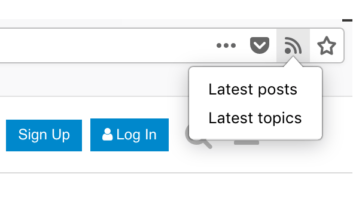
See how to create self updating bookmarks from RSS feeds. Use Firefox addon that is mentioned here to quickly get feed updates right into bookmarks folder
→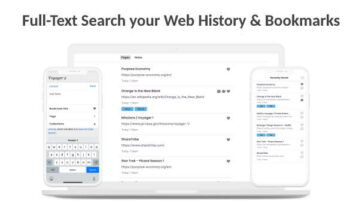
This article covers a powerful bookmarking extension that makes it easy to search browser history by webpage text, tags, and annotations.
→
In this article, you will read about how you can organize bookmarks as Kanban Board using a free Chrome Browser Extension.
→
This article covers a pretty easy way to import Firefox bookmarks, browsing history, saved passwords, addresses and more to Edge chromium.
→
This article covers an easy way to Sync Bookmarks, Passwords, Extensions in Microsoft Edge Chromium to make your Microsoft account even more secure.
→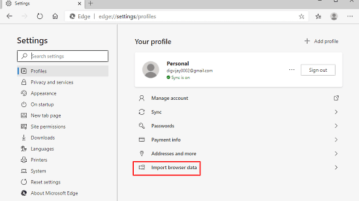
This article covers a simple approach to import chrome bookmarks, browsing history, saved passwords, payment info, and other settings to edge Chromium.
→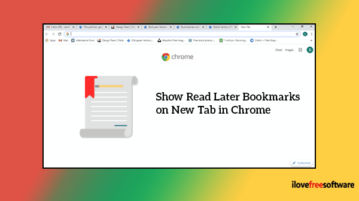
A simple way to show unread bookmarks on a new tab in Chrome. Using this free extension, you can view the bookmark folder every time you open a new tab.
→
This article talks about a web service that brings all your forgotten bookmarked articles back to your attention by sending them in weekly newsletters.
→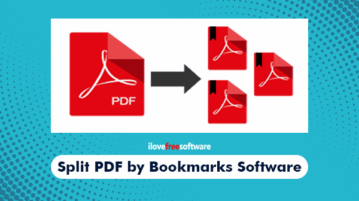
Here are two free software to split PDF by bookmarks. You can add PDF file and then all the bookmarked PDF pages will be saved as separate PDF files.
→
This tutorial covers how to bookmark Gmail emails. I have covered two methods here: a browser and a free Chrome extension to bookmark emails in Gmail.
→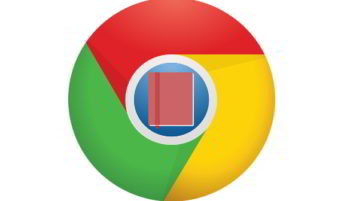
This tutorial explains how to add bookmarks to specific folders using hotkeys in Google Chrome. You can set four folders of your choice and then create custom hotkeys for those folders in Chrome. After that, pressing a hotkey on a webpage will bookmark and store it in the folder associated with that hotkey.
→