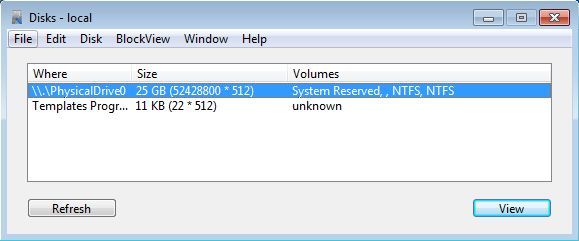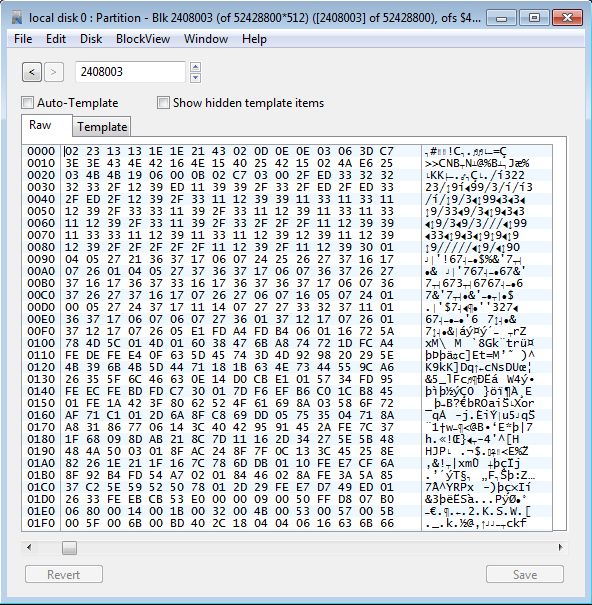iBored is a free file and hard disk hex editor for Windows, Mac and Linux which you can use in order to open up both files and hard disks (partitions) so you can have them edited using a hex editor. Both files and hard disk partitions can be opened up and edited. Hard disks are edited sector by sector; files on the other hand are edited the same way that every other hex editor edits them.
This free hard disk hex editor is very useful, but it can also be very dangerous if you’re not careful when editing files and partitions. When you’re editing hard disk sectors you could end up damaging important data that’s used by Windows, so make sure that you do that only if you know what you’re doing. Interface down below shows you the welcome screen of iBored, where you will see all the available hard disks, portable drives and files that you open. From here you open them up inside the actual editor.
All the hard drives and all the portable drives that you have connected to your computer will be listed here. Files are added to the list by clicking on File >> Open, the usual. To open up a file or hard disk partition inside the editor, you just have to select it and click on View in the bottom right corner.
Key features of iBored are:
- Free and simple to use hex editor: easily edit files and hard disk
- Can be used to edit partitions or entire hard drives at once
- Supports very easy to understand and use, sector by sector hex editing
- Hex editor for files: files can also be edited inside iBored
- Portable: does not required installation, just download, click and run
- Cross platform: works on Linux, Windows and Mac OS
Similar software: Hex Editor Neo.
Other useful features are also available with iBored, you can for example write hard disk block to a file, backup them, and of course then later on restore them. Linux version of iBored hasen’t been properly tested, so you might come across a problem or two when installing/using it. Here’s a few pointers to help you get started.
How to edit hard disks with iBored: free file and hard disk hex editor
iBored has to be launched with administrator privileges (when used on Windows), so make sure that you right click on the executable and select Run as administrator.
Once that the application is launched, you will see a list of all the hard drives that you have connected to your computer. To edit them, simply select the hard drive from the list and then click View in the bottom right corner. Hex editor will open up where you can directly start editing the partition. Same thing goes for files, you just have to select File >> Open.
Conclusion
iBored is very easy to use and it’s very useful for anyone who might need a bit more advanced ways of how to edit hard drives and partitions. Just remember to be careful when using this free file and hard disk hex editor, because a lot of things can go wrong when you’re using it.