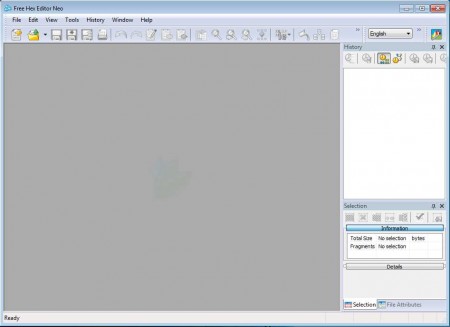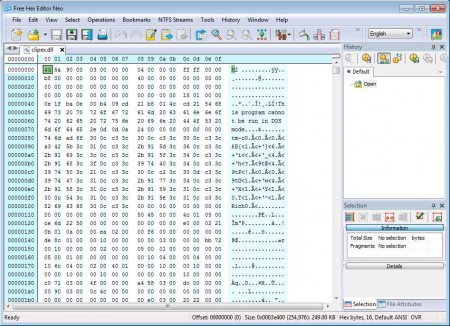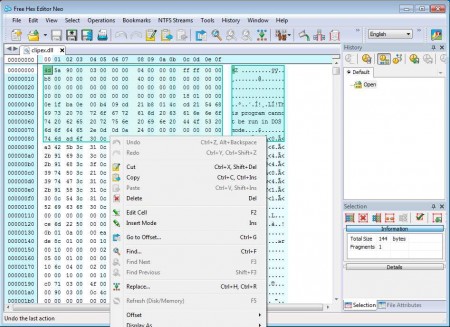Free Hex Editor Neo is a free editor of hex, ASCII, decimal, float, double and binary data. Using this free hexadecimal editor you can open a very long list of various different file types, which normally cannot be opened inside standard text editors. If you ever tried opening executable files (EXEs), DLLs, and even videos or music files, you probably know that editing them directly isn’t possible in standard code editors. To do something like that, you’re gonna need applications like Hex Editor Neo.
What you see in the image above is the default interface of this free Hex Editor. The right sidebar is where you’ll see file attributes, change history and selections, while the left empty area is where you’ll be presented with the hex data of files that you decided to edit. Next to standard installation in Program Files, during the setup you can also choose portable installation. With portable installation you can install this free hex editor on a USB thumb drive and run it on other computers without repeating the installation process, which is very easy.
Key Features of Free Hex Editor Neo are:
- High speed editing of large binary files.
- Decompile and check functionality of executable files.
- Search function is supported when editing binary files.
- Easily find and fix bugs in binary files – apply patches.
- Supported files types: EXE, DLL, AVI, MP3, JPG, FLA, SWF, many others.
- Open, monitor, and edit currently running system processes.
- Byte, Word, Double and Quad Word, Float and Double edit modes.
- Memory processing for physical and logical hard disk drives.
- Available for Windows both as installation and as a portable app.
A lot of other useful features are supported, for example, notice the image above that files can be opened in tabs, several can be edited side by side. But that’s not really what makes Hex Editor Neo interesting, editor part is far more interesting, so let’s see how it works exactly.
How to Edit Binary Files with Free Hex Editor Neo:
Click on the Open icon, which is the second one from the left in the top menu. You’ll be offered to select either file, process ,or disks, for now we’ll focus on files.
Right away you should see hex data in the left, where there was empty space on the first image. To change something use the main toolbar at the top or the right sidebar options.
To make a large selection simply left click and drag a selection window on the data that you want selected. Right clicking will open up options for cutting, copying, and data insertion. Selection can be adjusted additionally in the right sidebar, notice the Selection tab. When you’re done click Save and the changes will be applied to the file that you were editing.
Conclusion:
Free Hex Editor Neo is a feature rich hex editor which has a lot to offer. If free version is not enough for you, there is also the possibility of a paid upgrade where you get extra features like the replace tool, file comparison, document scripting and more. Download and try Free Hex Editor Neo.