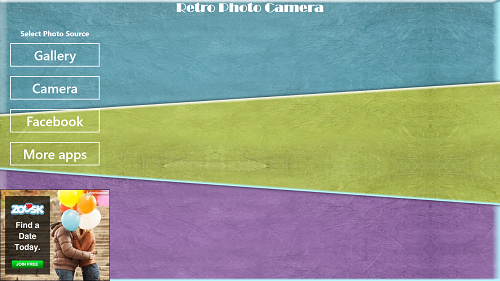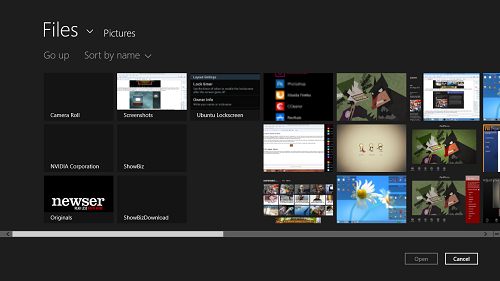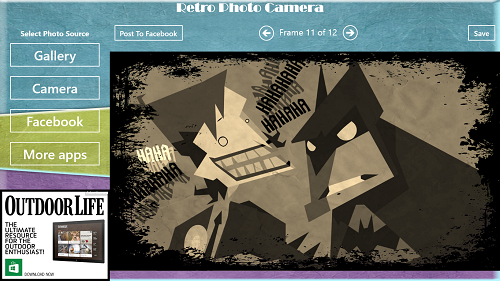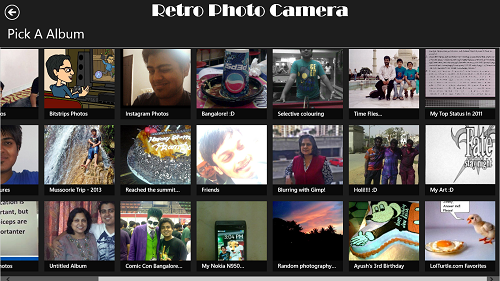Retro Photo Camera is a free Windows 8 app that allows you to give an antique look to any image. Retro Photo Camera automatically adjusts and optimizes the selected image to make it look like it was taken a long time ago, or in other words, it applies a retro-style antique filter to the image.
Retro Photo Camera allows you to choose the source of image, i.e., it allows you to choose an image from your Windows 8 system, Facebook, or from your webcam. These options can be easily selected from the left side of the screen upon launching the app.
You can see the neatly laid out options towards the left side of the screen that allow you to either choose an image from the Gallery, use your Camera (or webcam) to click an image and then apply a retro effect to a clicked image, or to log in with Facebook to choose an image uploaded by you on your Facebook account to apply a retro effect to it. When you have edited the image, you get a Post To Facebook button that you can use to post the edited image to Facebook from within the app itself.
You can select an image upon clicking on the Gallery button from the file manager window. The file manager from where you can select the image would look like the above screenshot.
The above window clearly shows how the app automatically adjusts and optimizes the colours of a full-colour image to make the image look antique. You can choose from a collection of frames from the arrows above the image, and then you can either save the image or upload it to Facebook using the Save or Post To Facebook buttons.
Similarly, you can use the camera button on the left to let the app use your webcam and click a photo. The app will then again optimize the image to look antique, and you can change the frames in the same way as you did in the previous image. The Facebook button on the left allows you to log in to Facebook and choose an image from your Facebook albums. Once you have logged in to Facebook through the app, your Facebook albums will be presented to you in the following manner.
You can select any of these albums, and choose an image for editing. Then you can save the edited image on your device, or you can upload the edited image to Facebook (by the same method as discussed for the image which was opened through Gallery). Basically, the app offers an easy way for you to edit your images, without you having to manually adjust image properties like hue, saturation, contrast etc. that we had to do in other photo editing tools like Aviary.
Retro Photo Camera is available for free.
Features in a nutshell…
- Hassle-free automatic image adjustment for an antique look.
- Large collection of frames that can be applied.
- Edited image can be uploaded to Facebook with the click of a button.
- Camera access is present for quick image capture-and-edit functionality.
The Verdict…
Retro Photo Camera is a great app to have on your device if you want an app that can quickly and easily edit your images to give them an antique look automatically. This image editor is good for novices who are new to image editing tools, as it automatically optimizes and edits your images for a retro look, and all you have to do is to choose the frame that you like.