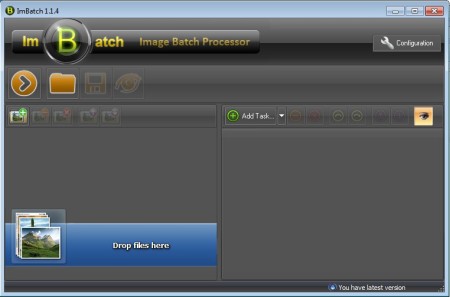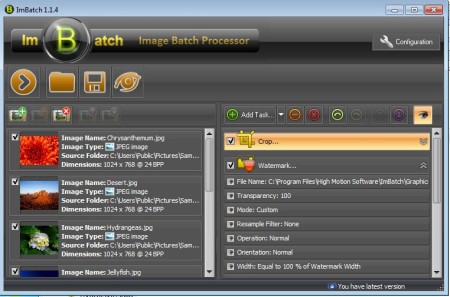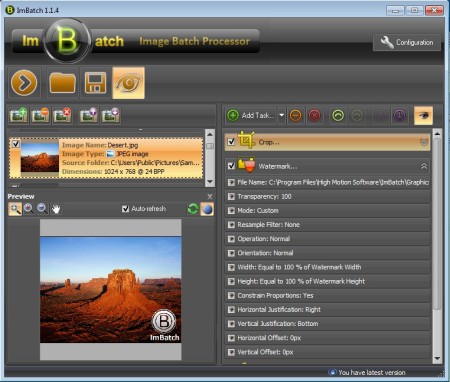ImBatch is a free batch image processing software for Windows which you can use in order to process and edit multiple images at once. A very large number of image formats are supported, even RAW formats can be opened and imported to the list. Next to being able to edit a lot of photo formats, you can also edit images in a lot of different ways, cut, resize, rotate, add watermarks, adjust colors, levels, and do many more things.
Default interface that waits for you after running ImBatch for the first time can be seen in the image above. This is where you will be setting up photo processing. Right beneath the application title you can see the main controls which you can use to start image processing and to manage task presets. Tasks that you decide to apply, like resizing, color adjustment can be saved, so you don’t have to set them up again next time. Down below on the left you can see where images are gonna be loaded and on the right image processing tasks can be loaded.
Key Features of this Free Batch Image Processing Software:
- Supported formats include JPEG, JPG, PNG, BMP, RAW, ICO, PCX, GIF, and more.
- Batch image processing, process and edit multiple images at once.
- Convert, resize, crop, watermark, adjust colors, flip, edit tags and more.
- Save task files so that they can be easily loaded next time.
- Image preview is available before you decide to convert images.
The number of supported image formats and processing tasks that ImBatch has to offer is too big for us to mention them all here. It’s important to point out though that RAW images can be processed and converted. This is great for all those who are using professional cameras which are saving images in their own native RAW formats. You can convert them to JPEG, or something more friendlier to PCs and other devices. Here are few tips on how to do that with ImBatch.
How to Convert, Edit, and Process Images with ImBatch?
You can start by either dragging and dropping images to the Drop file here mark or by clicking on the photo with the green plus sign on it.
Multiple files can be loaded at once, use Shift or Ctrl to select multiple photos at once. When you’re done, click OK, and the image should appear on the list to the left. Now you need to click on the downward facing arrow to open up the Add Task drop down menu. From there select the tasks that you want to perform, and then adjust them in the list of tasks down below. The save button from the menu at the top is to save task lists.
If you want, you can turn on the image preview from the menu at the top also. When you’re done click the play button and processing should start.
Conclusion:
We are quite impressed with ImBatch, it’s very easy to use and if you need to convert a lot of RAW images, it’s the tool you’re looking for. Download this batch image processing software for free.
You may also try out Picturez, XnConvert, and Pixia reviewed by us.