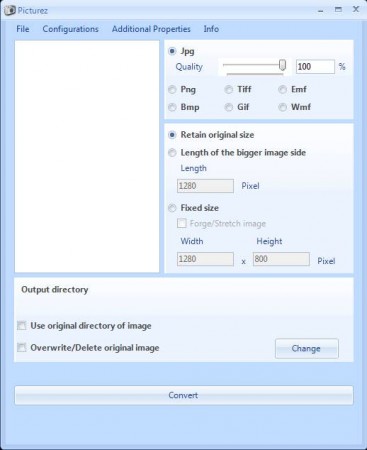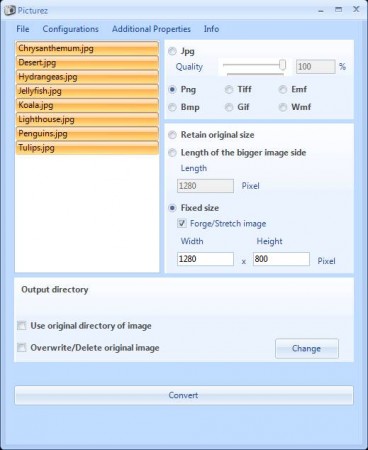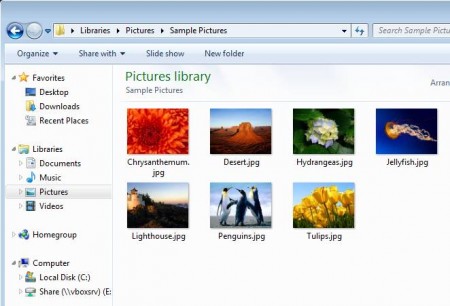Picturez is a simple, lightweight, and of course free batch image editing software which you can use in order to trim, resize, or convert your images in a simple way. All the common formats are supported, and there are a lot of different tools for editing images like for example resizer, converter, and trimmer and the good part is that you can edit multiple images at once.
Simple is the best word to describe the interface of this free image editing software. In the top left corner of the window you will come across an empty area where images that you wish to edit are gonna be listed. Right to that is the toolbox and below all that we have additional settings, where you can choose the output directory and do many other things.
Key Features of Picturez Free Image Editing Software:
- Free and simple to use image editor, small and light on resources.
- Supports major image formats like JPEG, BMP, TIFF, GIF, EMF, WMF.
- Adjustable quality for the JPEG image formats via slider.
- Batch conversion, open multiple images and convert them at once.
- Image resizing is available.
- Change existing images or save a new set without replacing the old.
This free image converter is very small, less than a megabyte in size, and for this reason it’s also very lightweight. Note that this is a batch image converter, which means that you can open up entire image collections at once, convert them, resize them, and change their quality. Here are few tips on how exactly you can do that.
How to Convert and Resize Images with Picturez?
Well the first thing which you should do is to import the images that you wish to edit and convert. Do this by selecting File >> Open Files. File open window will appear, and if you want to open up multiple files simultaneously, you can use CTRL or SHIFT to do that.
Clicking on OK will import them to the list on the left and after that you need to set up the conversion option. Click on the desired output format, if you opt for JPEG you can also adjust the quality levels. Below that you can select the size that the images which are being converted are gonna have. You can set the size, so that the images which are converted have fixed size.
When you’re done setting everything up, set the output directory by clicking on Change and then click on Convert. Open up the selected target folder and your images should be there.
Conclusion:
Picturez is a very useful tool to have if you need to resize and convert images without firing up any large and complicated conversion tools. It’s very simple and light on the resources and you can have images converted in just a few clicks. Download this image editing software for free. You may also try RawTherapee, XnConvert, and Pixia reviewed by us.