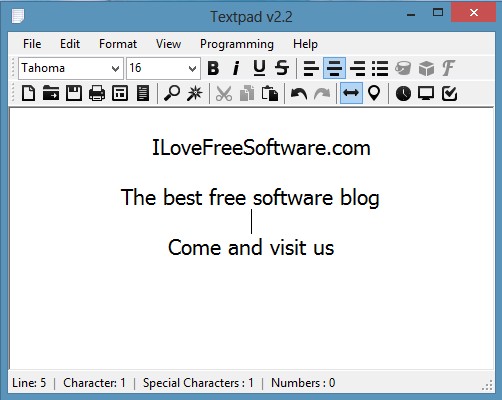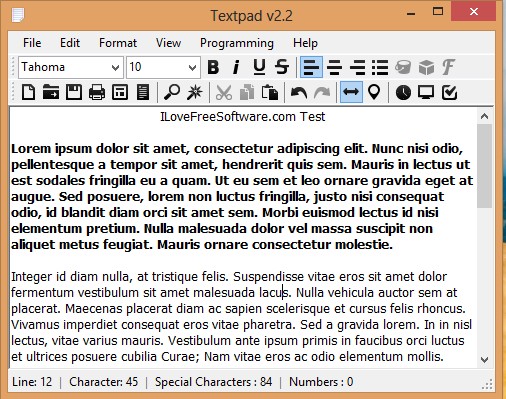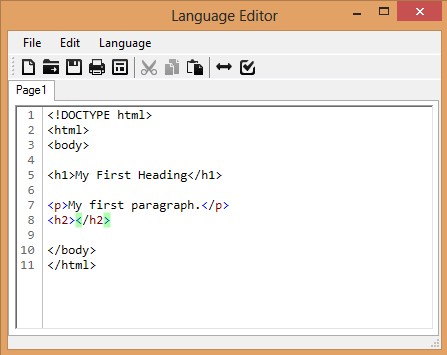Textpad is a small and lightweight word processor which you can use to create and edit dozens of different text formats, including .DOC. With a size of less than half a megabyte, Textpad offers a surprisingly large selection of text formatting options. You get text alignment, font selection, font styles and there’s of course the obligatory find tool, printing with printing preview, quick date and time insertion, and much more.
Update: (July 06, 2013) The product has been moved to another website and is now available as “Vikon”. You can download it from here.
There’s no better words to describe what Textpad does than lightweight word processing, which packs quite a punch. Toolbars that you see all the way at the top are very similar to what you see in more professional text editors, like for example AbiWord, LibreOffice, PrimaryPad. Not all the options are there, but like we said, very large number of them are. Down below, underneath the menus and toolbars is where you can start editing documents that you’ve created or opened.
Key features of Textpad free lightweight word processor are:
- Good text format support – RTF, TXT, DOC, TEX, ABW, WRI, ODT, etc.
- Support for coding formats – Visual Basic, C#, XML, LUA scripts, etc.
- Text formatting – change font type, size, style, text alignment, colors
- Insert images, date and time, additional lines, URL detections
- Selective text editing – edit each text line differently
- Case conversion – easily convert text between uppercase and lowercase
- Programming editor – special editor with code highlighting
- Fullscreen mode – open it up in fullscreen to prevent distractions
- Find and replace tool – the usual text search with replace capabilities
- Small and lightweight – less than half a megabyte in size
It’s quite an impressive list of features for such a small word processor. Normally when you mention to someone word processor, they immediately assume Office Word, or something bulky complex. Textpad is exactly the opposite, while at the same time offering a lot of the same functionality. Here’s a few pointers to help you get started.
How to edit text with Textpad free lightweight word processor
You can start editing text like you would with any other text editor. As soon as the applications opens up, click on the empty document down below and type away.
If you were confused with the selective text editing feature, you can see it in action above. Title has a large font size, while the first paragraph smaller and it’s bold. Usually when you make a change in these simple text editor, it’s applied to the entire document, but not here.
Text formatting can be applied from the toolbars, like with any other word processor. What’s more interesting that we would like to show you is the Language Editor. It can be accessed from the toolbar, it’s designed specifically for code editing.
Conclusion
Textpad is very impressive, and even though it might not have everything that you would expect from more proffesional text editors, don’t forget that it also doesn’t have their size. For those looking for lightweight text editing this free lightweight word processor is perfect. You can’t expect much when opening Word documents, but everything else worked just fine.