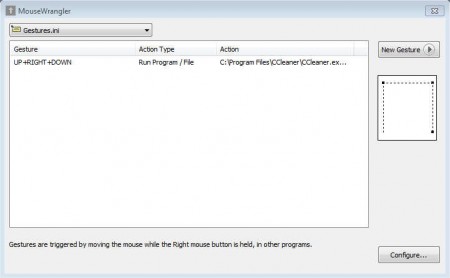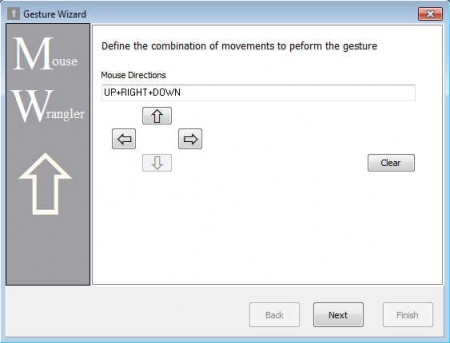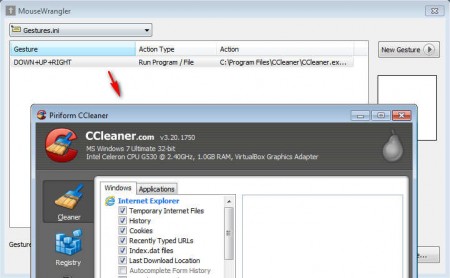Mouse Wrangler is a free mouse gesture application which you can use to record and execute mouse gestures on your Windows operating system. Users of the Opera web browser already have something similar available for them to enjoy, only it’s limited for work within the browser itself, you can’t use them to run commands and applications on Windows, if you want to do that, use mouse gestures on Windows, you need mouse gesture utilities like Mouse Wrangler.
What you see on the image above is the gesture list where you’re gonna see the list of created gestures, which can be created by clicking on the New Gesture button in the top right corner of the screen. Next to this one, there’s another settings window where you can additionally tweak Mouse Wrangle, change settings like enabling screen drawing when doing gestures, adjust the gesture activation length, speed and other smaller tweaks. Features that Mouse Wrangler has are:
- Setting mouse movements for gestures – up, down, left, right
- Assigning single or multiple keystrokes is also possible
- You can execute files or programs
- Like we already mentioned, gesture activation can be changed
Settings are gonna be saved in .ini files, and you can change gesture command sets easily if for example you have two different users that are using the computer, and they would like to use different gestures for activating program and commands.
Similar software: Clicky Mouse, Flutter, gmote.
How to create and use gestures with Mouse Wrangler
When you install Mouse Wrangler, it’s gonna start working right away, you’ll have to look it up in the system tray, right click on the icon there and select Edit Gestures. Once you do that, you should see the gesture list window like the one that you can see on the image above. Clicking on New Gesture is gonna start the gesture setup window:
Here you’ll be able to “record” the gesture that you want to use, and by record we are referring to selecting the mouse movement combinations that are gonna activate tasks that you are interested in activating, which is what you have to do in the following step of the gesture setup process. You can activate a certain keystroke, like for example Ctrl+Alt+Del or you can set the program to open an application or a file, like an image or a song.
Gestures can be activated by holding down the right mouse button, and then doing the mouse movement that was saved, make sure to do it precisely. For starting up CCleaner we decided to set down >> up >> right, so we right clicked and moved our mouse down then up followed by right. Indicator of each gesture that you make will pop up, and you can even have lines drawn on the screen when you’re doing the gesture.
Conclusion
Mouse Wrangler is an easy way of how you can use mouse gesture in Windows. Application doesn’t have to be installed, just download and run this free gesture utility, it’s gonna work right away. Assign gestures to application, files and keystrokes that you’re using frequently and you’ll save time on typing.