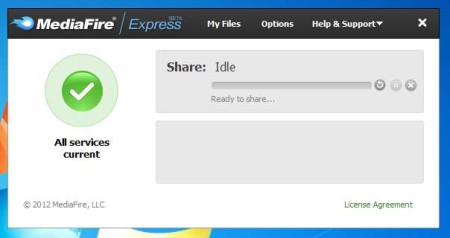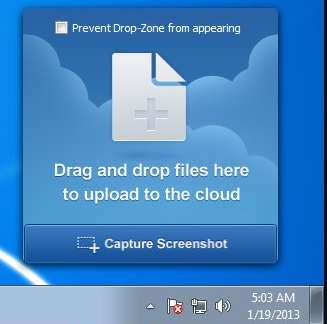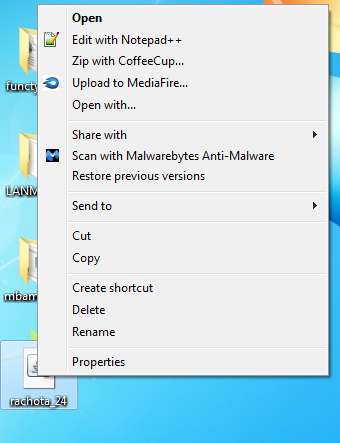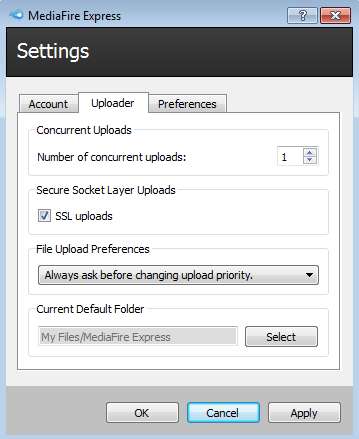MediaFire Express is a free desktop client for the online file hosting and storage services offered by MediaFire. MediaFire Express is only able to upload files. It will not create a shared folder on your computer, which will be used for quick synchronization of files from your computer to online storage or from online storage to your computer, that’s not how it works.
In the image above you can see the control panel of MediaFire, this is where you can change settings and also where you can directly open up your My Files folder. This is the directory which is gonna be created in your MediaFire account. All the files that you decide to share and upload with this free MediaFire desktop client will be automatically placed in this directory. Default My Files folder can be changed to any other that you have created.
Key Features of MediaFire Express are:
- Desktop screenshot utility, upload sceenshots for collaboration.
- Hotspot area on the desktop for drag and drop file upload.
- Right click context menu option for quick upload to MediaFire.
- Adjustable number of concurrent upload, simultaneous uploads.
- Support for SSL connections, allows secure and encrypted upload.
- System tray icon for quick access to control panels and options.
- Free, easy to set up, and very helpful for quick file uploads.
- Available for Linux, Mac OS, Windows, iOS, and Android.
If you’re not aware of all the features that MediaFire has, recently we had a review where you can read about them in more detail. The most interesting thing about MediaFire is that it now allows you to create and edit documents, spreadsheets, and presentations online. Here are few pointers on how you can speed up file upload with MediaFire Express.
How to Share and Upload Files On MediaFire Using MediaFire Express?
Installation isn’t very complicated. After it completes, run MediaFire Express, you’re gonna be offered to login into your account. Enter username and password, My Files directory will be created automatically. There are two ways of how you can upload files, right-click context menu, or by activating the hotspot.
Mouse hover just above the system tray and you should see the hotspot. Select the files that you want uploaded and simply drop them onto the hotspot. Upload will start right away. The same thing applies for the right-click context menu upload.
Right click on the system tray icon and there select options and change settings, if you want. After file uploads you’ll be offered with links for sharing the uploaded files.
Conclusion:
If you’re a user of MediaFire and you’re interested in making your life a bit more easier, to be more precise, to make file upload to your account a bit more easier, MediaFire Express is the best tool for you. It’s fast, lightweight and it offers several ways of how you can upload, store, and share files using both free and paid online storage service from MediaFire. Free download.
Try out some similar tools reviewed by us like: SugarSync, Syncplicty, and SpiderOak.