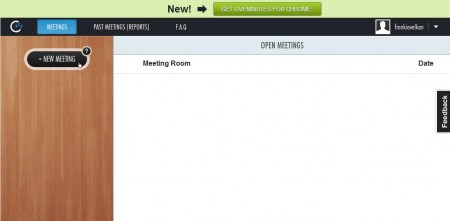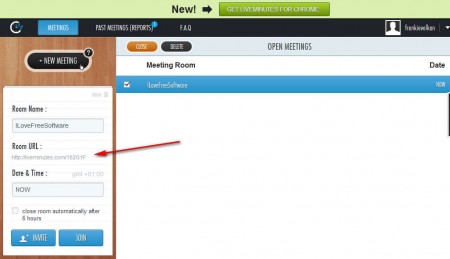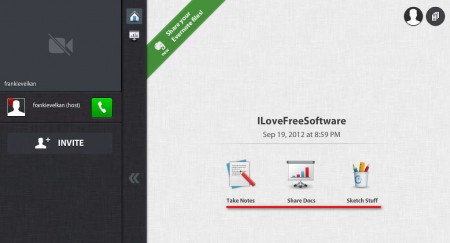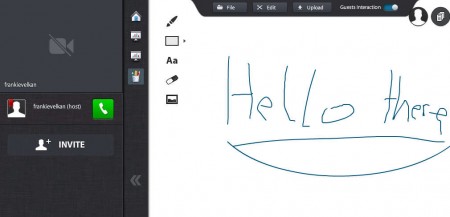Live Minutes is a free web service where teams can get together, conduct live meetings via conference calls and organize work. Friends and family which are spread out across the world, living in different countries can also organize private get together where they can catch up on all the latest news and gossip. Next to being able to conduct conference calls, Live Minutes has a lot of interesting tools which should make team management and work organization a breeze.
To start using Live Minutes you’re of course gonna have to register first, after which you’ll be able to login to the control panel, which can be seen on the image above. The empty area on the right called Open Meetings is where both scheduled and completed meetings are gonna be listed. Left sidebar is where meetings can be created, and that’s where you should start your Live Minutes Adventure. Some of the more interesting features that LiveMinutes has would be:
- Conduct online web conference meetings with your team for free
- Import documents into the meeting from your computer, Dropbox or Evernote
- Generate detailed PDF reports of the meetings, completely free
- Meeting scheduling with invites to notify the participates
- Notes taking and sketching to present your idea in the meeting
- Join meetings with a computer, via Skype or Phone
The real interface of Live Minutes, more precisely the real interface of the meeting room can be seen when you actually enter it, but before you’ll be able to do that, you first have to create the meeting or be invited to a meeting created by someone else.
Similar software: DimDim, GoLiveRoom, Yugma.
How to create and conduct online meetings with Live Minutes
To create a meeting, you’re gonna have to click on the New Meeting button in the left sidebar. Meetings usually take place in rooms, so as you can see from the image below, here you’ll need to create a meeting room.
Enter the room name, and select when should it become active, right away or you can schedule a later date when the people who you decided to invite to the meeting are gonna be notified.
Use the invite button in the left sidebar if you want to invite more people, or select the green phone icon to start connecting to the meeting with one of the three previously mentioned options.
If everyone’s there, use the three icons in the center of the screen to start adding content to the meeting, you can upload files from your computer, share files from Dropbox or Evernote, or you can use the inbuilt scratch pad to develop the ideas that you want to present to your colleagues.
Conclusion
Use Live Minutes to easily setup meeting rooms, you’ll get URLs for them which you can simply share with people who you want on the meeting. Upload documents and discuss work plans with your colleagues. PDFs of the meeting, what everyone said and done can be saved so that you can easily refresh your memory. When you’re done close the meeting and you’re done.