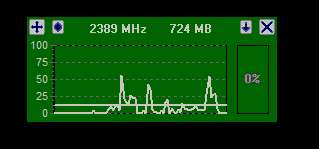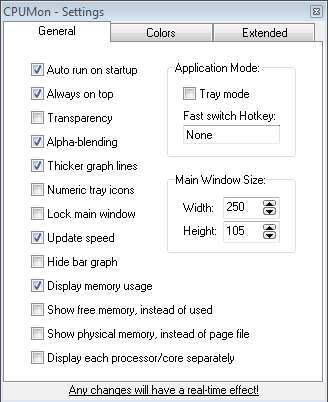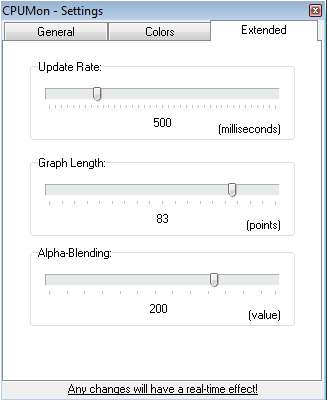CPUMon is a free CPU monitoring software for Windows which you can use in order to monitor CPU performance and display the current CPU usage information with the help of highly customizable interface. Next to keeping track of processor usage, with the help of CPUMon you can also monitor the random memory usage.
Widget interface of this free CPU usage monitor can be seen in the image above. Appearance can be changed completely, you can change colors and even turn on transparency if you want to. Better part of the widget is reserved for the processor activity diagram. All the way to the right you can also see an activity tracker in the form of a pie chart. At the top you can see the speed of your CPU and memory usage. Dotted icon in the top left corner is for opening up the menu where you can change various different settings.
Key Features of CPUMon:
- Free and easy to set up desktop widget for CPU and memory usage.
- Highly customizable, change both appearance and behavior of widget.
- CPU activity graph, real-time reporting of processor usage.
- Tray icon minimized to system tray when not pinned to desktop.
Keeping track of what’s going on with the CPU and memory can help and discover if there’s any kind of infections on your computer, because if they are present, you should see unusual CPU activity being reported by CPUMon. Of course you can use it to just keep an eye on how much a certain application strains the CPU and how much memory it uses. Applications are numerous, so let’s see CPUMon in action.
How To Monitor CPU Performance And Memory Usage Using CPUMon?
When the installation completes, you’re gonna have to double-click on the icon in order to start the widget. During first start you’re gonna be asked if you want CPUMon running at start-up. To open up options, either right-click on the interface or select the previously mentioned menu.
As you can see from the screenshot of the settings above, there are a lot of different changes and tweaks that you can go over. The most important ones being the widget size and the check marks on the left for activating various different system and application settings like transparency, widget availablity, if it’s always on or not. Use the Colors and the Extended tabs to change colors and adjust the update times.
All the changes that you do are gonna be seen applied right away on the CPUMon widget. Leave it running somewhere in the background and do everything that you would normally do.
Conclusion:
CPUMon is the perfect tool for everyone who’s interested in keeping track of CPU usage and activity. Realtime activity diagrams means that you are able to see when something is accessing and using the processor right away. Colors allow you to change the appearance so that it goes along with your system theme. Free download.
You would also like to try System Monitor II, Process Tamer, and ResLoad Notifier reviewed by us.