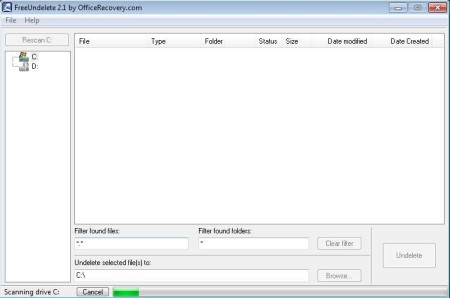FreeUndelete is a free data recovery software for Windows which you can use to recover deleted files. With FileUndelete you can scan your computer for files and documents that you have either intentionally or unintentionally deleted and also for files which were lost during virus infections. Depending on how long it has been since they were deleted, you might be able to recover and undelete them.
Screenshot above shows us the interface of this free file recovery utility. Left sidebar holds a list of available hard drives and partitions on your computer. On the right you’ll see list of files which are detected during scan, which can be recovered. At the bottom of the window there’s a search tool for filtering found files, and a browse button with corresponding input field, which you can use to set the output directory where file that your recover are gonna be saved. Lastly in the bottom right corner we have the Undelete button.
Key Features of FreeUndelete are:
- Good file system support, FAT12, FAT16, FAT32, NTFS 1.0, NTFS 2.0.
- Detects files even if they were deleted from the Recycle Bin.
- Works with hard drive, USB flash drives, memory cards, etc.
- Search tool for quickly filtering the results of the scan.
- Fast scanner, simple to use, and free for personal use.
There’s of course no restrictions on the file types and formats that you can restore and recover. Images or videos from memory cards or directly from camera memory can sometimes end up being deleted by clicking on the wrong button. If you found yourself in this situation, here are a few tips to help you recover your files.
How to Recover Deleted Files and Documents with FreeUndelete?
From the left sidebar you need to select the drive letter of the partition from where you want to recover files. This can be anything, USB flash drives, memory cards, portable hard drives and everything else that you might have that’s detected with a drive letter.
With the drive letter selected you need to click on the Scan button which is available above the list. You will see the progress bar filling down below. While the disk is scanned for deleted files, you can set the output folder by clicking on Browse. When the scan finishes, you’re gonna see the list of files that can be recovered. Use the filtering options for files and folders down below to find the files that you want to recover, mark them on the list and hit Undelete button. Depending on the file size, recovery might take a few moments.
Conclusion:
Deleted files are a nightmare for a lot of people. With FreeUndelete, you get a chance to recover what was deleted, in just a few clicks. Scan is very fast and program isn’t complicated to use. Make sure that you try and recover files as soon as you notice that they are gone, because that way you increase the chances that they are actually detected and recovered. Download it for free.
You may also try some similar software reviewed by us like: Glary Undelete, NTFS Undelete, and Disk Digger.