The latest updates in Opera and Opera GX browsers bring AI prompts feature that you can use to do various text manipulation related tasks using AI. It now offers you ready made prompts for the current web page. It basically uses ChatGPT and ChatSonic to do the heavy lifting and you can call it anytime right from the address bar of the browser.
Since it uses your ChatGPT and ChatSonic account, it is completely free. You can also use it on selected/highlighted text on any web page. For now, it can do the following tasks. You select a text and then choose any of these prompts to manipulate the text.
- Shorten
- What’s the Main Point
- Find Related Content
- Create a Tweet
- Create a meme Idea
- Explain Briefly
- Explore This
- Create a Quiz Question
- Make a Joke
- Rephrase Like Yoda
Some of these prompts work with ChatGPT while some work with ChatSonic. It will show you icon of the services that the prompt will be used on. You can use any of these prompts and in the future updates, I am hoping that they will add more prompts actions for the AI.
How to Enable ChatGPT AI in Opera Browser with new AI Prompts Feature?
Both the browsers of Opera; Opera regular and Opera GX support this feature. All you have to do is download the latest version of any of these browsers from official website. Next, in the easy setup section, you will see this AI Prompt feature as an early access.
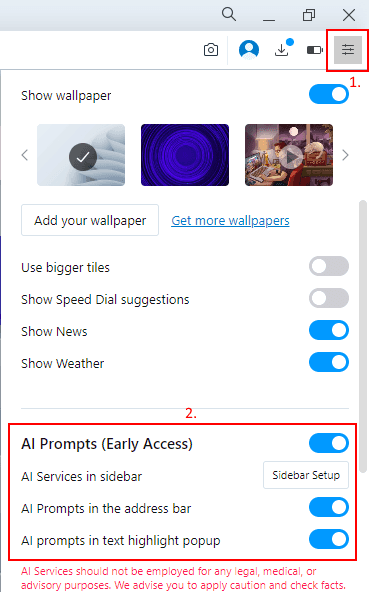
You just turn it on and then it will start appearing in the address bar on different websites. For example, you can see this in the screenshot below.
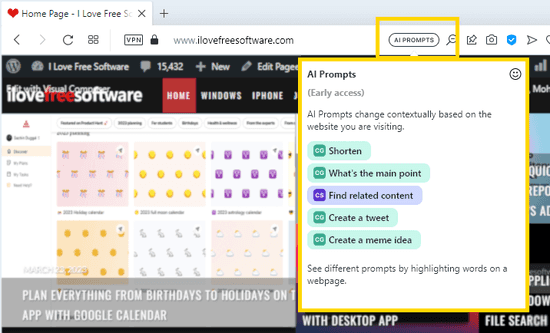
Here I am using it on the regular Opera browser. But if you are using Opera GX then additionally, you will also have to turn on the Early Bird feature from the Easy Setup sidebar.
How to use ChatGPT AI in Opera Browser with new AI Prompts Feature?
There are two ways in which you can now use this new AI Prompts feature.
1 . Use it from the Sidebar:
When you open some website then you can apply the prompt action on all the content of the page. This option is useful particularly for encyclopedia websites such as Britannica or Wikipedia.
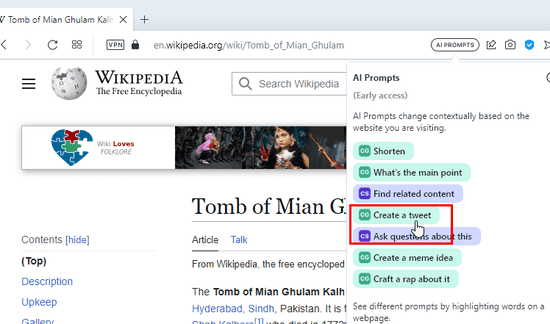
So, open any article and then simply select any prompt from the list in the address bar. Depending on which services that prompts belongs, it will open that in the sidebar and will show you the generated response. For example, consider the “Create a tweet prompt”.
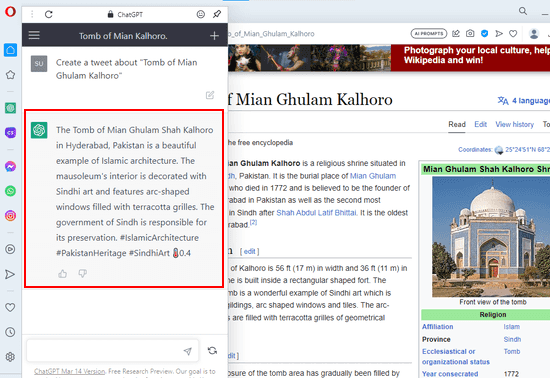
This way, you can use this from the address bar and then generate tweets or do anything you want. There is no restrictions on how many times you can do this. As long as ChatGPT or ChatSonic is working, it will keep giving you the generated AI text
2 . Use it by Highlighting Text:
Another way in which you can now use the the AI prompts of Opera by selecting/highlighting text on web pages. This way, you will be able to generate AI explanation of paragraphs, as well as rewrite them using AI as well.

So, just select some text and a popup will appear from which you can select the AI prompts and then it will perform the selected action in the corresponding AI Chat service.

So, these are two ways you can employ to make use of the AI Prompts feature of Opera and Opera GX browsers. Before actually start using this, you will have to sign into your ChatGPT and ChatSonic accounts. So do that carefully and then start using these.
The Bottom Lines:
If you are a Opera browser user then it might be a good news for you that it is being updated with the AI helper tools now. For now, they have only added AI Prompts helper that are aimed to improve your productivity no matter if you are a working profession or s student. I do hope they add more tools in the future but till then use the ones it is offering now and feel free to share your experience in the comments below.