ChatSonic is a free Google Chrome Extension that works like a AI-powered assistant for automatic generation of high-quality Text content. It is identical to Open AIs ChatGPT chatbot that has turned hugely popular since its release. Although, ChatGPT is a great tool for conversations, but it’s information training is limited until 2021 and therefore it may not be useful for topics after that. Chatsonic on the other hand has been updated with the latest information and integrates with Google Search to provide highly relevant content on any topic that you like so that you can always remain up to date.
ChatSonic has been developed by Writesonic and is designed to save you a lot of time and effort and thus improve your productivity. It also integrates with GMail, Twitter and LinkedIn making it easy and simple for you to communicate with people, create quality content and spruce up your online presence.
Other than the seamless integration stated above, ChatSonic practically works anywhere in your browser through its shortcut key and hence you could use it in Google Docs and other email clients as well as social media platforms making the web more productive.
Features:
- Simplify your Email workflow: ChatSonic helps you to create high quality emails right from Gmail, summarize lengthy emails and threads to grasp the gist, produce a timeline summary of all the threads as well as instantly reply to your emails.
- Level up Twitter content: You can create unique Tweets with the help of AI suggestions from ChatSonic as well as find the relevant hashtags.
- Enhance LinkedIn presence: ChatSonic can help you to generate amazing posts and thoughtful comments in LinkedIn that are sure to drive engagement. It can also be used to answer the DMs quickly and easily.
- Google Search: ChatSonic provides ChatGPT-like results adjacent to Google Search so that you can save time while browsing the web. For this, it also integrates with Google to provide factual, accurate and the latest information.
- Free / Flexible content anywhere: ChatSonic is enabled to work anywhere in your browser by using the Ctrl + M shortcut key combination. A popup is displayed on the screen using which you can quickly create content as well as rephrase any text in just a matter of a few seconds in Google Docs and other web applications while writing an article, creating social media bios and more.
How it Works:
1. Download the ChatSonic Google Chrome Extension using the link that we have provided below and sign up using your Google account in the web page that appears. Once the sign up is done, ChatSonic will be up and running.
2. To get an executive summary of any email in GMail, hover your mouse cursor over the email and click on the CS logo that appears beside the subject. A small pop out box will present the summary of the email to you. You can also click on the ‘Timeline’ tab in this pop out box to view the timeline summary of all the threads related to the selected email account.
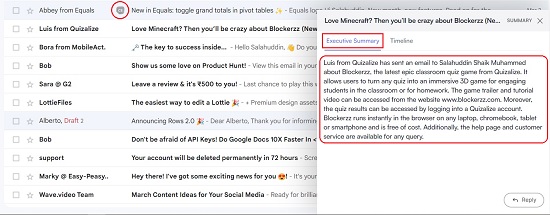
3. If you desire help in generating a new email, click on the ‘Compose’ button in GMail and then click on the CS logo. Describe the email that you wish to write in a few words, select its Tone using the drop-down list and then click on ‘Write’. ChatSonic will now process your inputs and generate high-quality email content in a matter of a few seconds.
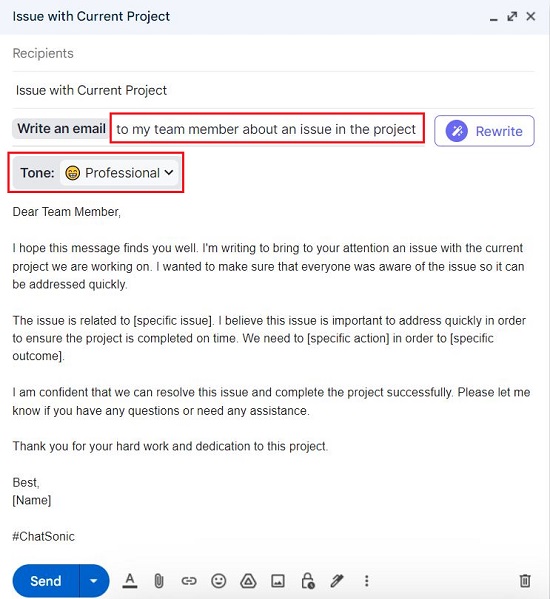
4. Similarly, if you wish to take assistance from ChatSonic to generate a reply to an email that you received, simply click and open the mail, click on the ‘Reply’ button, type a few points that you wish to include in the reply, set the Tone of the reply and click on the ‘Reply’ button towards the right of the page. Just sit back and enjoy as ChatSonic generates the reply for you after processing the inputs as well as the emails in the thread.
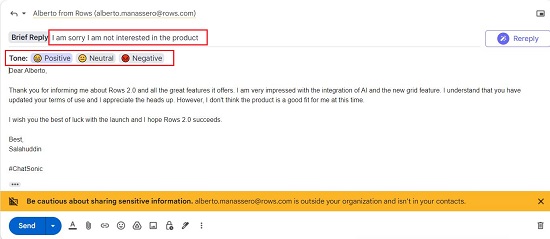
5. To use ChatSonic, to generate quality content for you Tweets, navigate to Twitter and like earlier, click on the CS logo button. Type a few words describing the post, set the Tone and just click ‘Write’. ChatSonic will generate the content for the Tweet along with the relevant hashtags. All that you are required to do is click the ‘Tweet’ button and voila, your work is done.
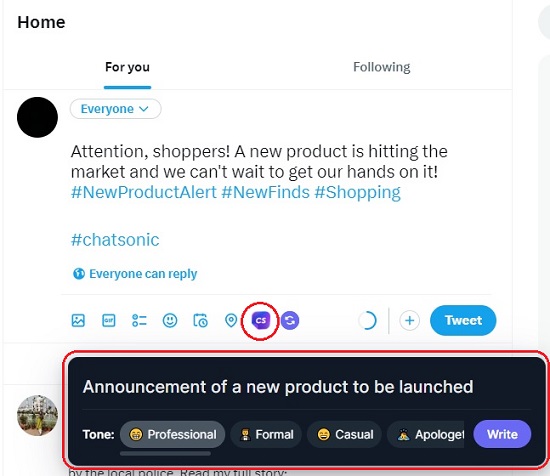
6. Navigate to Google Search engine, type your search string and press Enter. You will observe the ChatSonic panel towards the right of the Google Search results that provides information similar to ChatGPT including the latest Google Data.
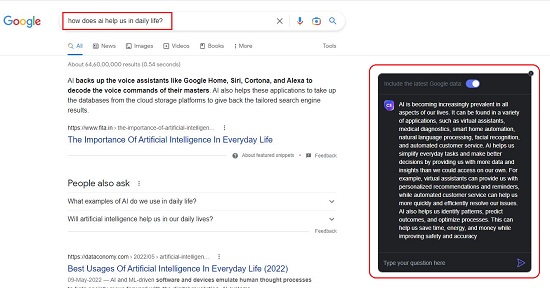
7. As discussed in the Feature list above, you can press the shortcut key combination Ctrl + M anywhere in the browser to bring up the ChatSonic popup box. Just describe the content that you wish to generate, and click on the ‘Generate Content’ button at the top right of the box. ChatSonic will quickly generate the content for you that you can copy and paste it anywhere you like.
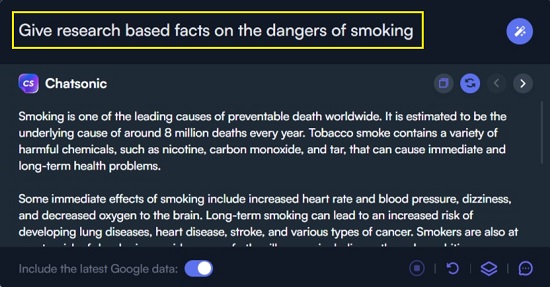
8. You can configure when ChatSonic triggers by clicking on the Extensions icon ahead of the address bar and then choosing ChatSonic.
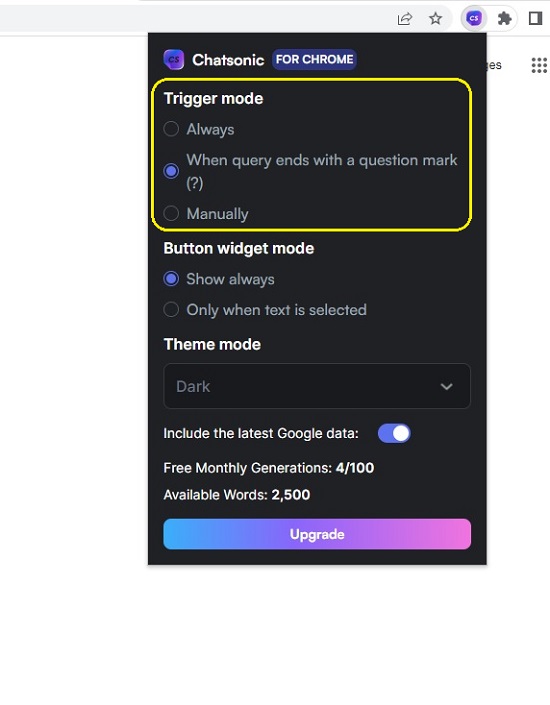
Closing Comments:
I tested ChatSonic for all its stated features and found that it works perfectly fine. I was also impressed with the quality of content that it creates be it new emails, reply to emails, content for Tweets, search results and more. ChatSonic truly makes your life cool while connecting with people and enhancing your online presence by generating some really great content. Go ahead and experience the power of ChatSonic yourself.
Click here to download ChatSonic Chrome Extension.