Chatpad AI is a free and wonderful UI for ChatGPT that aims to provide a high-quality user experience to ChatGPT users. The source code has also been provided free of cost at GitHub. Chatpad AI has been offered in two flavors – a Web as well as a Desktop application. It is extremely safe to use and does not install any cookies in your browser for tracking your usage.
After the launch of ChatGPT in Nov. 2022, several UI apps have been launched to make life easier for ChatGPT. We have tested and written about them and Chatpad AI truly seems to be one of the best ones of the lot. Chatpad AI allows you to set the Character, Tone, Style and Format of the conversation using the respective drop-down lists so as to elicit the best possible response to your text prompt. It also supports the local storage of your Text Prompts and the corresponding ChatGPT responses for future easy reference.
How it Works:
1. Navigate to Chatpad AI using the link that we have provided at the end of this article.
2. Click on change Open AI key, paste your API key and click on ‘Save’. If you do not have an Open AI key, click here to get one free of cost.
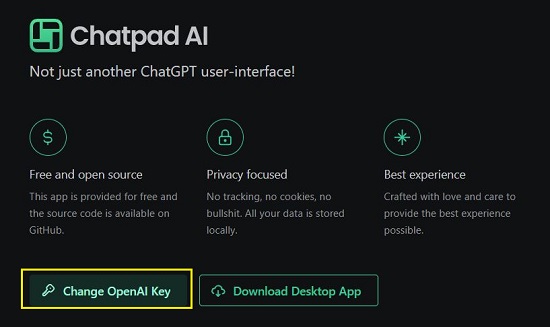
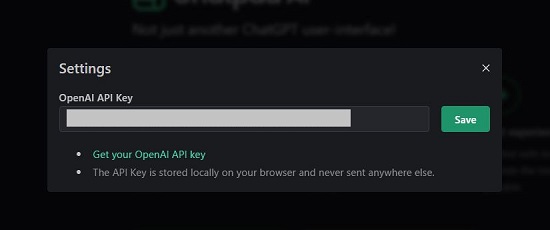
3. Click on the ‘New Chat’ button at the top left. Use the respective drop-down lists above the text box to set the Character, Tone, Style and Format of the conversation. Selecting the appropriate choices will help you to extract the best possible response from ChatGPT. Next, type your text prompt and press Enter.
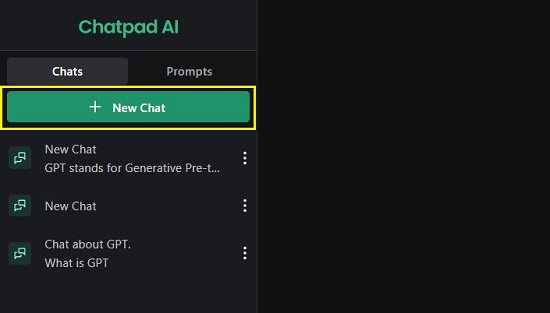
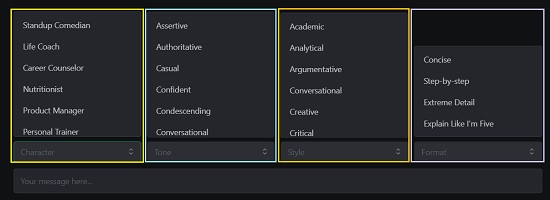
4. Wait for some time for and in a while Chatpad AI will fetch a response that will be displayed on the screen. You chats will automatically be saved in the panel on the left side. You can click on any of them to continue the conversation.
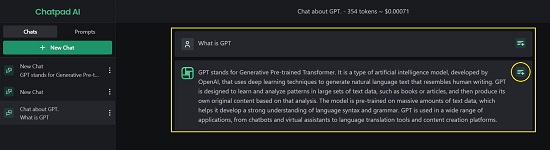
5. You can click on the ‘Save Prompt’ button at the top right of the response, assign a descriptive Title to it and save the response.
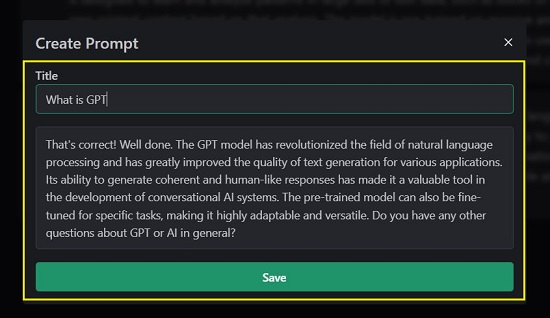
6. To access your saved prompts and responses, click on the button ‘Prompts’ at the left of the interface.
7. Use the buttons at the bottom of Chatpad AI to switch to the dark theme, change the Open AI API key, access the Source Code and more.

8. You can click on the ‘Database’ button to view the count of Chats, Messages and Prompts in Chatpad AI. You can also Export / Import all the chat data in JSON format by clicking on the corresponding buttons.
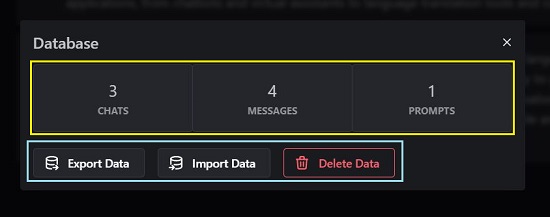
9. To download the Chatpad AI Desktop Application, click on the ‘Download Desktop App’ button.
Closing Comments:
Chatpad AI is a great new UI that you can use to access ChatGPT without navigating to its website. It enables you to save your prompts and their responses locally for future reference and to continue the conversation.
Click here to navigate to Chatpad AI.
To access the source code of Chatpad AI, click here.