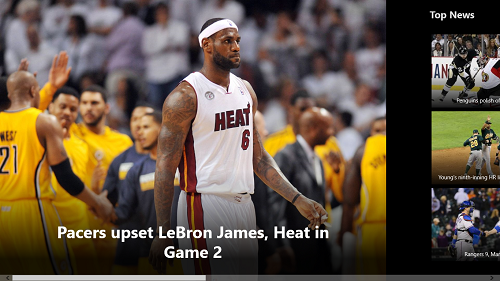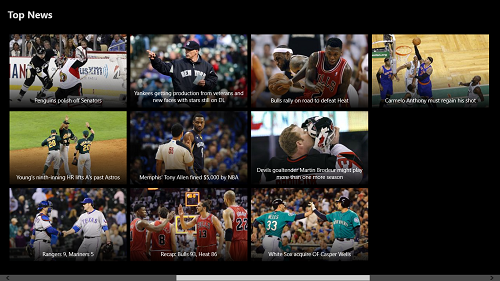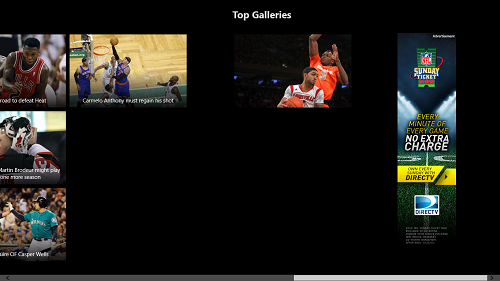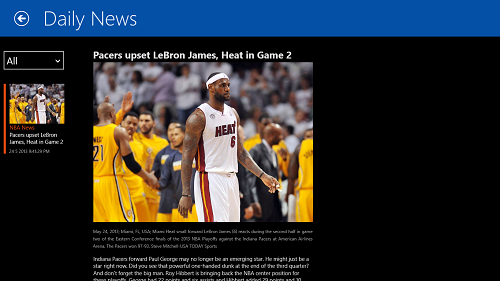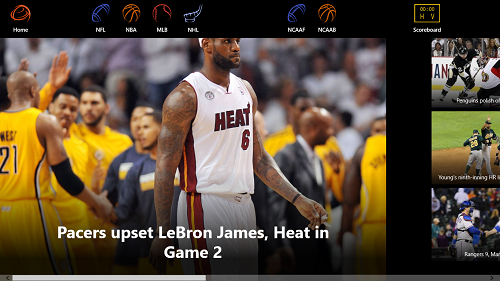Blade Sports is a free news reader app for Windows 8 that shows news items related to various kinds of sports. Upon launching the app, you will be presented with a tiled layout containing news headlines related to various types of sports. When you click on a news headline, the app will launch that particular news item in full screen “reader” mode. The app provides an unobtrusive interface which is very soothing to the eye, and makes the experience of reading news on Windows 8 a lot better.
Blade Sports is designed for both touch and non touch supporting devices, and hence the app makes for a great download for any Windows 8 machine. The app does not lag at all, and being lag free, it is a great for all kinds of sports fanatics.
Blade Sports is available as a free download from the Windows 8 App Store.
Features of Blade Sports App For Windows 8…
Upon launching the Blade Sports app for Windows 8, you will be presented with an interface that looks like the following screenshot.
In the above screenshot, you can see that the main (or the featured) news item is shown in a big size that almost entirely takes up the screen area. This is a great way to get the attention on important sports news. Apart from this main news that is showcased at the front of the app, you can also scroll to the right side using the scrollbar at the bottom, where you will see several other news tiles as well.
In the above screenshot, you can see the Top News tab. As you can see, each news tile contains a related image, and this makes the app look incredulously polished. You can also navigate to the Top Galleries tab by scrolling further to the right side of the screen. This pane contains various images shot by professional and amateur photographers, and even close-up shots of celebrated players. The Top Galleries pane is shown in the below screenshot. Simply click on a particular item to open its gallery.
Let us try opening an article for now. When you click on a particular article tile, you will be presented with an interface that looks like the following screenshot.
In the above screenshot, I have opened up an article in full screen mode. To return to the main screen, simply click on the back arrow button at the top left corner of the screen.
Once back in the main screen, you can also use the action bar of the app to switch between various sports. To access the action bar, simply right click on any empty area of the screen, and the action bar will fly out from the top of the screen.
In the above screenshot, you can see a neat and polished action bar fly out from the top of the screen. You can use the action bar to access the Home of the app, switch between NFL, NBA, MLB, NHL sports, view NCAAF or NCAAB categories, and apart from this, clicking on the Scoreboard button at the rightmost corner of the action bar will bring up the scorecard for live matches being played at the moment, across the world.
This is all that you need to know to get started with using the Blade Sports sports news reader app for Windows 8. If you are looking for a standard news reader app for Windows 8, check out the Newser app for Windows 8.
The Verdict?
Blade Sports is your go-to app if you are looking for a sports news reader app for Windows 8. It simply is the most polished sports reader app out there on the Windows App Store, and beats all other sports reader apps hands down in terms of most updated information as well.
All sports fanatics should definitely check it out.