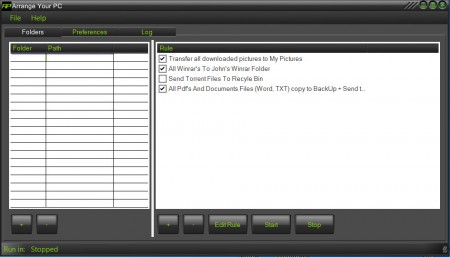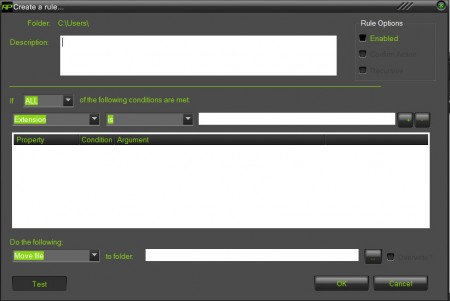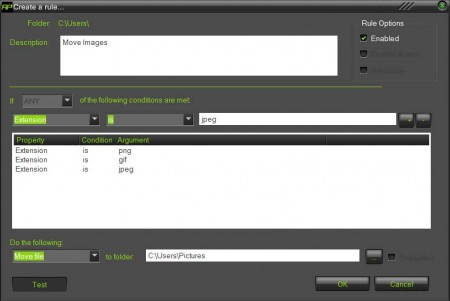Arrange Your PC is a very useful program which can help you keep your desktop clean and free from clutter by creating special rules for specific file types of your choosing. You can “order” the program to monitor folders for example for any downloaded images, or you can specify an image format, .JPEG images only, and once that a .JPEG picture is saved inside that folder it will automatically be moved to another location of your choice so that it doesn’t create clutter where it was originally saved.
Doing something like this can be very helpful when you are don’t want any kind of files on your desktop. We usually download files to our Desktop so that we don’t have to go through folders in order to find what we’ve downloaded. With time the amount of files on our desktop can cover the entire screen surface, that’s exactly the kind of thing that Arrange Your PC can prevent.
Check out similar software: Desk & Archive, 8start launcher.
Automatic file organization with Arrange Your PC
Image of Arrange Your PC which you can see above is what you will see when you first start up the application, with one small exceptions, we’ve already created some rules which are arranging certain file types on your PC. Types of file actions that Arrange Your Desktop can perform would be these:
- Move files
- Make copies and move
- File deletion
The 3 basic things that we can do with files Arrange Your PC can do automatically, and it will do that by following specific rules, rules that we can create by clicking on the Edit Rules button, which can be seen on the image above. Once that you click there, a rule creation window will appear:
This is where you can create which scenarios will trigger which file manipulation, but first you will need to select folders which are being monitored for this rule and another folder where whichever file operation that we’ve chosen will manipulate the file to. The source folder has to be selected before entering the Create new rule window, and the outgoing folder is set near the end of this very same window, under the Do the following section. In this area you can also select what you want to do with the file, move, delete or copy.
This is how a rule looks like, a rule which will transfer all .png, .gif and .jpeg images from Location A, to Location B. This rule has an IF conditional clause which states that if any files which have the selected extensions appear in the selected folders, then the program will automatically transfer them to Location B.
Arrange Your PC can be minimized to the system tray so that it doesn’t bother you when you’re working on your PC. As you notice that clutter is piling up in a certain location, fire up Arrange Your PC and create a rule which will start sorting all the files that are causing the clutter to their respective folders, images to images, documents to documents and so on. You’ll save time and your nerves for sure, try it and see how it goes.