MicroDallE is a free and open-source UI for DALL·E 3 that you can use. It gives you a very simple interface to enter a text prompt and generate images using AI. It uses your own OpenAI API key and generates the resulted image in HD quality that you can easily save on your PC. You can run it locally as well as on any VPS. In this post, I will explain how to install and use it.
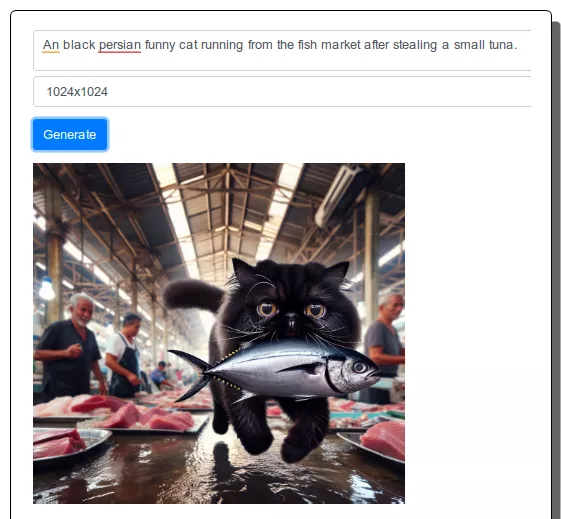
What is DALL·E 3?
DALL·E 3 is an AI image generation system developed by OpenAI that can generate images from mere text descriptions. It is a successor to DALL·E 2, which was released in 2022. DALL·E 3 is able to generate more realistic and detailed images than its predecessor, and it can also understand more complex and nuanced prompts. That is why it is a big deal.
Microsoft Copilot and Bing Image Creator are using DALL·E 3 and as an OpenAI user, you can too. You just have to subscribe to the individual pay as you go plan and generate as many images as possible you want.
Why you need an UI for DALL·E 3?
DALL·E 3 is available to developers via API. This means, if you want to use DALL·E then you either stick to one of the free ways out there or you can use the API by implanting the image generation calls in your favorite programming languages.
To ease the process of image generations without coding, you need a UI that will do the rest of the work for you. And that’s what MicroDallE aims to fix. You just install it and then generate and save as many images as you want in just a few seconds.
Installing and Setting up MicroDallE:
MicroDallE supports Docker methods for installation. You can deploy it in a few seconds by running a few commands. To run this, you need a Linux PC or virtual machine. You can also deploy it on a VPS or some other server that you own.
Open a terminal and then clone the GitHub repository of MicroDallE and then change directory. Run these commands one by one to do it.
git clone https://github.com/Blizarre/microdalle
cd microdalle
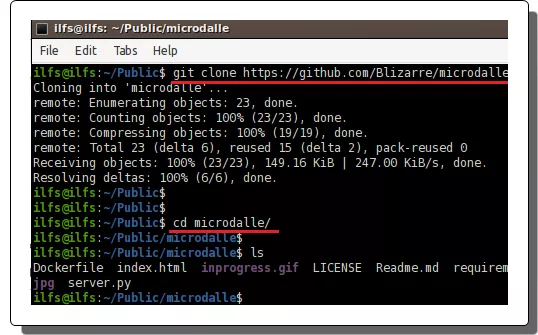
Now, you need to build the docker image. Just run this command to do that.
docker build -t microdalle .
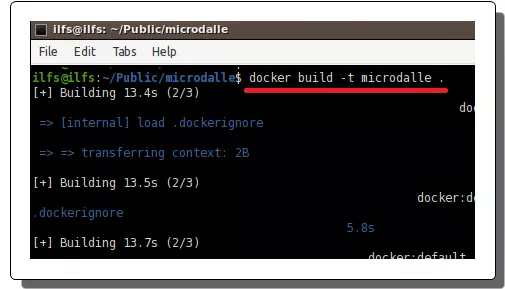
Once the image has been built, you can run the container now. Issue the following command then wait for a few seconds for the server to start. In this command, do not forget to supply your OpenAI API key.
docker run -e OPENAI_API_KEY=YOUR_KEY -e SAVE_DIR=/images -v LOCAL_DIR:/images -p 8000:8000 microdalle
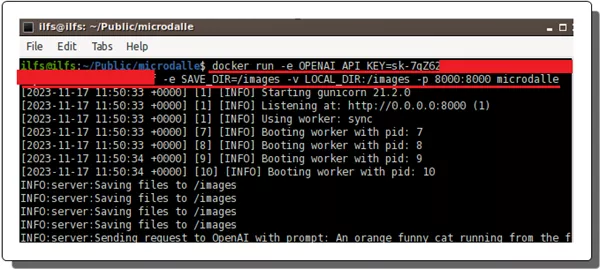
If everything goes right, you will have a working instance of MicroDallE. In the next section, you will see how to use it.
Using MicroDallE to Generate AI Images via DALL·E 3:
Visit http://localhost:8000 in the browser and there you will see the main interface of the tool will show up. It looks like as shown below.
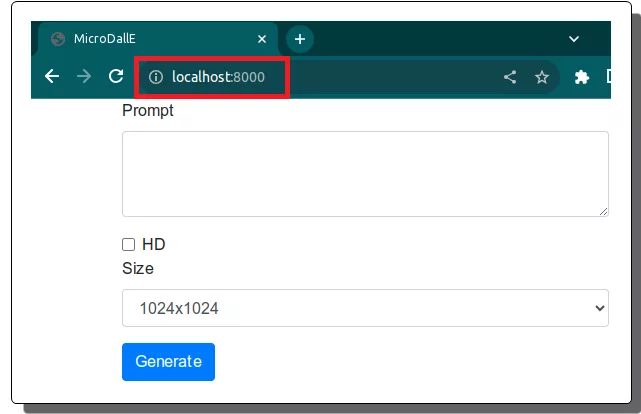
Now, in the box, you just need to enter a text prompt and then submit it.
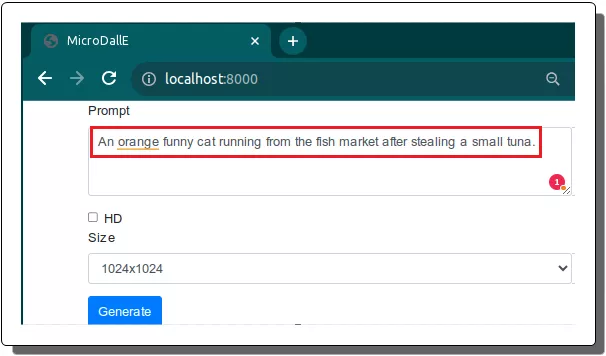
After a few seconds, when the loading stops, you will see the image that it generates for you. You can again go back and then generate another image by modifying the prompt if you want to.
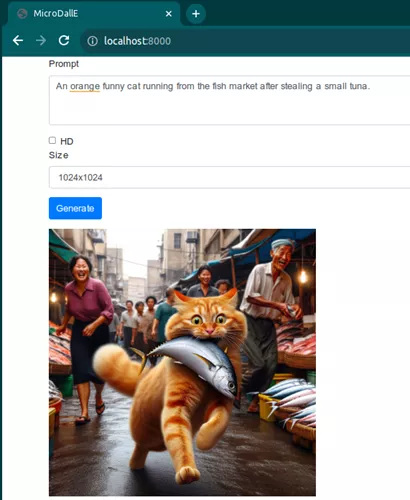
To save the generated image, you can simply right click on it and then save it on your PC easily.
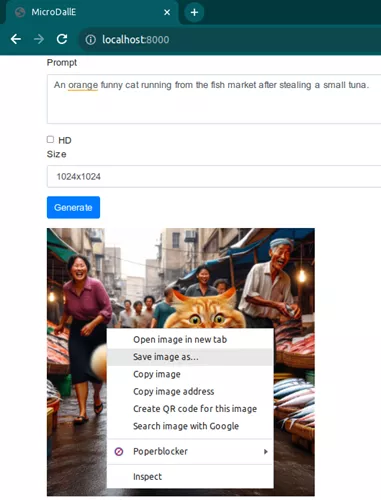
This is all it takes to use this simple and useful DALL·E 3 UI. Just install it like this and then run it anytime you want. Generate as many images as possible you like and then save them all on your PC or server. The images can be generated in very high resolution as well. Just choose the correct resolution that you want after specifying the text prompt.
Closing thoughts:
If you are looking for a free UI for DALL·E 3 then you are at the right place. MicroDallE is one of the best free and open-source tools for that and you can get it up and running in just a few seconds. I have explained the whole process above, so just go through it and let me know what you think.