This is a quick tutorial to show how to enable Copilot in Windows 11. In the Dev and Canary builds of Windows, you can activate/enable copilot if you didn’t get it somehow. Here I will mention some steps that you have to perform in order to access Copilot in Windows 11 from the sidebar. But keep in mind that the method mentioned here will only work on the dev and canary builds of Windows 11.
Copilot is pretty much like the Bing AI Chat but especially more advanced in code generation. It comes with GitHub Pro membership, and you also get it with Microsoft 365 subscription. But right now, Microsoft developers secretly added it in the latest Windows build to try and test it in place of Cortana. Some people already have this enabled by default but if you don’t have it, then this tutorial will show you how.
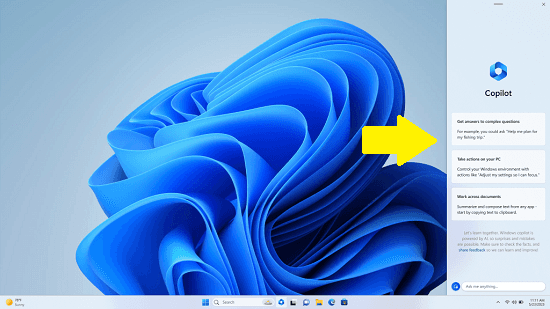
How to Enable Copilot in Windows 11?
There is a powerful open-source software called ViVeTool that you can use to enable hidden features of Windows 11. We have covered it before and now I shall use the same software to enable Copilot in Windows 11.
So, download and launch ViVeTool GUI and then click “Manually change a Feature” option. Alternatively, you can press F12 to do the same thing. A text box will appear that looks like as shown in the screenshot.
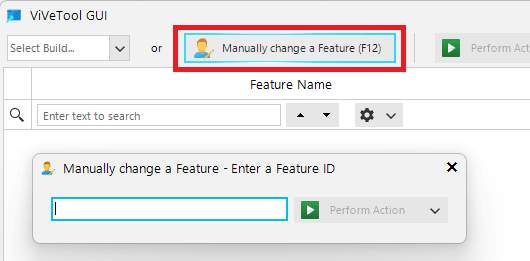
Now, in the text box, you need to enter the feature ID – 44788892. From the dropdown, select Activate Feature option and then you are almost done. A green colored dialog will appear telling you that the feature has been activated.

Now, you need to do one more additional step. You need Microsoft Edge Canary build. And download this repository. It has an Edge shortcut link that you can use to launch the browser. This shortcut included the necessary switches needed to activate Co-pilot.
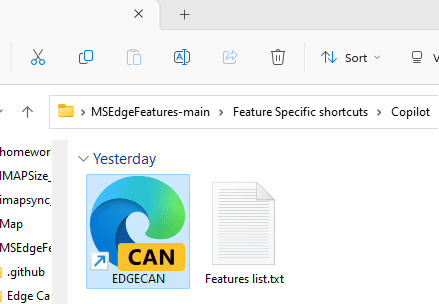
When the Edge opens, you need to click on the Bing icon from the sidebar and if everything goes well then you will see that instead of Bing Chat, it will open Copilot.
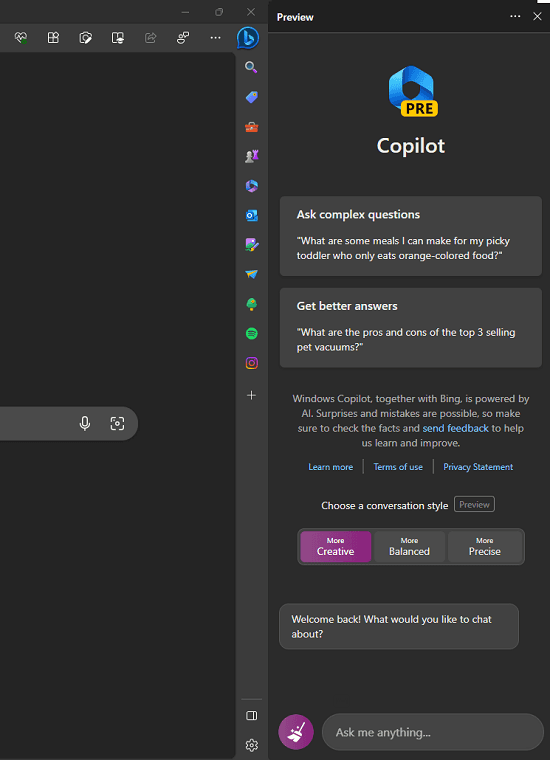
Now, you can start asking questions to Copilot and analyze its responses. You can ask it anything and it will be able to give you the correct answer. You can ask it to generate code or generate a step-by-step guide to fix a problem.
Closing thoughts:
If you are a Windows Insider and love to try the early feature, then you must try Copilot. AI is the new hot topic these days and it can really make your work easier no matter what you do. So, follow the simple steps I have mentioned here to have your persona AI assistant right on your PC. For now, it only works on the insider builds but I hope in a few days, people will be able to use it in the stable Windows 11 too.