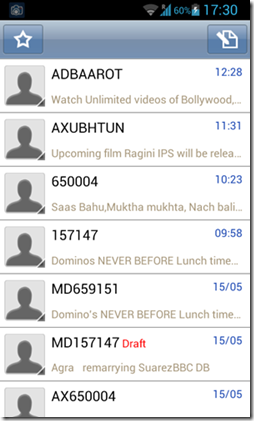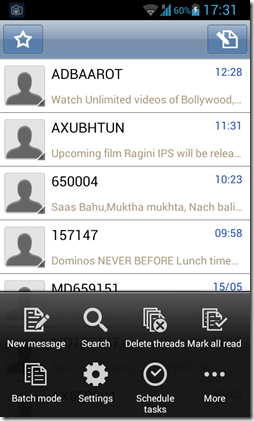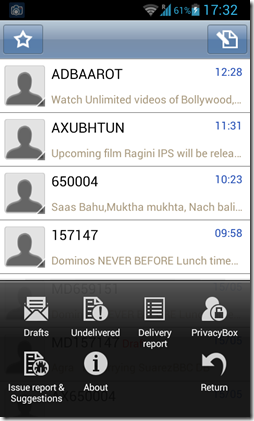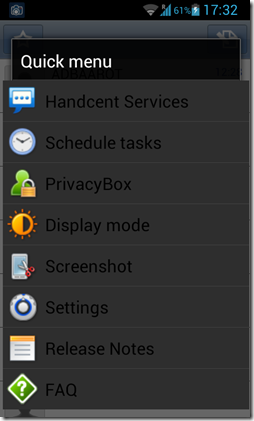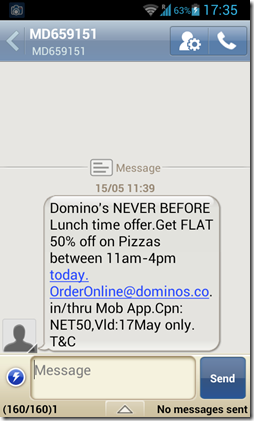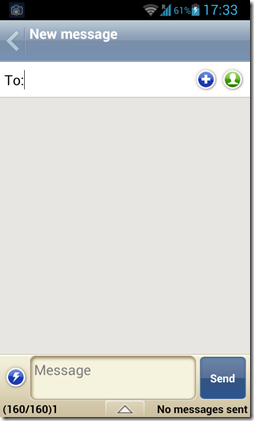HANDCENT SMS is a free SMS app for Android that lets you manage your Text Messages in a more efficient way. It does not provides any free messaging capability, but instead it is a replacment for stock SMS app for Android.
It has been developed by Handcent_market for Android. It has many themes which you can use to view your inbox. It also offers features like allowing you to mark all your unread messages as read and lock your messages. It also supports MMS facility. It also has an Integrated Blacklist feature with the ability to filter incoming SMS and MMS messages by a certain contact. You can also schedule the timing for sending of different messages, and this feature comes in really handy when you have to send some text message at an odd hour like 4 am in the morning.
Handcent SMS is a very feature packed and powerful SMS app for Android that lets you manage your messages with a lot of ease and goes light on the system memory as well.
Features of Handcent SMS
- Handcent SMS is packed with a lot of features. To name a few, it packs a very clean user interface, as is evident from the above screenshot. There are a lot of options for customization in this app. When you click the OPTIONS Softkey on your Android device, the following menu pops up.
 In the menu shown in the above screenshot, you have the option to:
In the menu shown in the above screenshot, you have the option to:
1. Create New Message: Takes you to a new message creation window.
2. Search: Lets you search for different messages in your inbox.
3. Delete threads: Selecting this option will delete all the messages. However, a confirmation message will pop up asking you to confirm your action of deleting all threads.
4. Mark all Read: By using this option, ll the unread messages in your inbox will be marked as read, and Android will not show notifications of these messages in the status bar any more as it will think that you have already read those messages.
5. Batch Mode: When you click this button, you will get an option of selecting message threads. You can then delete them or perform any other such action that works with multiple message selection.
6. Settings: Clicking this button will take you to the Settings page of Handcent SMS. There, you can configure various apprearance settings, etc.
7. Schedule Tasks: Here you can schedule various tasks like automatically sending messages at a fixed time and date.
8. More: Clicking this button will show you more options that you can use. - When you click on More button in the above screenshot, you will get more options. These options are shown in the following screenshot.

The options you can see are:1. Drafts: Clicking this button will allow you to see the draft messages that you have stored previously.2. Undelivered: Clicking this will show you the messages that are undelivered/have not been delivered to the desired recipient yet, maybe because of some network error or any other issue.3. Delivery Report: This will allow you to see the Delivery Reports of the delivered messages, i.e., you can see the date and time that the message was delivered.4. Privacy Box: This option requires you to have an account with Handcent. It allows you to hide/lock up your messages that you don’t want other people to see.5. Issue report & Suggestions: Clicking this will allow you to report bugs/allow you to send suggestions to the developer.
6. About: This will show the version information, etc.
7. Return: Returns you to the main page.
- When you click the STAR button on the top left of the screen of Handcent, you will see the following Quick Menu popup. Here you can access Handcent Services, Schedule various tasks, access the privacy box, etc.

- When you open a received message, you will be taken to the following screen. You can simply type in a reply to the message and click the send button. You can click the phone button in the top right to call the number from which the sms came from.

- On the home screen of Handcent sms, when you click the pen and paper icon on the top right, you will be taken to the create new message window. Here, you can start typing a new message, and then select a contact to send it to by clicking the green icon and selecting a contact from your contact list. You can also type in a number in the To box with the blinking cursor next to it in the below screenshot.

Pros
- Clean interface.
- Ability to mark unread messages as read.
- Free of cost, consumes less system resources.
- Supports maximum Android devices – Android 1.5 and above.
Some other SMS related apps we covered earlier include Password protect SMS, Go SMS Pro, and SMS Backup.
Cons
- User interface can a be a bit difficult for others to learn.
Verdict
Handcent SMS is a must have app for all Android users out there, as it offers way more control over the text messaging functionality of Android than any other SMS app. Go ahead, and give it a shot!