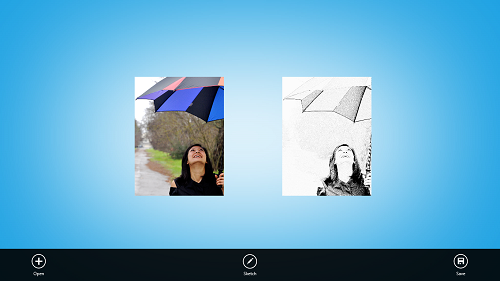PhotoSketch is a free Windows 8 app that allows you to easily convert photos to sketch. This app is of a very small size, and does not consume much space on your system even after being installed. It’s one of those few apps that, though, are small in size, but they are big on functionality. The app makes for a good download for any Windows 8 user who is interested to make their photos look like they have been sketched professionally by some artist, or for those people who simply want to see how their images would look like as a sketch.
This app consumes very little system resources, and it is designed in a Metro UI interface format for Windows 8. It is available from the Windows App Store for free.
How to Convert Photo to Sketch on Windows 8 with PhotoSketch?
Photosketch is a very handy app that is very nifty, and at the same time, is very functional. Once you download PhotoSketch from the Windows App Store, you will see its icon on your Windows 8 Start Screen. When you launch the app by clicking on the icon, the following Window will pop up on your screen.
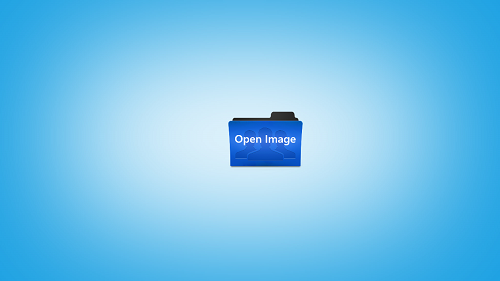 In the above Window, you can click on Open Image to select and open any image from your computer. When you click on Open Image, the following Window should appear on your screen.
In the above Window, you can click on Open Image to select and open any image from your computer. When you click on Open Image, the following Window should appear on your screen.
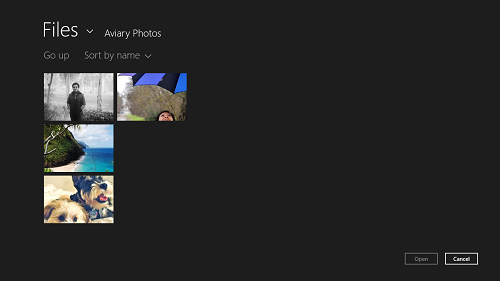
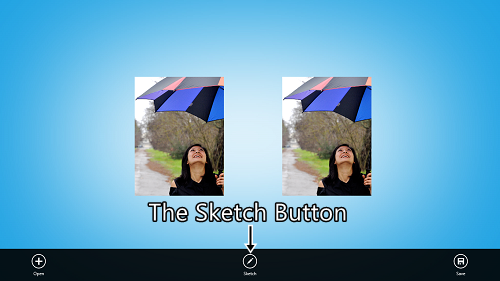 In the above screen, you can see two images (which are the same) side by side. You must be wondering, that the image has not been converted to a sketch! But hey, no need to worry at all, because to convert your image into a sketch, you simply have to press a small button at the bottom-center: The Sketch button.
In the above screen, you can see two images (which are the same) side by side. You must be wondering, that the image has not been converted to a sketch! But hey, no need to worry at all, because to convert your image into a sketch, you simply have to press a small button at the bottom-center: The Sketch button.
Once you have pressed the Sketch button, you will see that your image has been converted into a beautiful and professional looking sketch! (see screenshot below, to see what happens when I click the sketch button).
As you can see in the above screen capture, the image on the left has been transformed into a beautiful and professional looking sketch. To save this sketch, you can simply click the Save button at the bottom right of the page. If you want to open a new image for converting into a sketch, at any point of time, you can simply click on the Open button on the bottom left of the screen.
That’s it. This is all that you need to be aware of for using this amazing app: PhotoSketch for Windows 8. If you are looking for photo editors that can do much more than simply ,converting your photos into sketches, you can always check out apps like Aviary.
My take on this Photo to Sketch App for Windows 8:
The app is designed to look absolutely native to the Windows 8 environment. The app consumes very little system memory even while it’s running, and makes sure that it doesn’t go too heavy on your Windows 8 device. Although we can’t help but think that the app’s icon could have been a little more better, the functionality and the ease of use that this app has to offer more than makes up for the bad design of the icon. The app is so easy to use, that the interface is pretty much self-explanatory, to say the least.
You can try out PhotoSketch for free, by downloading it from the Windows app store.