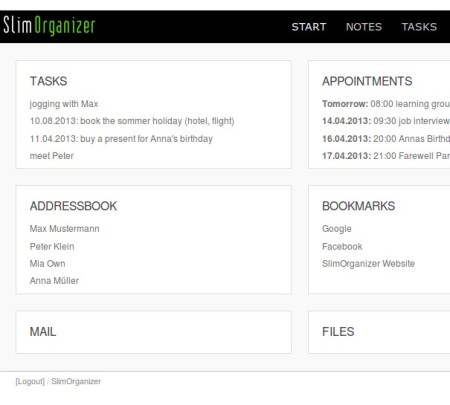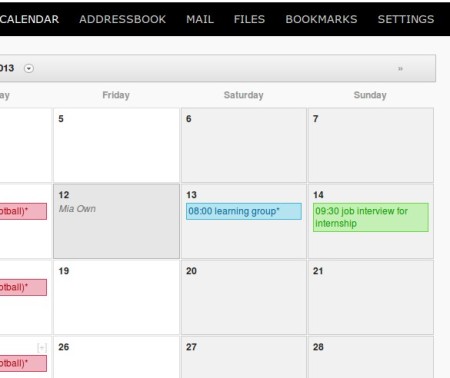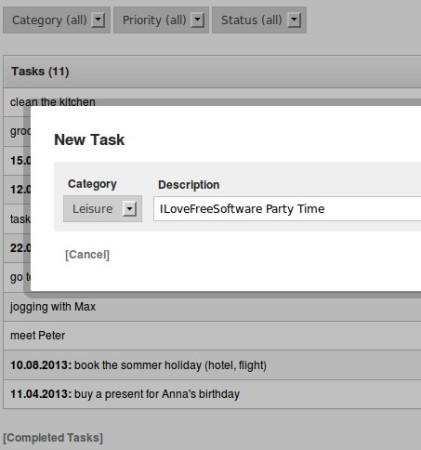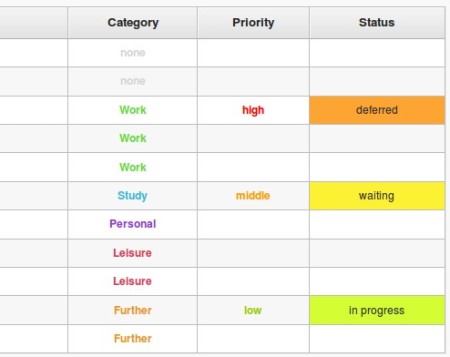SlimOrganizer is a free online organizational management service where you can keep track of important tasks that you need to complete, appointments that you need to keep, upload and manage files, save contacts in the address book and much more. To access all these task management services and tool, you need to create a free account.
Start page has an overview of all the tasks, appointments, contacts from the address book and all the other free online organizational management tools that SlimOrganizer has to offer. Main menu is located in the top right corner of the screen. Interface is simple, without complicated and clunky menus that you normally see with types of services. Everything that we mentioned up until now is just a small part of what’s available.
Similar software: Comindware Task Management, Papirus.net, eHour.
Other interesting features include:
- Note keeping – create, store and manage text notes for work or personal
- Calendar – calendar overview over tasks and meetings that you add
- Bookmarks – website bookmarks can be kept – instead saving to the browser
- Free file storage – you get 50MB of free storage for image, file storage
- Mail service – you get to send emails directory from SlimOrganizer
- Task and appointment grouping – work, study, personal, leisure, etc.
- Imports and exports – export/import contacts, appointments as CSV files
- Web based – you just need to have a web browser to create task lists
Task management is a great way how you can boost your productivity. If you setup your day in advance using tasks, you can start working on what needs to be done right away. Having goals in the form of tasks, and deadlines written down gives you the extra push and motivation to finish the work and put a check mark next to a task, once it’s completed. Here’s how you can do exactly that with this free online organizational management.
How to manage tasks, save notes and schedule meetings with SlimOrganizer
Remaining right side of the interface can be seen on the image above. Down below we’ve also opened the calender to show how it looks like. Each task or appointment is added to a certain date. Different color means different group, work, personal, etc. Click on the New Appointment button down below to add an appointment to the calender.
By selecting Tasks from the menu above, list of tasks will open up. New Task button in the bottom right part of the list opens up the New Task window. Select category, description, due date, priority, initial status and click add.
When a task is completed, hover you mouse over it on the list. “Done” button will appear in the task line. Click on it to mark it as completed. Move on to the next task from the list.
Conclusion
We haven’t gone into specifics of every free online organizational management tool available in SlimOrganizer, that would take a long time, but you can see how very easy and simple to use it is. Give it a try and see how it goes. It’s just a simple registration away. Join for free.