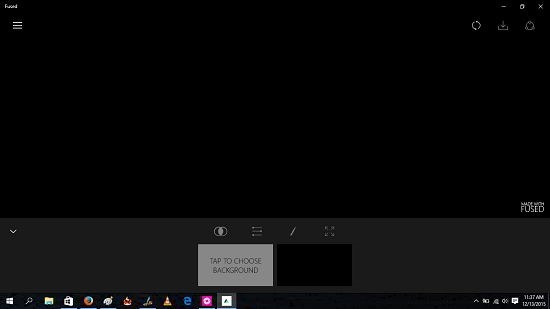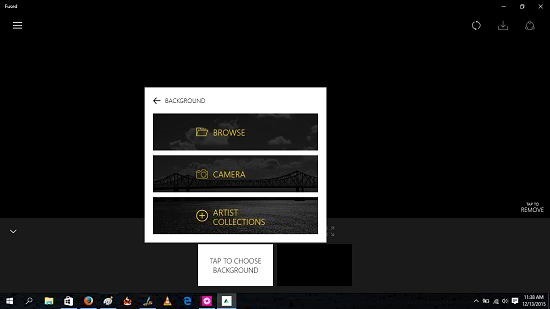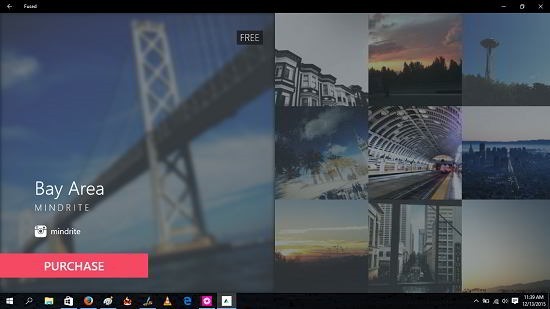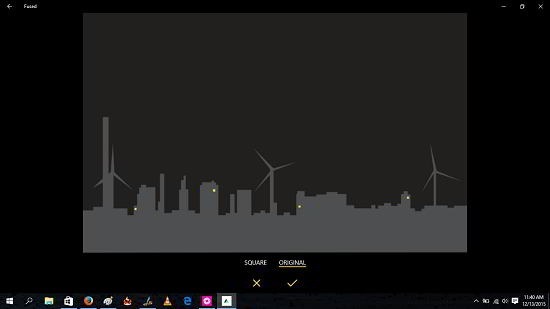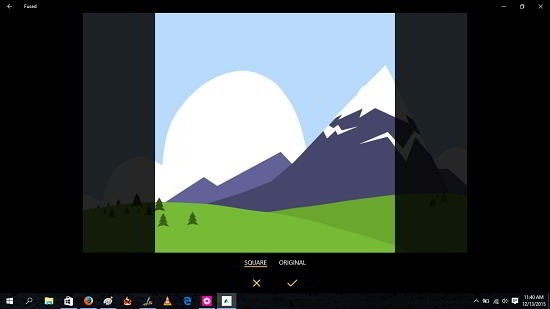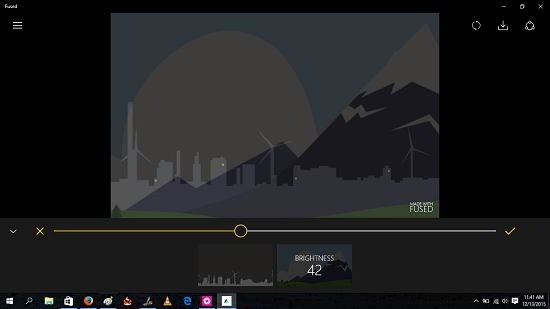Fused is a free powerful image editor for Windows 10 devices which allows you to fuse two images into one image with a lot of ease and comfort at your fingertips. When you run the app, you will be presented with an interface which allows you to select your background and foreground images, and once you have made the choice, your images are automatically merged into one beautiful image. The best part of the app is that instead of just allowing you to choose your image from the system itself, the app offers in built collections of artists that you may want to use for your image editing purposes.
Fused is available for free from the Windows App Store.
Main features of Fused for Windows 10:
When you run the app, you will be presented with the below interface.
You may simply tap at the bottom of the screen to choose the background. When you click that button, you will be shown three options as visible below.
You may either open up your camera, use a stored image on your device or choose from Artist collections. The artist collections feature is unique in the sense that it lets you pick images from the cloud where some artists have stored their images online. When I click that button, the below interface is what I am presented with on my screen.
You may purchase the free set of images for no cost whatsoever and then click on the image that you want to use. In the below screenshot, I have chosen my background image.
You may click on the aspect ratio of square or original widescreen format, whichever way you like it. Just click the tick button when you are happy with the aspect ratio. Now you can choose your foreground image like so when the option to do so appears on your screen. I browsed on my system to pick the below image.
Once I was happy with the aspect ratio, I clicked on the tick button. Now as can be seen, the editor quickly fused the two images together without a hitch, and although I wasn’t expecting such a nice output, the output image looked really great. I had deliberately picked two images with contrasting colors to see how good a job the editor did at fusing the two images together and I was really amazed by the result!
You can also tweak certain settings like brightness etc. via the toggles just below the fused image. The tweaking is really easy and can be done by means of a slider when you click on the desired option of your choice.
You may then save your image by the down arrow button at the top right of the screen, and choosing the location where you want to save your image. This is a wrap of the main features off the Fused app for Windows 10 devices.
Other similar apps:
Conclusion:
Fused is a great free image editor app for Windows 10 devices which can be grabbed for free from the Windows App Store by heading over to the link below.
Get Fused.