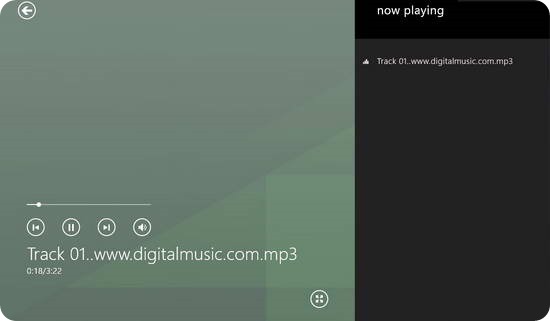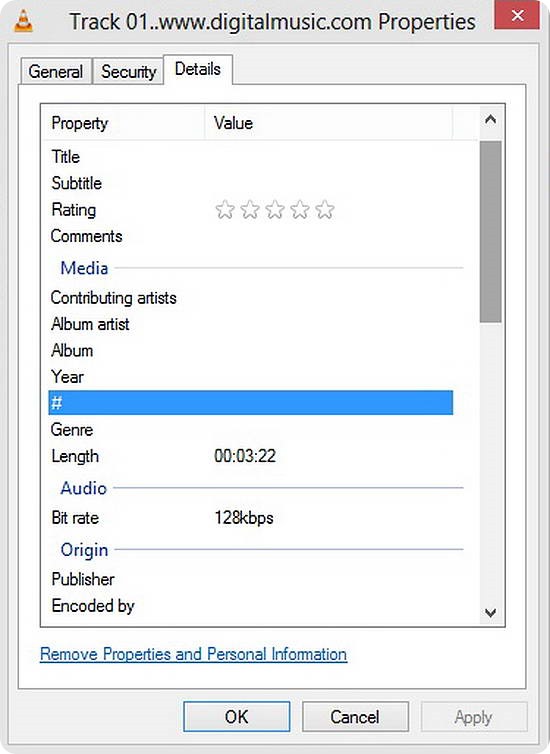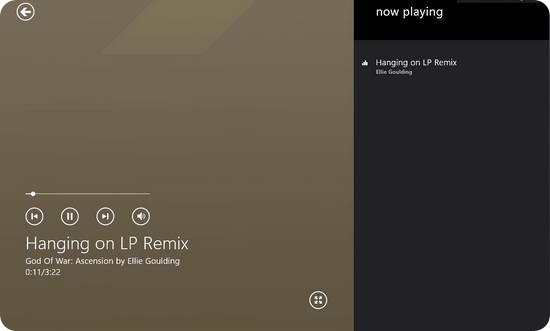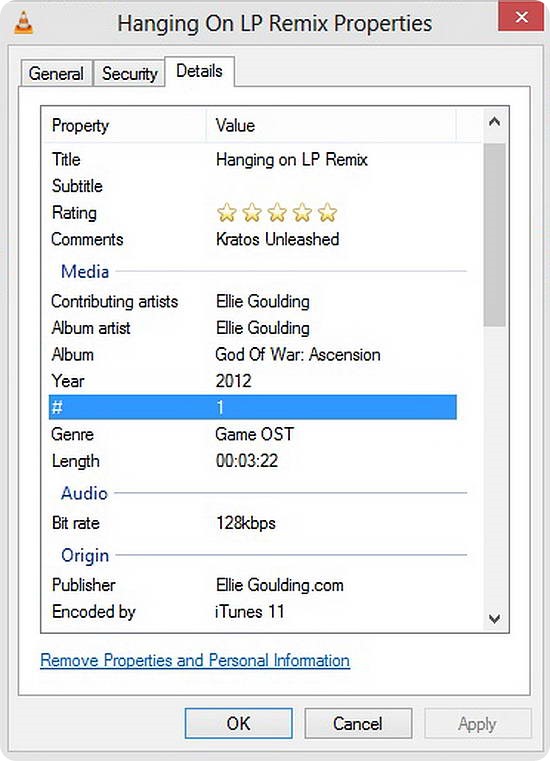In one of my previous articles, I mentioned how technology has changed almost every form of media radically, be it audio, video, photos, documents or anything else for that matter. And with this transformation, the consumption of one of the most popular forms of entertainment, Music has also changed a lot. Cassettes or Mix tapes have been replaced by digital audio. All of us carry thousands of our favorite tracks with us in our cellphones and iPods, everywhere we go.
But have you guys ever noticed one weird thing? If we take a look at the playlists of a majority of music listeners, instead of the names of the tracks, all we see is an endless list of “Track 01…mp3”, “moviename001.mp3” or something like that. Isn’t it really hard to just find the one song you’re listening to, especially when all them are named the same. So how does that happen? And how to rectify it? Read on to find out.

What is ID3 Tag information, or simply, what are ID3 tags?
ID3 is simply a metadata container format, that’s mostly used along with the MP3 audio file format. In the simplest sense, metadata means data about data. So, ID3 tags are used for storing related information about the MP3 tracks, in the main track file itself. As explained before, ID3 tags were developed exclusively for use with the MP3 format, and as such work correctly with that only. However, some other related formats can also use embedded ID3 tag information, such as Windows media Advanced Systems Format (WMV, WMA), MP4 and AIFF.
An ID3 tag can display a lot of useful information about an MP3 audio. Some of the primary constituents of an ID3 tag are as follows:
- Album Name
- Album Artist
- Contributing Artist(s)
- Year of Release
- Comment(s)
- Audio Bitrate (128 kbps, 192 kbps etc.)
- Sampling Frequency (44.1 kHz, 48 kHz etc.)
- Output Channels
- Genre
- Audio Publisher (Music Publisher, Recording Company name etc.)
The above fields are the generic ones that you can find out just by viewing the properties of an MP3 audio file, in Windows Explorer Itself. However, there are a couple of extra fields too, that contain data that can be accessed more easily through dedicated TAG editing applications, or when the track is playing through a supported music application. These fields generally include the following:
- Album art (also known as Cover art)
- BPM (Beats Per Minute)
- Encoded by (The software application used to rip the track to MP3)
- URL (Link to the publisher’s website)
Here’s a screenshot illustrating a sample Audio Track, playing in XBOX Music App without any ID3 information attached to it. As it is clearly obvious, the name provides no information whatsoever information about the track
Here’s the properties Window of the same track in VLC accessed through right clicking to properties, and checking the details tab.
Now check out the same track, playing in the same XBOX music app, but now with ID3 information attached to it. Looks different, doesn’t it?
And now see the difference in the Properties of this same track, now that ID3 tag information has been applied. Seeing the difference? Of course you are!!
Why you should care about ID3 tags?
Well, if you ask me, I’d say do it because it makes your music appear a whole lot prettier no matter what you’re playing it on, be it your PMP or your music application. Besides, having your music properly tagged makes searching and managing your music library a lot more easier. Would you rather have a thousand tracks categorized according to album or artist name, or just have a collection of a thousand tracks named Track1, Track001.. and so on. You make the choice :)
Note: This article is part of series of articles called ILFS Explains.
How to add ID3 tag information to your music?
Well, call me a person who pays too much attention to detail. But I tag my music with precise information from the Internet using dedicated software like this great freeware. If you don’t mind doing that too, here’s what you can do.
- Find out the album/track information and add it manually through the properties window.
- As far as the Album art goes, do a Google image search or go to this great website.
- Repeat it with every MP3 number you have in your music collection.
But obviously, if you’re the person, who casually dumps MP3s in a ginormous folder on a dedicated partition, then obviously this method would take you ages. In that cases, just use any of the many great freeware applications available to automatically add missing ID3 tags. These automatically fetch TAG information from online maintained databases via the Internet, and apply that information to your music on the fly. Voila!
Conclusion
Digitization of music has led to our hard drives and portable media players getting filled up with a seemingly endless supply of music (legally and illegally). But managing and even accessing that supply becomes a pain if it isn’t properly maintained. This is where ID3 tags come into play. And with great auto tagging freeware available, beautifying and organizing that ugly list of track01, track001 etc. has become ridiculously easy. So go ahead, give your music some overhaul!!
What do you guys think about ID3 tag information? Do you find it useful? Do you maintain your library on this basis regularly? Let me know in the comments below.