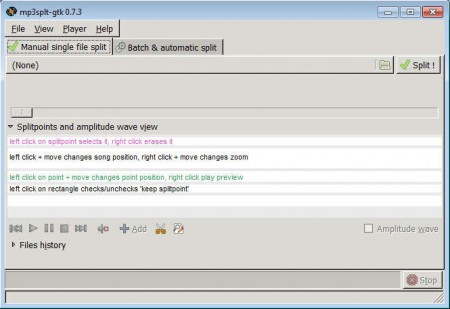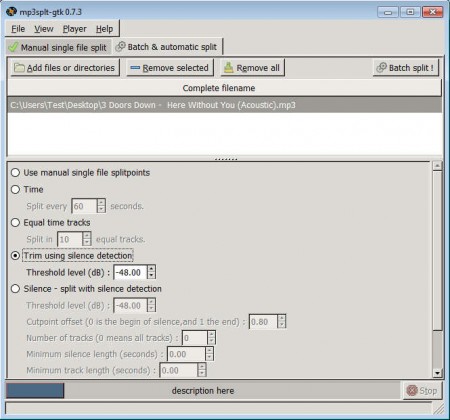mp3split is a free audio editor which you can use in order to split mp3 and ogg audio files without decoding them first, which is what a lot of other similar audio tools require you to do. Next to MP3 files, OGG audio format files can also be split with the help of mp3split, despite of what the name of the application says. OGG is an open source audio format, very popular with the Linux community.
While we’re on the subject of Linux, great thing about mp3split would be that next to being able to run on Windows, it can be installed and used on Mac and Linux as well, in fact they are more native to Linux than they are to Windows, seeing how the application uses the GTK interface. This is the reason why on the image above interface of the application looks a bit bland, because some GTK apps do not have good integration with the Windows environment. This isn’t really important, what’s more important is what kind of features mp3split has, here are some of the more interesting ones.
- Splitting both MP3 and OGG audio files formats
- No need for decoding the audio track when splitting
- Add split points easily to a song as it plays
- Wave amplitude overview for more precise selection
Cutting up audio files with mp3split is very easy, all that you have to do is set cut points or split points as they are called in mp3split and the hit split after which the application is gonna automatically start splitting up the selected audio track, or several of them, because mp3split also supports batch conversion.
Similar software: Audio Expert, KISS Wave MP3 Editor, BPMinus.
How to split MP3 and OGG audio files for free with mp3split
The first step that you need to take would be to open up the audio file or audio files if you are interested in splitting up several tracks at once and then hitting the play button which is gonna cause you to see what can be seen on the following image:
Amplitude view which can be seen at the bottom will not be available by default, you’re gonna have to active it by marking the check box in the lower right corner of the application window. To add split marks which are gonna tell the splitter where it needs to cut, you’re gonna have to play the song, by clicking on the play button, and once you come to the part where you need to split the song, hit the Add button to add the split marker. Add as many as you like or need, and once you’re done hit Split.
You can also use the batch splitter in order to split several files at once. Enter split time for each file, use silence detection or use equal part splitting where the track will be split on same size parts.
Conclusion
Splitting audio tracks with mp3split is very easy and you can easily use it to split several files at once, with the batch split feature. Try it now and see how useful mp3split can be.