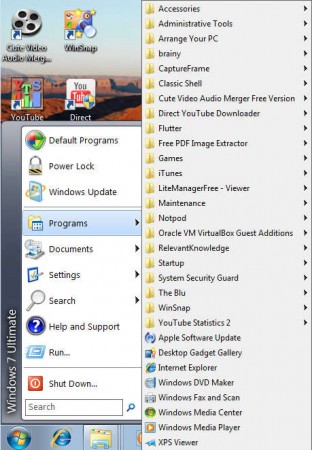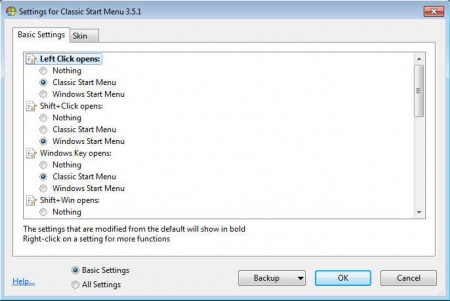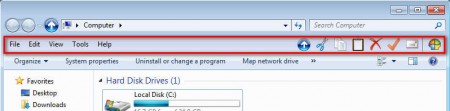Classic Shell is a free utility which will change the way that your Windows 7 theme and as of Classic Shell version 3.5.0 even Windows 8 interface looks like by changing the system style to a more classic look. Classic Shell can be classified as a free theming software for Window 7 and Window 8 which will restore some of the Window XP style in the previously mentioned newer versions of the most popular operating system in the world.
What you see above is how your Windows 7 Start Menu can look like if you decide to install Classic Shell and play around a bit with options that it has to offer. For those who are not noticing anything different, we’ve changed the way that Start Menu shows entries, instead of the old self collapsing menus, which aren’t really practical, we changed them to what you can see above. This is the classic way of going through the Start Menu, where we have pop up side menus, but Start Menus are not the only thing that Classic Shell can change, it can also restore classic:
- Windows Explorer
- Internet Explorer 9 and already mentioned
- Start Menu
Other themes are also available, so it’s not necessary for you to only change the looks of your Windows 7 or Windows 8 to a classic style, you can also switch to other, different types of styles.
Similar software: Splinter, Mac Look In Windows, Windows 7 Wallpapers.
Change Windows 7 and Windows 8 Start Menu with Classic Shell
You don’t have to do anything after installing Classic Shell, the Start Menu will be changed automatically to the one that you can see on the screenshot above. What you can do is change the style, open up the Start Menu entry of Classic Shell, and once you’re there, locate the Settings for Classic Start Menu, clicking on that will present you with the following screen:
Here you can see that you can even change which Start Menu shows itself to you depending on how it is opened. There’s an option for left mouse click to open the Classic Menu and Shift + left mouse click opens the Window 7 type menu. At the top there’s a tab called Skin, which is even more interesting, there you choose what kind of skin is used, you can select between:
- Classic Skin
- Full Glass
- Metro
- Smoked Glass
- Windows 7 Aero
- Windows 7 Basic
- Windows Vista Aero
- Windows XP Luna
Change Windows 7 Explorer and Internet Explorer interface
In order to change the way that Internet Explorer looks like, you’ll have to have IE9 installed because it only works with IE9. When it comes to Windows Explorer, which is practically everything that you see when using Windows operating system, here’s how it’s changed:
By default Classic Menu will restore the toolbar which you can see in red above. On the right you can even see some useful additional icons which you reach for frequently, for example Copy, Cut and Paste. Classic Shell has a lot more to offer, and you’re gonna have to test all the cool options on your own, mentioning them all here would take some time :).