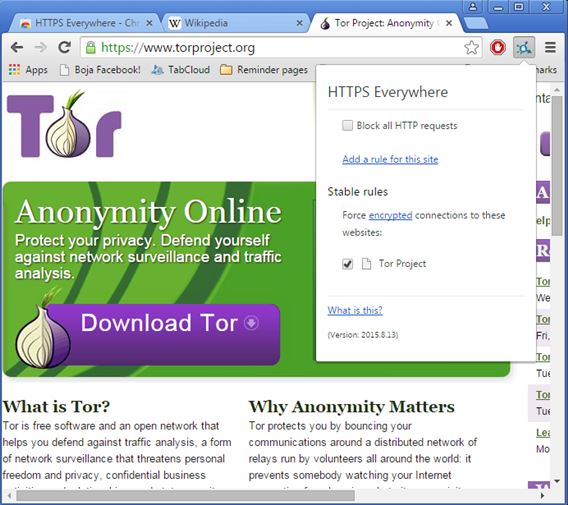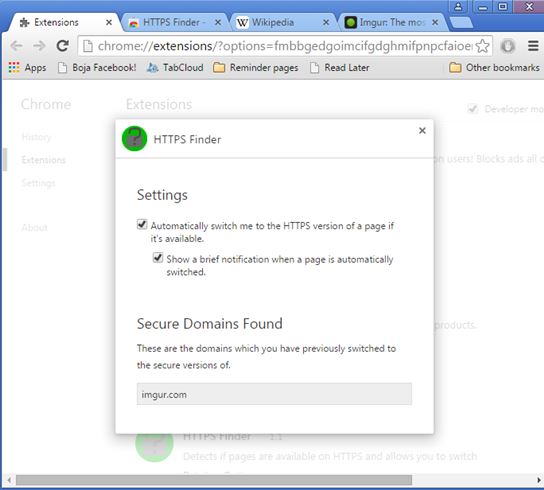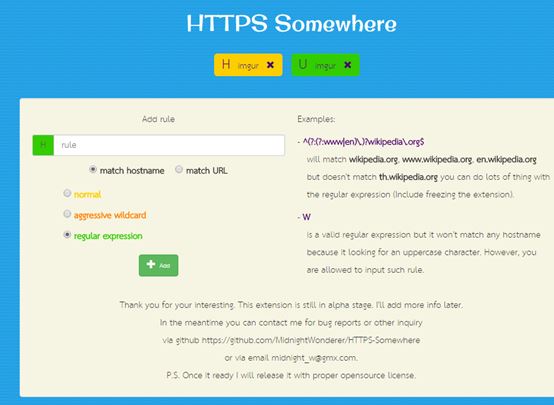Here’s a list of 3 HTTPS everywhere extensions for Chrome which will help improve your privacy and security while browsing the web using Chrome. By not using HTTPS, a version of the HTTP protocol that’s more secure seeing how it includes SSL encryption, you run the risk of your data being intercepted and collected by third parties. Login information, usernames and passwords can be collected this way very easily.
Following extensions will make sure you use HTTP by automatically switching to HTTPS if a website supports it and warning you if HTTPS is nonexistent.
HTTPS Everywhere
I’ll start the list off with HTTPS Everywhere, which is the first, the original extension for forcing the use of HTTPS on websites. After installation it’s going to work right away. No additional configuration or tweaking is needed. In fact it doesn’t even have a dedicated extension settings that can be tweaked.
What little settings you do get can be accessed by left clicking on the top right corner icon. The “Block all HTTP requests” option will block all unsecured connections that a website tries to use (if a website links to an image using the HTTP protocol for example). By removing the check mark next to the currently active website from the list of website rules you can stop HTTPS Everywhere from forcing the use of HTTPS on that particular website.
Get HTTPS Everywhere.
Also, have a look at Secure Browsing through HTTPS Everywhere Extension.
HTTPS Finder
HTTPS Finder will scan websites that you visit, similarly to how HTTPS Everywhere does, and it will either give you a notification that the website also has a more secure HTTPS version giving you the option to manually switch to it or it will automatically switch you to the secure version of the website.
Imgur is my go to website for testing, seeing how it does have HTTPS, but you’re not automatically redirected to that version of the website. Everything worked like advertised. Inside the extension settings I had HTTPS Finder setup to automatically switch me to the HTTPS version of the website and it did exactly that. Open up settings to also manage the list of secured domains, remove the ones you no longer want automatically switched to the secure version.
Get HTTPS Finder.
HTTPS Somewhere
HTTPS Somewhere doesn’t completely automate the process of switching to HTTPS protocol. It won’t detect websites on its own, but what it will do is allow you to setup filters using either regular expressions, wildcards or exact domain matching to detect and switch from HTTP to HTTPS for the setup domains.
Drawback of HTTPS Somewhere is that you will have to find out on your own if a website supports HTTPS or not. You could use HTTPS Finder to just detect the availability of HTTPS, and then customize which pages of a website are going to be switched to HTTPS using advanced filters available in HTTPS Somewhere.
Get HTTPS Somewhere.
Also, have a look at Hotspot Shield: Secure Browsing with HTTPS Encryption.
Conclusion
All three HTTPS everywhere extensions from the list above worked great. Even though HTTPS Everywhere was the first extension of this sort that was released, I like HTTPS Finder better. It detects HTTPS on all websites, and it can even automatically switch to HTTPS in case that it gets detected. HTTPS Somewhere can come in handy if you want to have HTTPS only on certain pages of a domain (login pages for example).