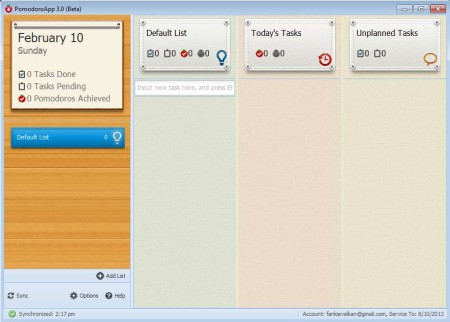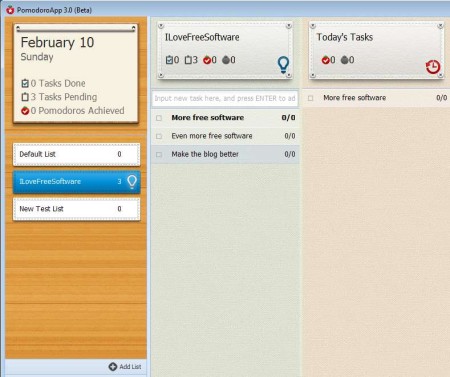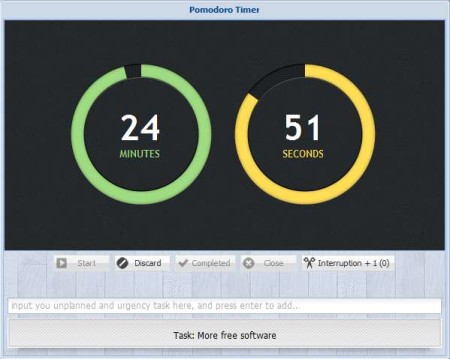PomodoroApp is a free task management software whose aim is to improve the productivity of the user. This is achieved by giving you timers for each one of the tasks that you add. Timer will count down time and that way force you to work on the tasks, to compete with the timer instead of being distracted by your environment, like most of us are these days.
Interface of this task management software can be seen in the image above. It consists of four columns. The one all the way to the left holds status report on the number of completed tasks, tasks which are pending, task list and all the way at the bottom you can see access options. The other three columns on the right are reserved, for listing tasks of the currently selected task list, first one on the left, for arranging the list of tasks that you’ll be completing for the day, the one in the middle and for adding unplanned tasks, the one on the right.
Key Features of PomodoroApp Free Task Management Software:
- Free and easy to use interface, modern nice looking design.
- Create task lists, group tasks depending on their type.
- Add up to 100 tasks at any given time, limit of the free version.
- Increase productivity by setting deadlines using timers.
- Add an audio of time ticking down during the countdown of time.
- Cross platform, works on Linux, Windows, and Mac OS.
Next to the paid version of this task management software, there’s also an option for a paid upgrade which offers you unlimited number of tasks to be managed. Task backups are also possible with the paid version. Before you can use this free cross-platform tasks management and productivity software you’re gonna have to register a free account.
How to Manage Tasks and Increase Productivity with PomodoroApp?
Start by clicking on the Add List in the far left sidebar, where we said that lists are located. Once you do that a small window will pop-up where you can enter a name for the list.
Click on the list that you’ve created, and it will open up in the first column out of the three on the right. Notice in the image above the empty text field underneath the title. There you can start adding tasks. Simply type in what you need to do in this task and hit Enter. It should be added to the list down below. Now you need to hover you mouse over the task, three buttons will appear. Click on the clock, and it will be added to the list of daily task and also added to the second column called Today’s Tasks.
Hover your mouse again and select Play. Timer will appear, click Start and start working on your tasks. Try to finish them before time runs out. Settings can be changed by clicking on Options from the main window.
Conclusion:
PomodoroApp is a great way of how you can increase your productivity, and also keep track of tasks that you need to complete so that they are not forgotten. Fast and lightweight. Give it a try. Free download.
Try out some similar tools like: Collabtive, eHour, and Wunder Kit.